How to Import Multiple XML Documents in Data Sync
The following guide covers how to use Data Synchronisation Studio to import multiple Xml Documents from a Folder.
Data Source
Imagine you have a process where Xml Documents are dropped into a Folder, where each file is a single record in your target system.
The documents could contain multiple items however this example uses a single item per document, and looks similar to the following:
Connection
To connect to the XML files open the connection window in Data Sync, expand the Xml folder and select XML File.
You then need to set the Document Item Element XPath to /Document by entering this into the XmlItemElementXPath field (step 2).
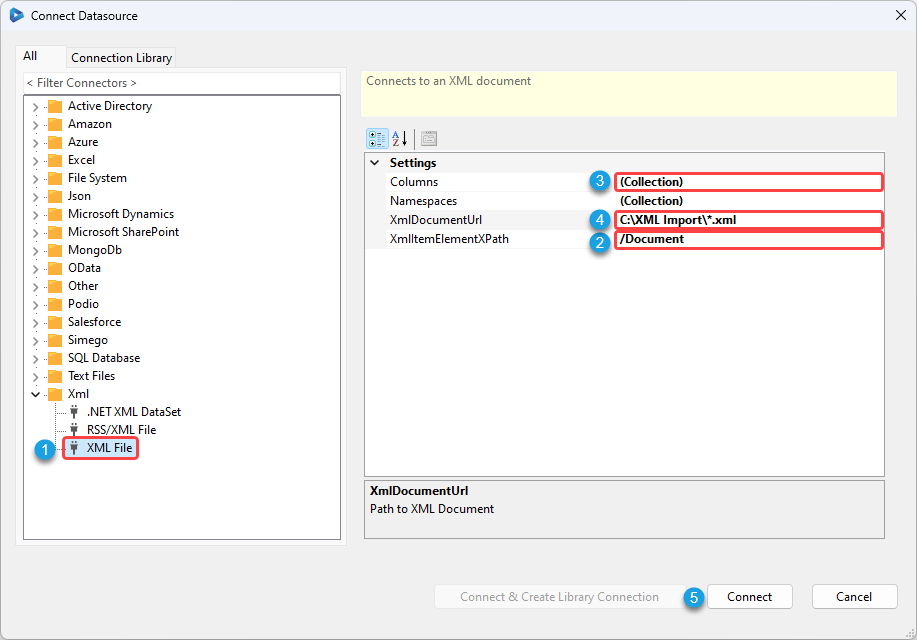
Define the Columns
Then define the columns that you want to return from the Xml Document i.e. ID and Name are the columns in this example.
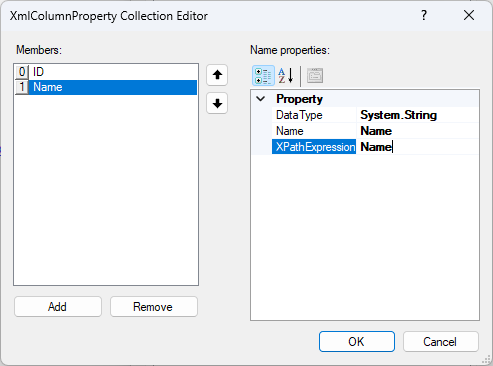
Enter Path to XML Documents
The final step is to enter the path to the XML Documents as a Wildcard Path i.e. C:\XML Import\*.xml and click Connect
Data Sync will then enumerate all the Xml Documents that are returned from the Wildcard path and return the results as separate rows.
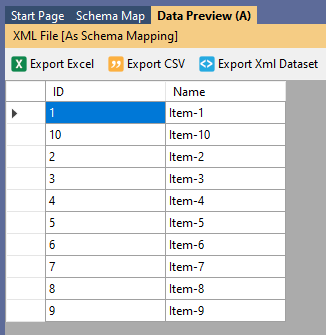
Connect Target & Sync
You can now connect to your chosen target system, map the source columns to their corresponding column in the target, run the compare and synchronise the changes.