Activating Data Sync and Ouvvi
Activating Data Sync
Data Synchronisation Studio (Data Sync) is activated with your license key via your internet connection against https://www.simego.com. The activation is refreshed automatically every 15 days to keep the activation alive.
When you first open Data Sync, you will need to start by activating it with a license key. To do this open the Help menu and select Register License.
This will open the Register License Key window where you need to enter your license key and click OK.
If you do not have an internet connection and need to activate your key, please see our page on Offline License Key Activation.
Otherwise, take a look at the troubleshooting section below if you are having issues.
Activating Ouvvi
To activate Ouvvi you need to browse to your Ouvvi site. To do this open Data Sync and go to Tools > Ouvvi Deployment Manager. Right click onto the Ouvvi instance you want to open and select Browse from the list. This will open the Ouvvi instance in your default browser.
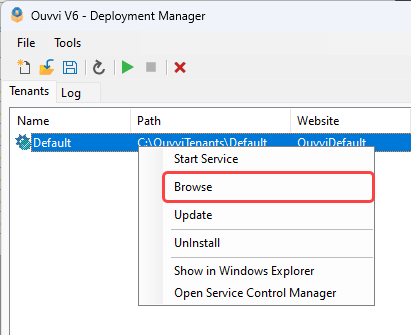
You can then either use the Activate link in the banner at the top of the page or navigate to Settings > Register License Key in the toolbar.
Both routes will open the license registration page.
Here you need to enter your license key and click Activate to load it into Ouvvi.
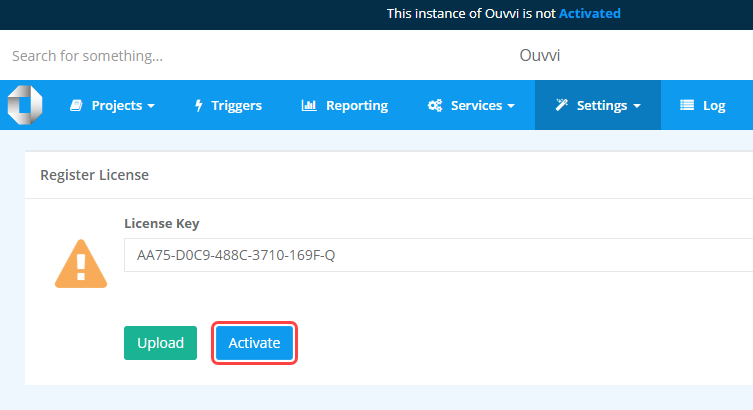
If you do not have an internet connection and need to activate your key, please see our page on Offline License Key Activation.
Troubleshooting
If the activation is failing it might be that the outbound connection to Simego.com has been blocked, the license key has been entered incorrectly, or there are no activations left on the license.
Please first check that the license key has been entered correctly and there is not a typo or missing section.
No Activations left
You can check to see if there are activations left by logging into the account that holds the license registration. If the activations shown add up to the limit your license allows for then you will need to either purchase more licenses or remove activations from the license.
If you need all of the current activations on the license, then you add additional licenses to your existing subscription. Please contact us at support@simego.com and we can send you a link to do this.
If you do not need all of the current activations then please follow the guide for moving the license. You should uninstall data sync from the old machine and/or stop the Ouvvi service to ensure each application doesn't try to re-validate the license key.
Connection Blocked
If you have activations available but still get an error then it is likely that the connection to validate the license key is blocked.
To resolve the connection being blocked you need to enable the outbound connection to Simego.com on port 443, as it is a HTTPS connection. The specific URL Data Sync uses to validate the license is https://www.simego.com/subscription/entitlement/{LicenseKey} .
Activating the license key through the online method means that you can always move it if you need to.
If enabling the connection is not possible then you will need a permanent offline license file. Please follow the guidance on the offline activation page.