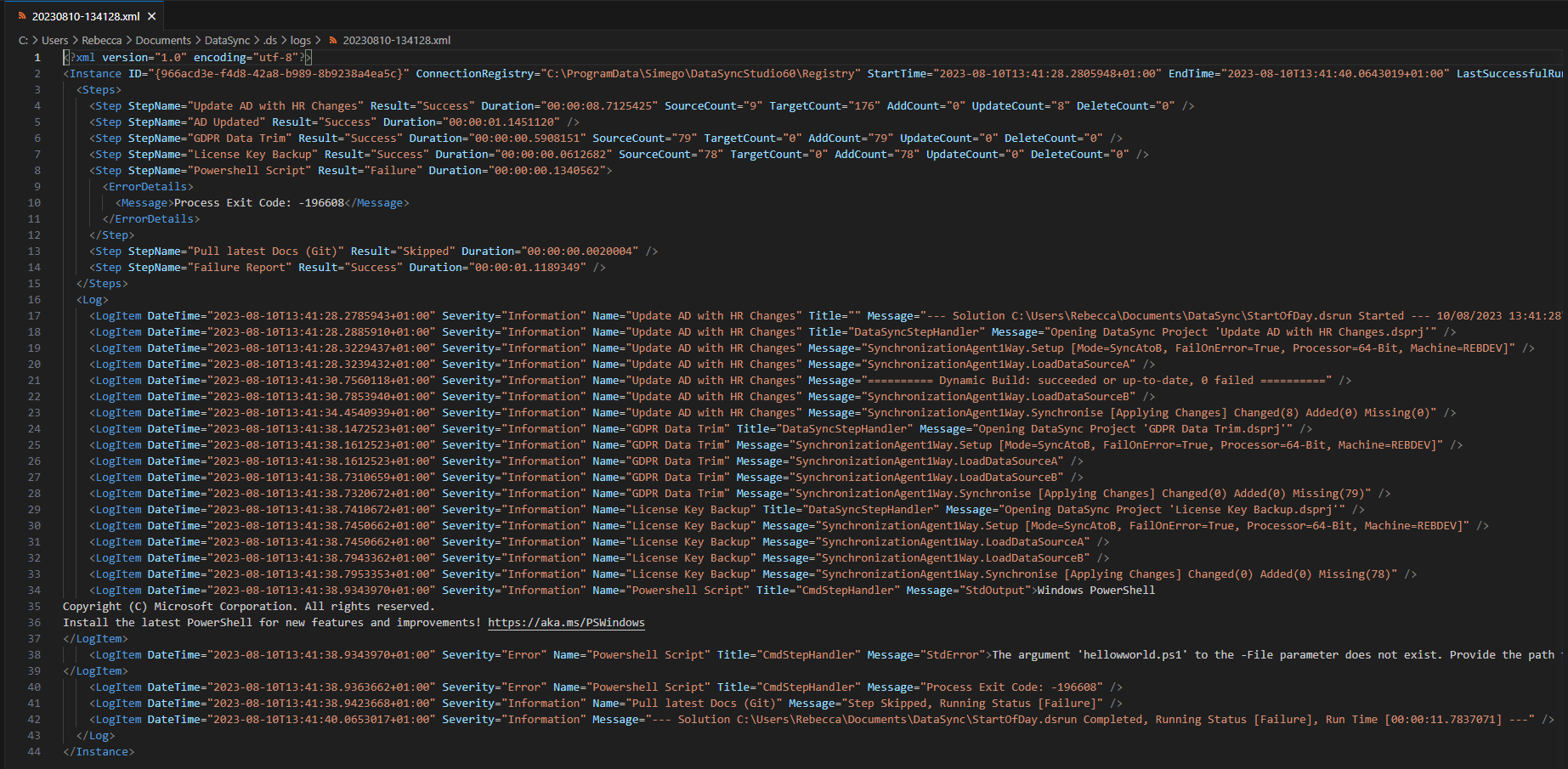Logging and Error Handling
The Run Tool will retain a log of each process that occurs within Data Sync, this can be viewed from the log tab or from the XML log files saved to the .ds folder.
The logs can be helpful when trying to diagnose the cause of an error or check that a process is running as expected.
Log Tab
Logs will record each time a step is run under the log tab within the UI. These will output the execution details.
You can view the log for the runs made since the UI was opened by clicking onto the Log tab. If there are any errors you can click onto these and a detailed exception will be shown in the output window.

Clear the Log.
If you are running the sequence from the UI and need to clear the log, you can do so by clicking the Clear Log button in the toolbar.

Errors
If a step fails, as well as checking the log tab and log file, you can also right click onto the erroring step and select View Error from the list.
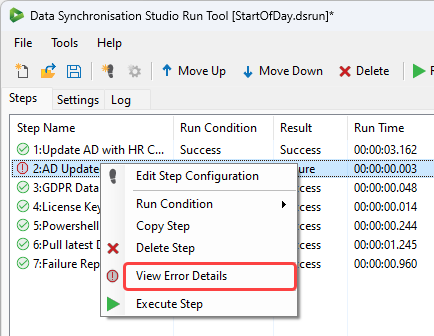
This will open the error window with the specific exception that was thrown.
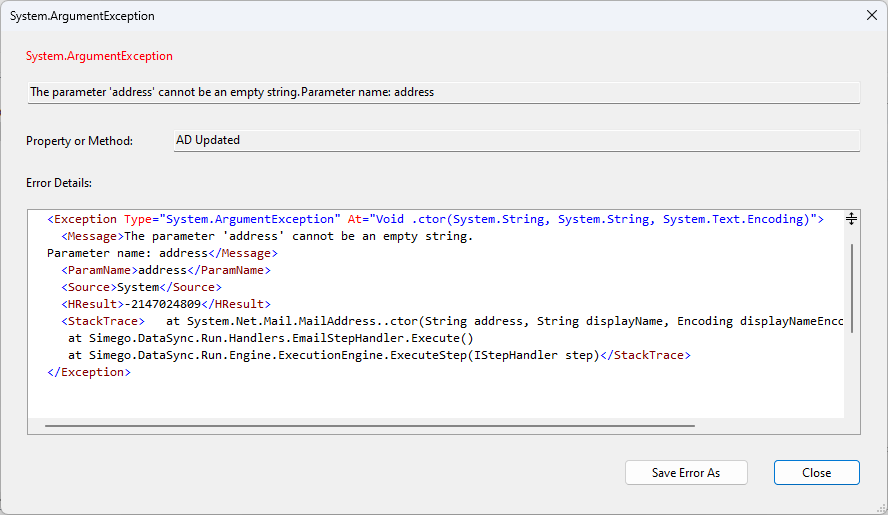
Log Files
If you need a copy of the XML log files, you can find the log folder in the .ds folder. This is created by default in the same folder as the Run Tool project.
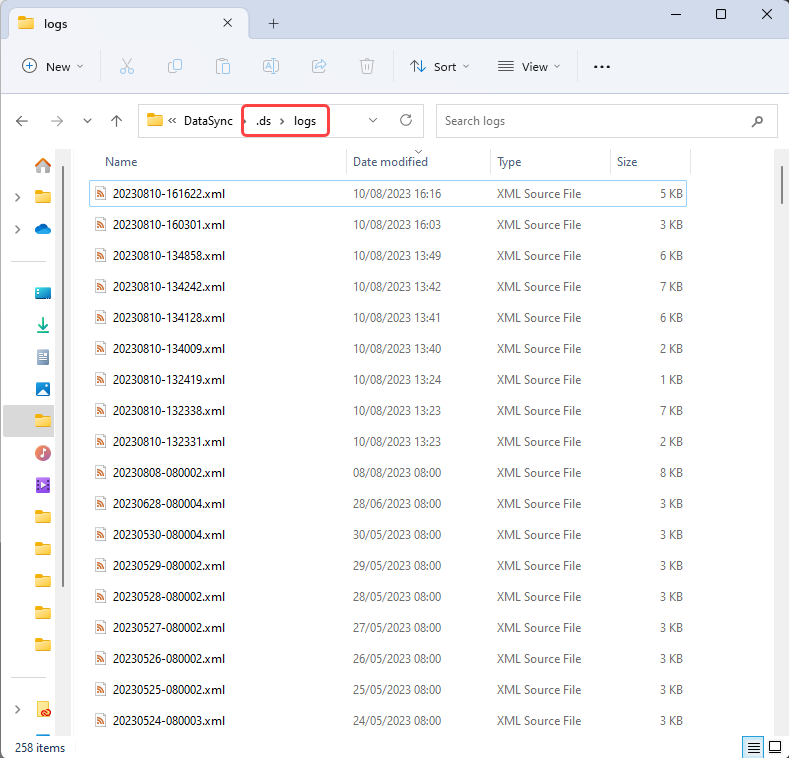
The log files can then be opened in your preferred browser or code editor depending on your system defaults.