Connecting to Groups and Adding Users
To add users to groups you have multiple options to choose from, which one you want to use depends on how you are presenting your data and also down to personal preference.
You have the option to either add groups to users or add users to groups. You can also connect to security groups and distribution groups.
Group Members
The Active Directory V2 - GroupMembers connector manages users into your AD groups. This connector does not add or remove groups from your AD, it is there to simply add existing users to the groups you need.
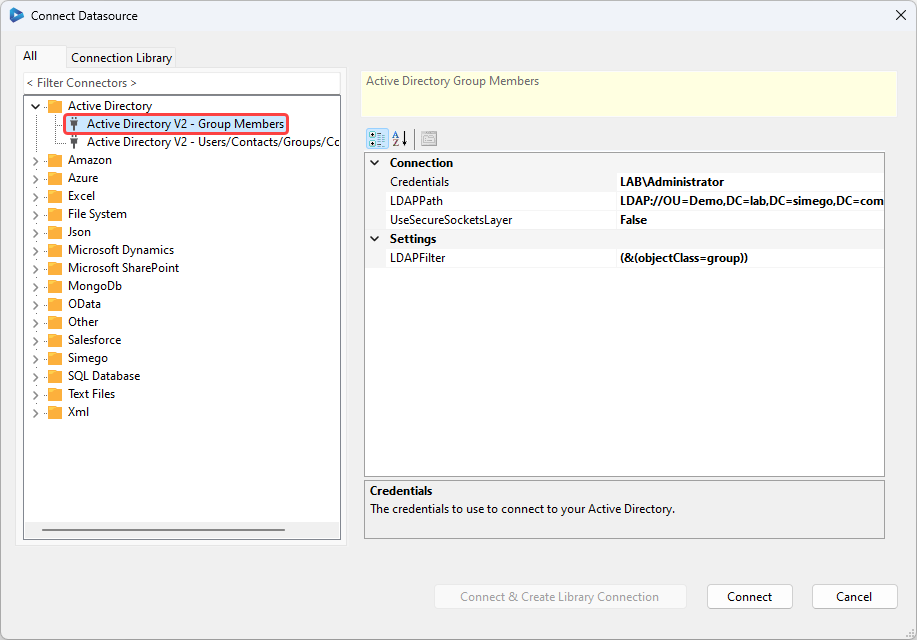
Credentials
Enter in your Windows Credentials you use to connect to AD. If you leave these blank, then the current process/user credentials are used.
To add your credentials, click onto the ellipsis (...) to open the credential window.
LDAP Path
Connect to the specific OU you want to target in your LDAP Path, this will look something like: LDAP://OU=Test,DC=demo,DC=simego,DC=com.
Please see our LDAP page for more guidance on finding your LDAP Path.
Use SSL
If your AD has SSL enabled you can connect using SSL by changing this to True by selecting the value from the drop down list.
LDAP Filter
Additionally you can use an LDAP filter to filter the results for specific groups. By default the filter is set to (&(objectClass=group)) to return all groups within the connected OU.
To filter the groups that are returned add the groups you want to target into the LDAP Filter e.g. (&(objectClass=group)(sAMAccountName=Managers))
To make sure you do not accidentally remove users please apply a filter that will only return the groups you want to modify or disable deletes. Otherwise if you connect to all groups and the source only shows a few groups against a user, then that user will be removed from any groups the source does not list for them. Please double check that your project is doing what you expect before synchronising and that delete is disabled if you do not want to remove users.
Using the Connector
The Group Members connector will allow you to add users to existing groups. Note that the users and groups in your source data must exist in the OU you are connected to.
In your source data you want to have the group name and the user to be added to that group. This could look similar to the below image:
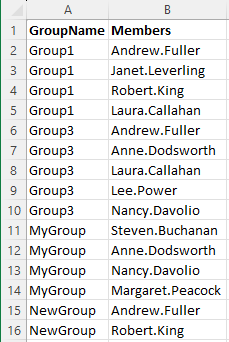
This connector requires two key columns, that are the group name and the account name (sAMAccountName) to be added.
Your schema map should look similar to the screen capture below but your source may have different column names.

You then need to run the compare and sync the results to apply the changes.
To remove users from groups you will need to enable delete as this is disabled by default to prevent accidental deletion.
Groups
You can use the Active Directory V2 - Users/Contacts/Groups/Computers provider to return groups by selecting Groups from the DefaultAttributes drop down list.
This connector will enable you to add and remove groups from your Active Directory. However please note that you can only add existing users, this will not add user accounts whilst targeting groups.
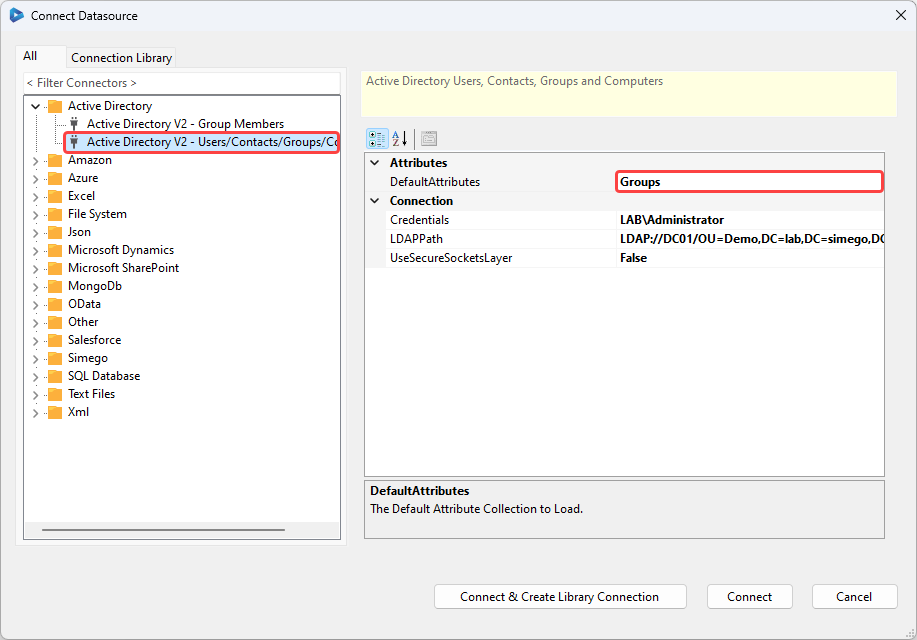
To use this, map the group name (this should be the same as the sAMAccountName) from your source to DS-SAMAccountName and set this to be your key column. You then need map the array of users that should be members of that group to Members.
In your source data you can list the groups to be updated/added and the list of users that should be members of each of those groups. The users need to be listed in alphabetical order for their sAMAccountName and be separated by a semi-colon (;).
Please make sure there are no unwanted spaces as this will affect the results. For example, if you have user1; user2;user3 the space will be counted as part of user2's name.
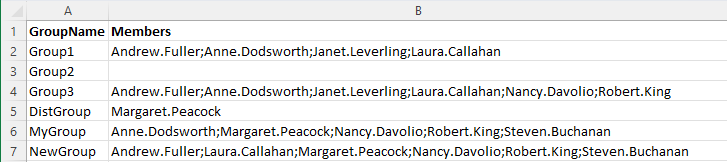
Any groups that do not currently exist will be added to your AD.
Your schema map should end up looking something like:

Whilst Adding/Updating Users
Alternatively, you can use the Active Directory V2 - Users/Contacts/Groups/Computers provider and select Users from the DefaultAttributes drop down list. With this connector you can add users to their respective groups whilst adding or updating them in your AD.
Note: Whilst targeting users you cannot add/remove groups from your AD only add/remove users to/from a group.
This method assumes you have a column with an array of the group names that the user should be a member of. Your groups need to be listed in alphabetical order and be separated by a semi-colon (;). Please make sure there are no spaces after the semi colon unless that is part of the group name.
If the user currently exists in a group that is now not listed against their name they should be removed from that group.
To do this map your source columns to your target columns and make sure to map your Group column to DS-User-MemberOf.
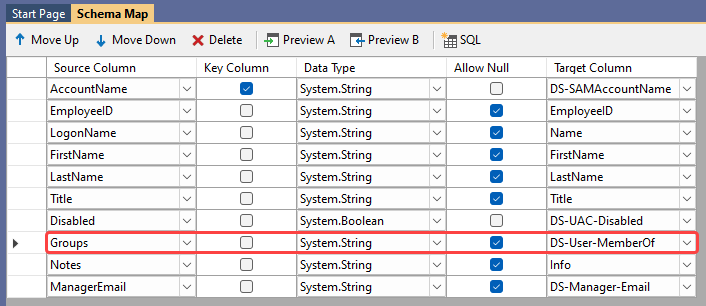
Performance Optimisation
If you have lots of users in your AD and you are matching on columns that are doing a lookup to get the values (e.g. manager email, id etc) then you may find the preview, compare and sync can take longer than you may have hoped.
To improve your performance you can map the DN, this will be faster as it does not need to lookup within each user account to find the other values.