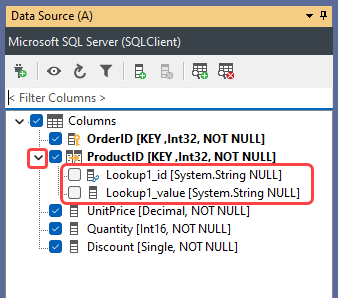JSON API Connector
To use the JSON API Connector you can either upload an XML connection file, connect from the JSON API Designer, or connect from the connection library.
For the full documentation on using the JSON API Designer please see the docs here.
Connector
To access the connector open the connection window, expand the Json folder, and select JSON API Connector. Then click onto the ellipsis in the API Service Description to open the XML editor.
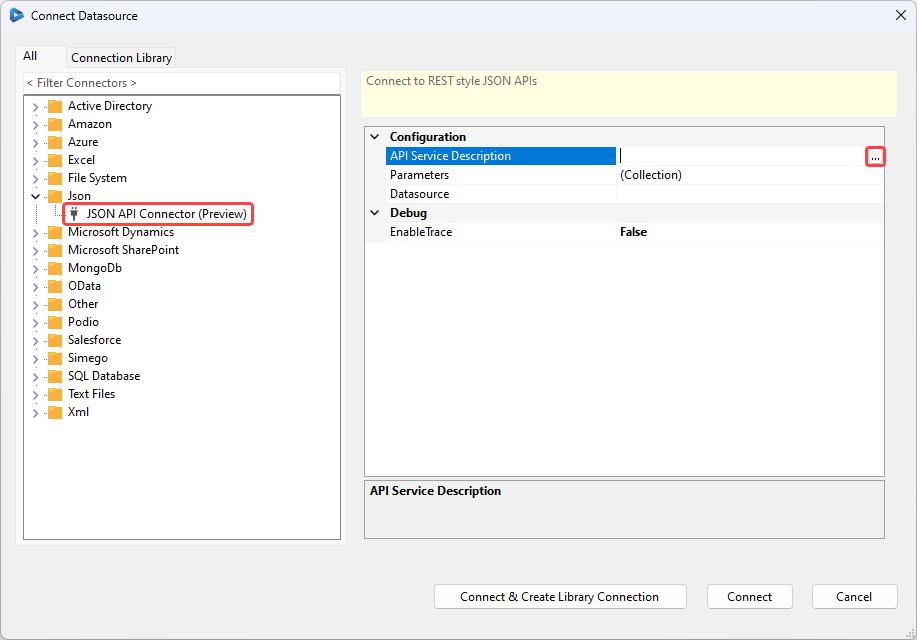
Paste in the XML connection file describing the connection to the API or click onto the Open From File button to browse your file explorer for the connection file. Click OK to load the file.
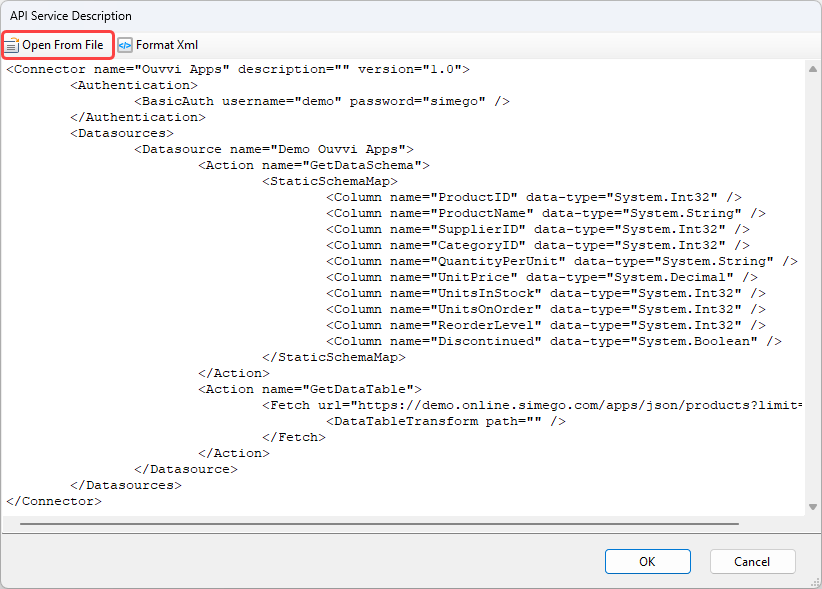
Then select the datasource to connect to from the dropdown, and click Connect & Create Library Connection to save the connection to the connection library.
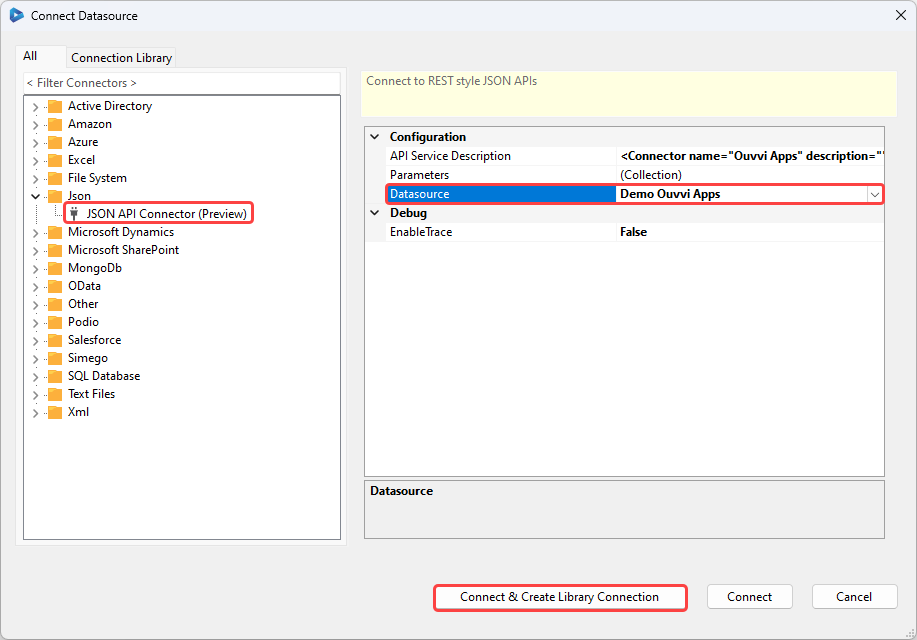
You can now use the connection to the API you have defined.
If you are having issues once you are connected change the EnableTrace property to true and you will be able to view the API requests in the output window.
Connect from JSON API Designer
If you have designed the connection in the API Designer, then once the data is returning as expected you can connect this to either your source or target window by right clicking onto the datasource in the tree view and selecting Connect to Source (A) or Connect to Target (B).
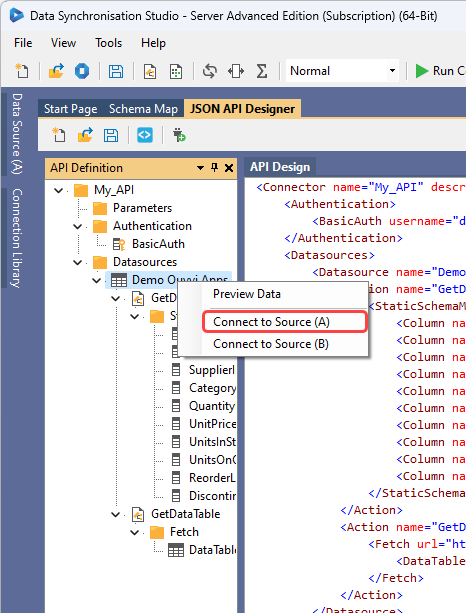
This will open the Connect to Json Datasource window where you can save the connection to your connection library. Click onto the Connect & Create Library Connection button to do this.
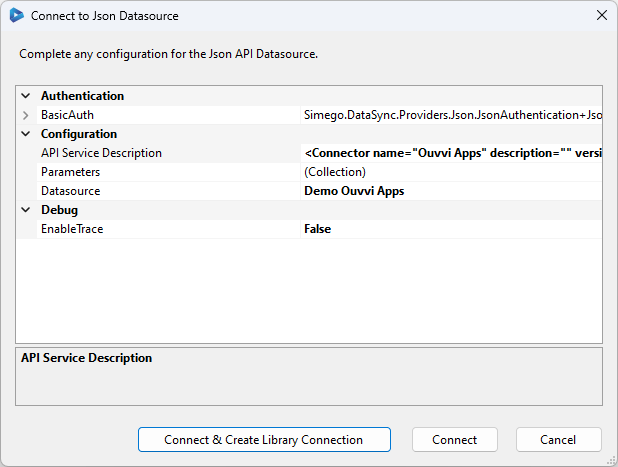
Saving to the connection library is helpful for when you have connected to multiple datasources as it allows you to quickly connect to each from the connection library window.
Enter in a name and optional description for the connection. Remember you will be able to access all the endpoints you configured in the XML file from this connection so it is not specific to the one datasource you saved it from.
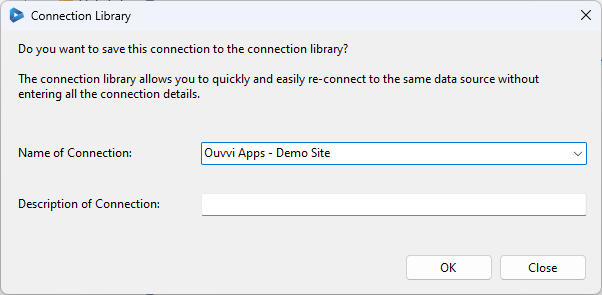
This will add it to the Connection Library and can be used from the connection library window.
Using the Connection from the Connection Library
Saving the connection to the connection library is useful when you have multiple datasources for a connection endpoint. It also enables you to re-use a connection as many times as you need to without re-configuring for each project. You can also make use of the connection to perform lookups between different entities.
If you have already saved the connection, then to use it within a project, start by expanding the JSON API folder in the connection library window. Then expand the connection you want to use and either drag the data source onto the source or target window or right click and select Connect to Source (A) or Connect to Target (B).
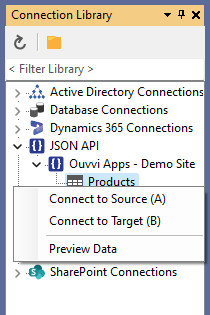
Lookups
To use the connection to create a lookup, simply drag the entity you want to lookup in onto the column that links the two datasets.
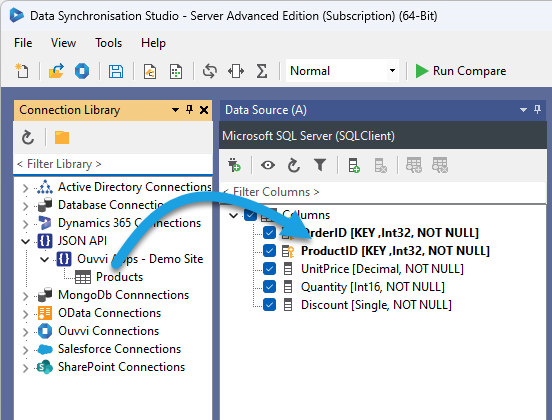
This will open the lookup config window where you can make sure the configuration is correct. Once that is confirmed click OK and the columns will be visible under the joining column by expanding the tree.