Connection Library
The connection library is used to hold connection settings for Data Connectors so that at runtime the connection details can be loaded from a single source.
We recommend saving your connections to the connection library and then using the connection library window to quickly connect to the data you need.
You only need to save the connection once per site, database, OU etc. and you can reuse the connections as needed. For example if you connect to a SharePoint site you can connect to any list or document libraries contained within that site. If you connect to a Dynamics 365 site you can connect to any entity within that site without needing to create a new connection each time.
Default Library
The Default library is stored on your local machine in the C:\ProgramData\Simego\DataSyncStudio30\Registry file path. Each connection is a *.dsconn file, which is essentially an Xml document of parameters to apply to a Data Source on load of the project.
This is the content of a connection file for a SQL Server connection, the ConnectionString property from this file overrides any configured value in the project file at runtime.
<Connection Key="Northwind" Description="" DataType="Simego.DataSync.Providers.SQL.SqlDataSourceReader, Simego.DataSync.Providers">
<Parameter Name="ConnectionString" Value="Provider=SQLOLEDB;Data Source=sql01;Initial Catalog=Northwind;Integrated Security=SSPI;Trusted_Connection=True;Network Library=DBMSSOCN;" />
</Connection>
You can delete or edit these files to change the settings.
If you need to change the connection library location you can find out how to do this here.
Update Connection
You may need to update a connection once it has been created, for example if a password changes.
To do this, open a blank Data Sync project, then open the connection window and navigate to the connection library tab.
You need to locate the connection to edit in the list, make the changes and click "Connect & Update Library Connection" to save the updates. This will pass the changes onto any project using that connection.
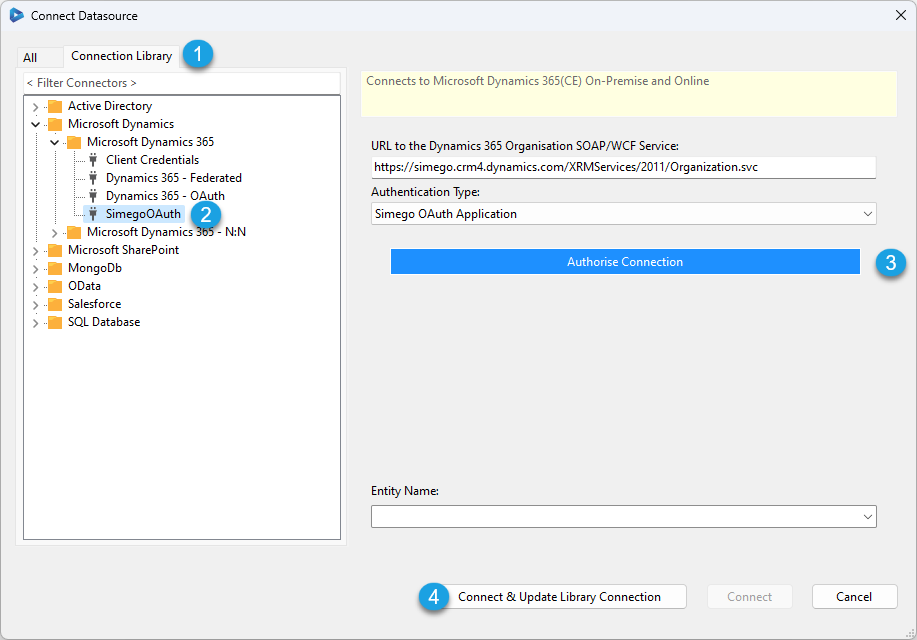
DEV/UAT/PROD
If you have a typical DEV/UAT/PROD setup, using the connection library will automatically re-map your connection between environments if you use the same connection names between environments.
You would configure the connections of each environment separately so that they targeted the correct environment e.g DEV Dynamics etc. But name the connections the same.
This means you can create your Data Sync projects in one environment and simply copy them across into the others. They will then use the connection files available on that machine.
Ouvvi
The connection library is redirected to the Ouvvi server when you connect to a project hosted in Ouvvi. You can see this in the Data Sync IDE where the status bar displays a web link to the library.
This allows you to use a Server Hosted Connection Library separate from your local library. In Ouvvi Settings > System Settings you can change the path to the library if you want to keep them the same.