Using Ouvvi Apps as a Data Source
Use this connector to Read and Write Items from the Simego Ouvvi Apps API.
Connection
To connect open the connection window and expand the Simego folder, then select Simego Ouvvi App.
Enter any credentials required to sign into your Ouvvi site, if these are left blank the current process user will be used.
Enter in the URl to your Ouvvi Apps. This should look similar to http://localhost:8080/app.
Then select the app to connect to from the ListName dropdown.
Once you are done click Connect & Create Library Connection to save the connection to your Ouvvi Apps to the connection library.
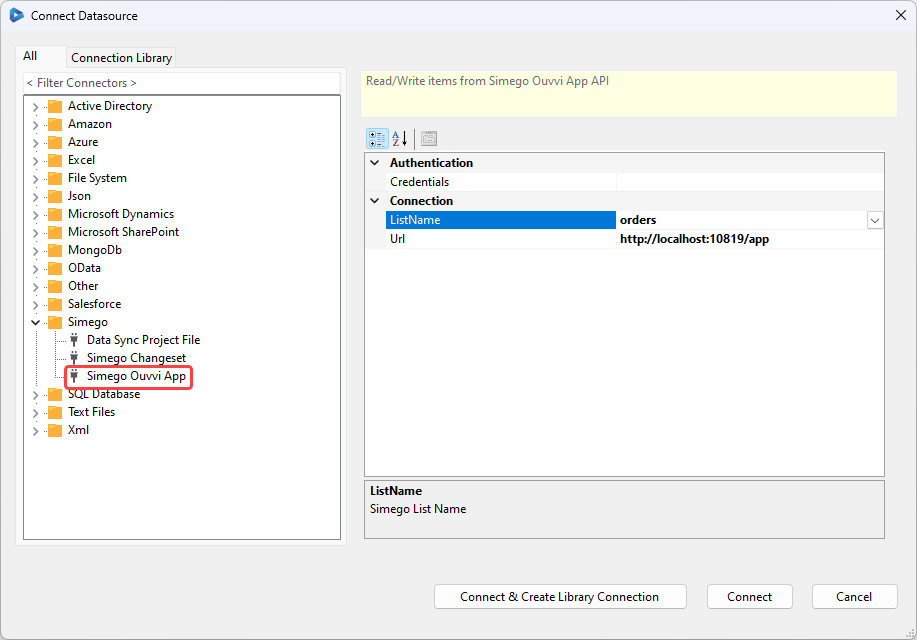
Saving the connection will allow you to connect to any Ouvvi App found within your Ouvvi site without needing to re-create the connection. You can find the connection in the connection library window under the Ouvvi Connection header.
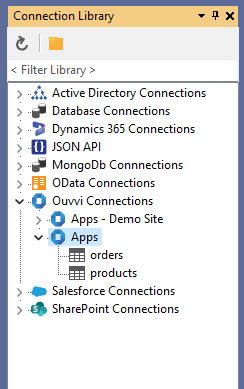
Using the Quick Start Function to Create an App
The Ouvvi Apps connector also comes with a quick-start function contained within the Tools menu of Data Sync to create an Ouvvi App based off your source schema.
Please note that you need to have created at least one App within Ouvvi before you can use this function to create new Apps. You also need to have saved the connection to Ouvvi in the connection library if you are not connected to your Ouvvi site.
To use this feature, open Data Sync and load your source data into Data Source A. Add the columns you want to be included in the App to the schema map. Then open the Tools menu and select Create Ouvvi App .
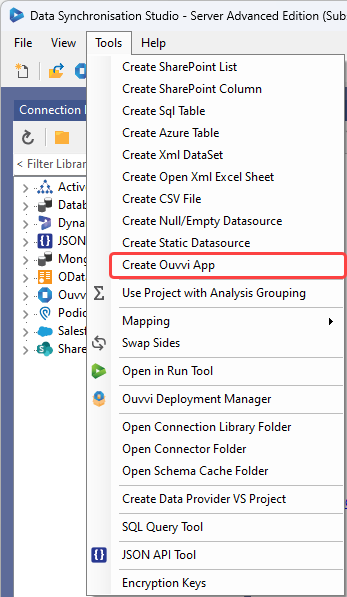
Choose your connection from the drop down (if you have opened Data Sync from Ouvvi this will be 'Ouvvi Apps') and type in a name for your App.
The app will have now been created, with the columns being based off the columns defined in the schema map.
You can either run the project in Data Sync to sync the data or you can save the project to run from Ouvvi later.