Move Objects between OUs in Active Directory Attributes
You can manage your Active Directory structure from Data Sync by specifying the path to the OU you want the object to be found in.
Specify the path
To define where you want your object locating you need to specify the full path to the OU you want it to be under. This can be within nested OUs.
Your path can be found within the distinguished name of the object for example:
If an objects Distinguished Name is: CN=Nancy.Davolio,OU=Test,DC=demo,DC=simego,DC=com
The OU path would be: OU=Test,DC=demo,DC=simego,DC=com
For nested OUs the path would look similar to: OU=NestedOU2,OU=NestedOU,OU=Test,DC=demo,DC=simego,DC=com. With the OU's being listed in order from the bottom up.
If you already have the path specified in your source then you can just map this column to the DS-OU column.
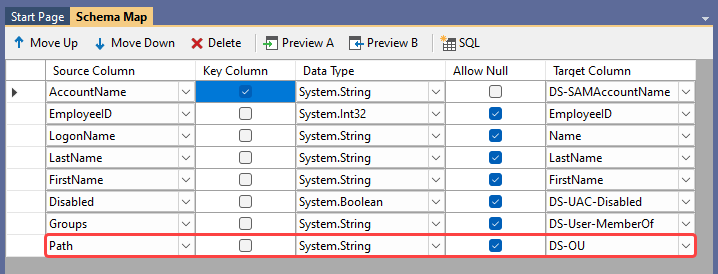
If you only have the OU name listed and your OUs are not nested you can specify the format of the path using calculated columns.
Format with Calculated Columns
If you have a simple structure (i.e. your OU's are all listed under your global OU and are not nested) you can use calculated columns with the function FORMAT to pass in the OU name from your source.
An example of how the function could look is:
FORMAT("OU={0},DC=demo,DC=simego,DC=com", OUName)
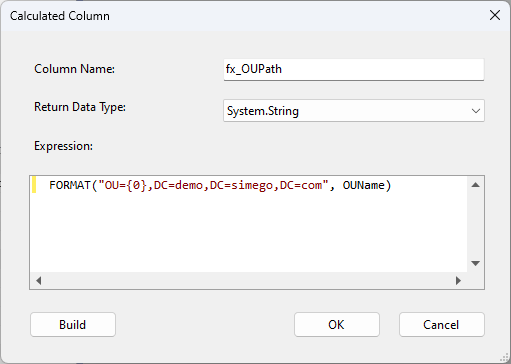
Then you just need to map your calculated column to DS-OU as described above.
Alternatively if all the objects should be moved to the same OU you can hardcode the OU using calculated columns. Just enter in a name for the column, the path surrounded by quotation marks and then click OK.