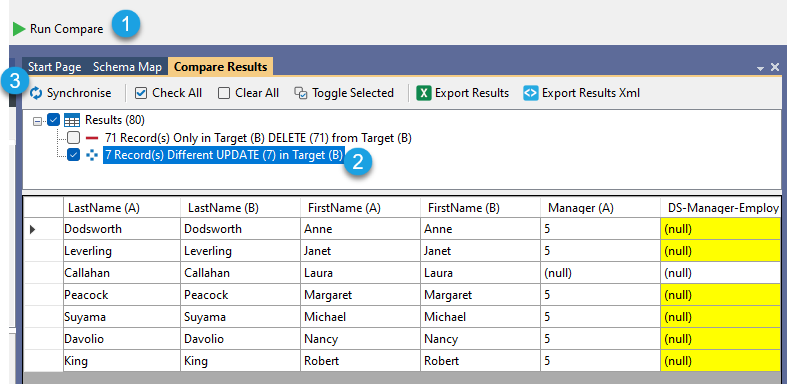How to update Active Directory Manager Attributes
To add a manager to each user you need to supply a list of the users to be updated and something to identify the manager. We have four columns available to choose from to set the manager attribute, which are:
- EmployeeID
- sAMAccountName
- DistinguishedName (DN)
- Email Address
If you have multiple columns in your source to choose from then pick one to match the manager on and map that to the corresponding field in your AD.
The corresponding fields for each record type are:
- DN -> DS-Manager-DN
- EmployeeID -> DS-Manager-EmployeeID
- Email -> DS-Manager-Email
- sAMAccountName -> DS-Manager-SAMAccountName
DS- columns are Data Sync attribute columns that handle the addition of that field for each user. This means that Data Sync does the required lookups without you needing to.
Connect to your Source & Target
To configure a project to update user details and add the manager record you need to connect to your list of data to be imported as your source.
You then need to configure your target to connect to Active Directory using the Active Directory V2 - Users/Contacts/Groups/Computers connector and ensuring that the DefaultAttribute is set to Users.
Please see the connection pages for the full details on connecting to Active Directory Users.
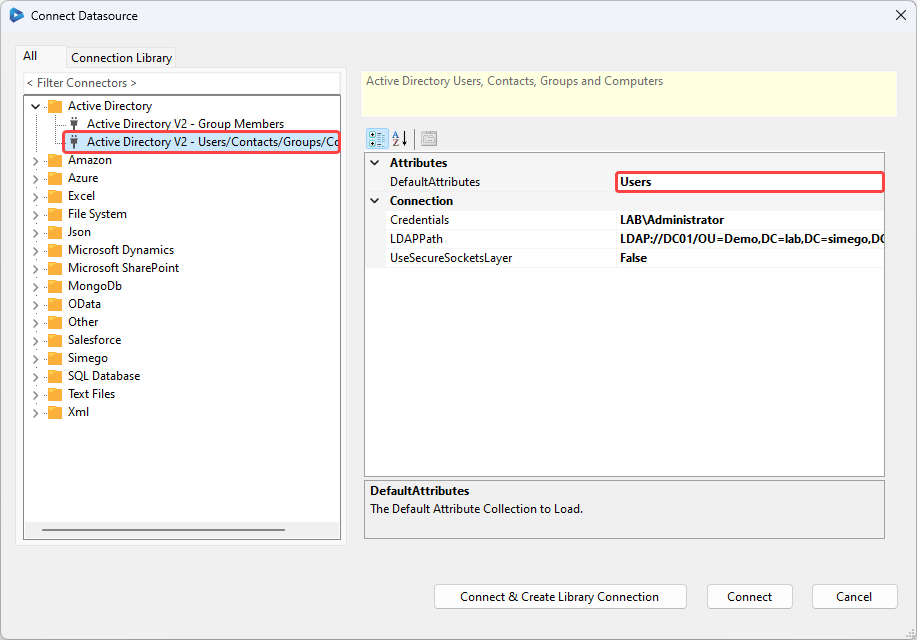
Map the Columns to the Schema Map
The next step is to map the columns from your source to the attributes from Active Directory, and make sure that a key column that is unique and can identify each user has been selected. We usually select sAMAccountName as this will always be unique.
Which column you select to link the manager attribute will depend on the data in your source. E.g. If the Employee ID of the manager is listed in the source data then the matching target column would be DS-Manager-EmployeeID.
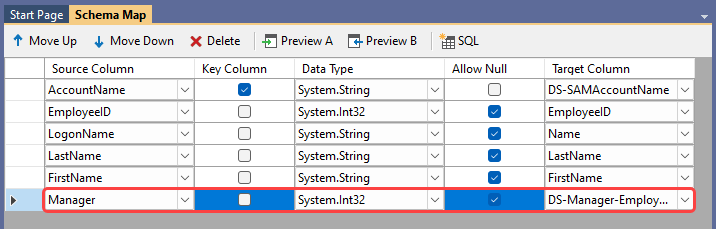
If your employee ID is not an integer and contains alphanumeric characters, please make sure to update the Data Type in the schema map to type String otherwise the project will error
Run the Compare & Sync
To finish and update the user manager record, start by clicking the Run Compare button. This will open the comparison result tab where you should check you are happy with the results being returned.
Once you are ready to apply the updates click Synchronise to run the synchronisation to update the manager attribute.