.NET XML DataSet File
The .NET XML DataSet file provider is a read-write XML provider for the standard .NET XML DataSet format XML File, this is the same as the output from the .NET DataSet class.
You can use Data Sync to output this file format via the Data Preview export options.
Connect
To connect to an XML file, you have two options: Drag and drop or via the connection window.
The quickest way is to simply drag the XML file from your file explorer onto the datasource window. This will load the file automatically and set the columns.
Otherwise you can configure the connection from the connection window. To do this open the connection window and expand the XML folder. Select the .NET XML Dataset provider option and then click onto the ellipsis in the FileName field to open the file explorer. You then need to browse for your file and click OK to load it into the connector.
The next step is to select the TableName which is the node that contains the data. This is selected from the dropdown menu and in this example is product.
Once you are ready to load the file into the datasource window, click Connect.
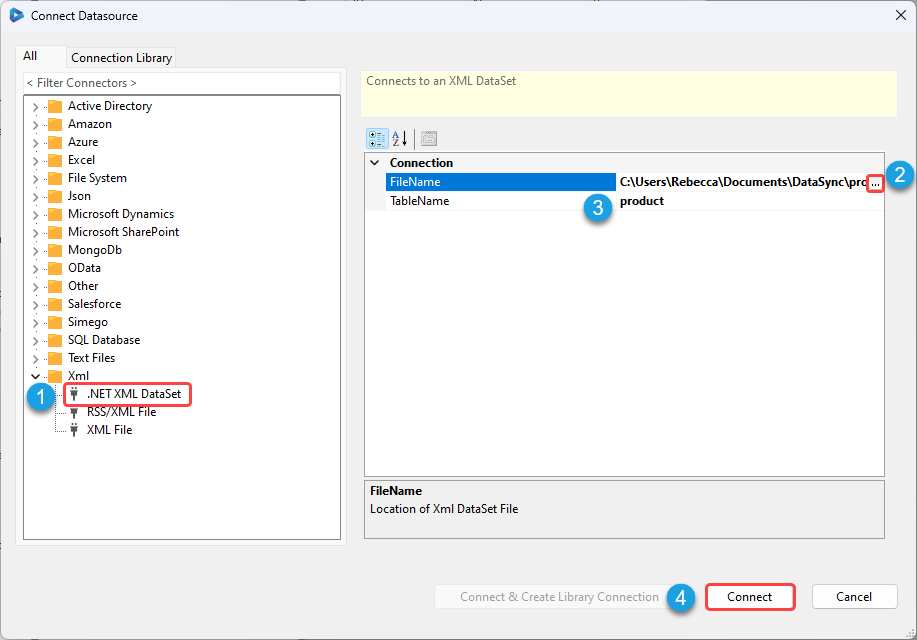
Quick Create XML Target
You can create a .NET XML file target connection based off the columns in the Schema Map from the tools menu. Simply add the columns you want to be included to the schema map.
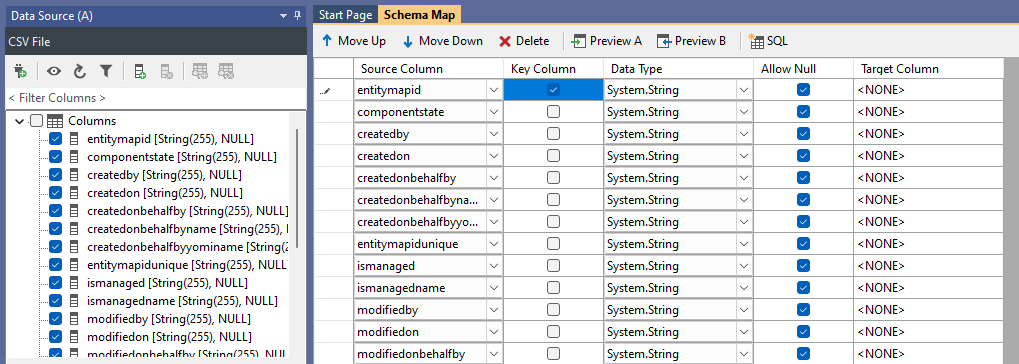
Then open the Tools menu and select Create Xml DataSet. This will open the XML Wizard where you will need to define the file name and location to save the file.
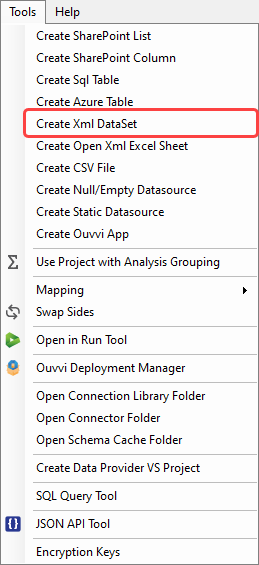
This will create a blank xml file with the nodes defined, ready for you to synchronise your data to.
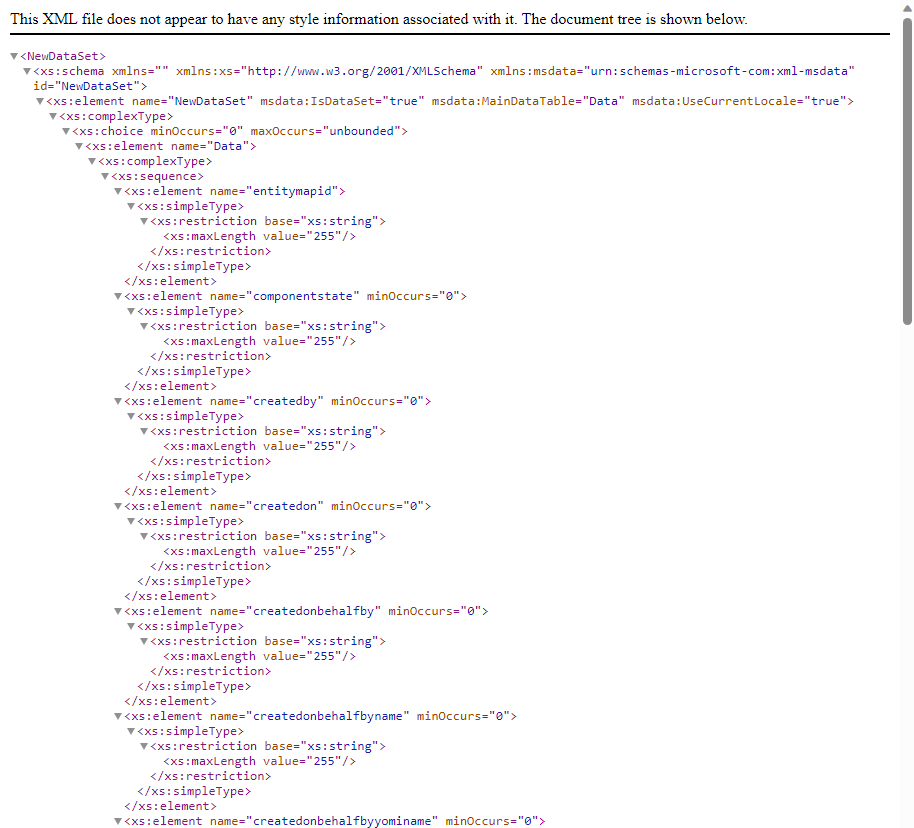
Properties
FileName
This is the Filename and path to the XML file.
Specifying only a filename will assume the path is the same as the DataSync project path.
Windows Wildcards are supported in the filename i.e. *.xml however this will make the connection read-only.
TableName
The Table in the DataSet to return when the DataSet contains multiple results.
SearchInFolders
When using Wildcard filenames this specifies whether the search will include subfolders.
WriteSchema
Specifies whether to write the XML Schema in the output document.
Without the schema, opening an empty XML document will fail since the Schema is missing.