Connecting to SharePoint using Legacy Authentication
Since 2019 Microsoft have been disabling legacy authentication for SharePoint sites, which is using a username and password to connect to SharePoint. All new sites will need to use OAuth however some existing sites can still use a username and password to connect.
To connect using a username and password open the connection window, find the SharePoint folder and click onto the SharePoint Online connector.
Enter in the base URL to your SharePoint site in the format https://<domain>.sharepoint.com/<site1>/<site2> and change the authentication mode to Legacy Username & Password.
Enter in a valid username and password to connect to your SharePoint site and then click the Connect button to authorise the connection.
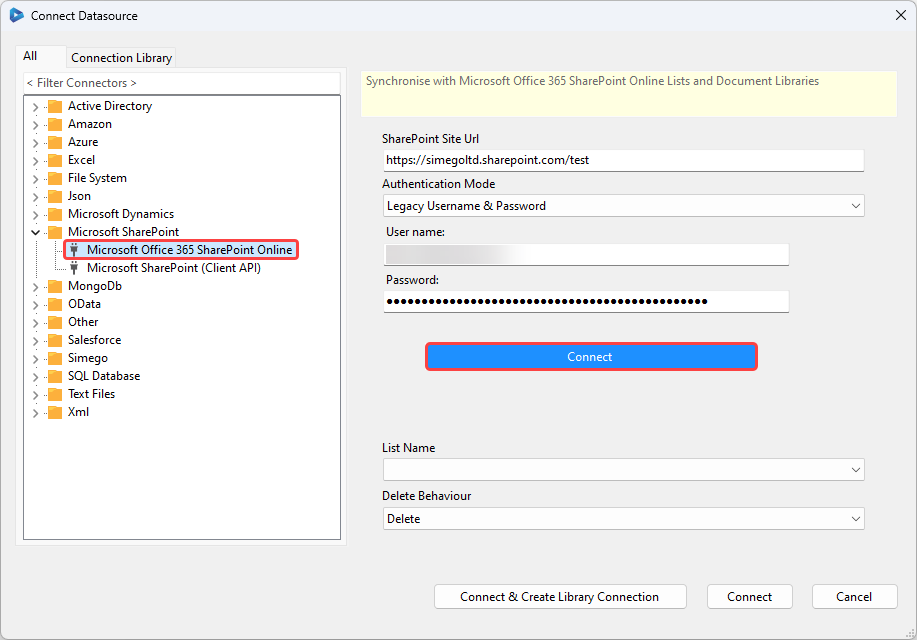
Then select the list you want to connect to from the dropdown. You can optionally change the default delete behaviour if you want items to be recycled rather than deleted by selecting Recycle from the dropdown.
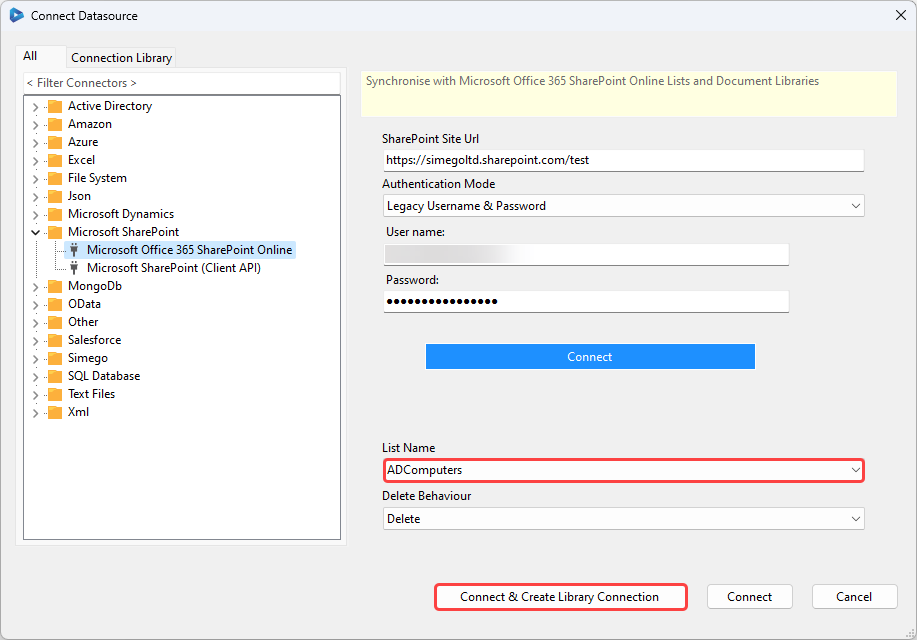
To connect click on to Connect & Create Library Connection to save the connection to the connection library. You can re-use the connection to your SharePoint site from the Connection Tree when creating new projects or adding lookups.
Note you can access all the lists and document libraries within this site from the connection tree, so you do not need to re-create the connection each time.