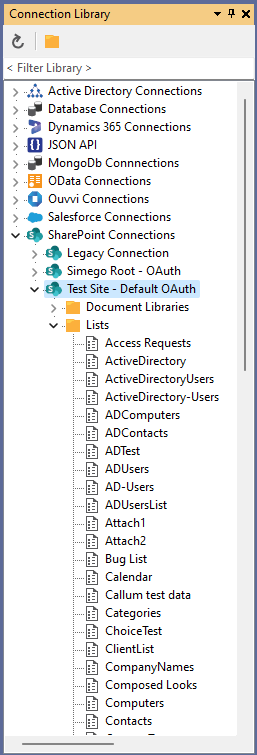Connecting to Microsoft Office 365 SharePoint via OAuth using the Simego Default App
We advise that if you are using OAuth connections you should install an encryption key.
The default connection method for connecting to SharePoint Online is using the Simego OAuth Application mode. This is the quickest and easiest method for connecting to SharePoint online.
This uses a pre-configured Azure AD application from Simego to request access for Data Sync to the SharePoint site you are trying to connect to. This app does not give anyone outside of your organisation the ability to view your data unless you have given them access to your SharePoint site.
Please note that this method does not support writing to the Modified column in SharePoint. If you need to update the Modified column please use the Custom OAuth App method.
Enter in the base URL to your SharePoint site in the format https://<domain>.sharepoint.com/<site1>/<site2> and ensure that Simego OAuth Application is selected from the dropdown for Authentication mode.
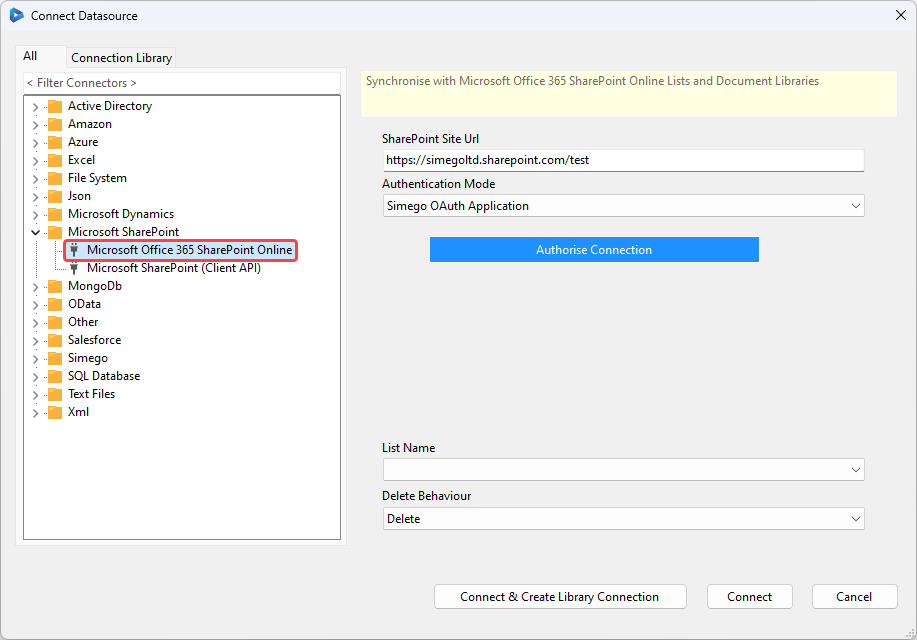
Then click the Authorize Connection button, this will open up a window stating Waiting for OAuth Authorization Code and your default browser to enable you to authorise the request.
Sign in to your Microsoft account or the account needed to access SharePoint and the browser will then redirect to your SharePoint site.
Now go back to Data Sync and select the list or library you want to connect to from the dropdown menu. You can also change the default delete behaviour; choose between Delete or Recycle. To finish click on to Connect & Create Library Connection to save the connection to the Connection Library.
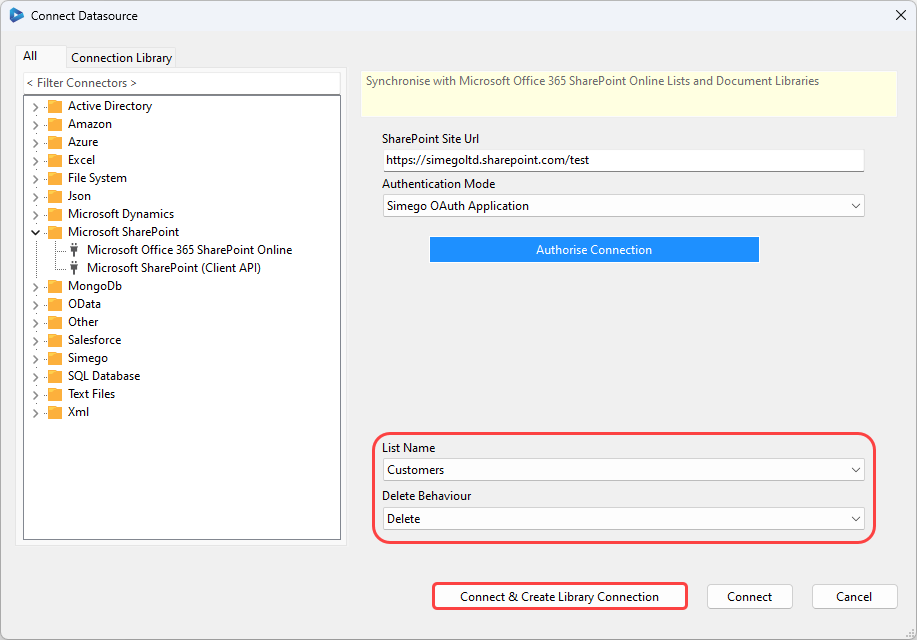
This will open a window where you can enter a name for the connection, do this and then click OK to finish saving it. Your connection will then be visible in the connection tree after refreshing.
You can re-use the connection to your SharePoint site from the connection tree whenever you are creating projects or adding lookups. You can also preview the data before selecting it as your source or target.
Please note that you only need to save the connection to your site once, as you will be able to access all of your lists and libraries within that site from the connection library.