Editing a Scheduled Task in Windows Task Scheduler
If you have scheduled your Run Tool project with Windows Task Scheduler, and need to make changes to the schedule, follow the below documentation to find out how.
It might be that you want to further configure the trigger used to run the project, add an additional trigger or update the task properties (e.g. the task description).
To edit a task open the Windows Task Scheduler (taskschd.msc) and open the Simego folder to view the Run Tool tasks scheduled.
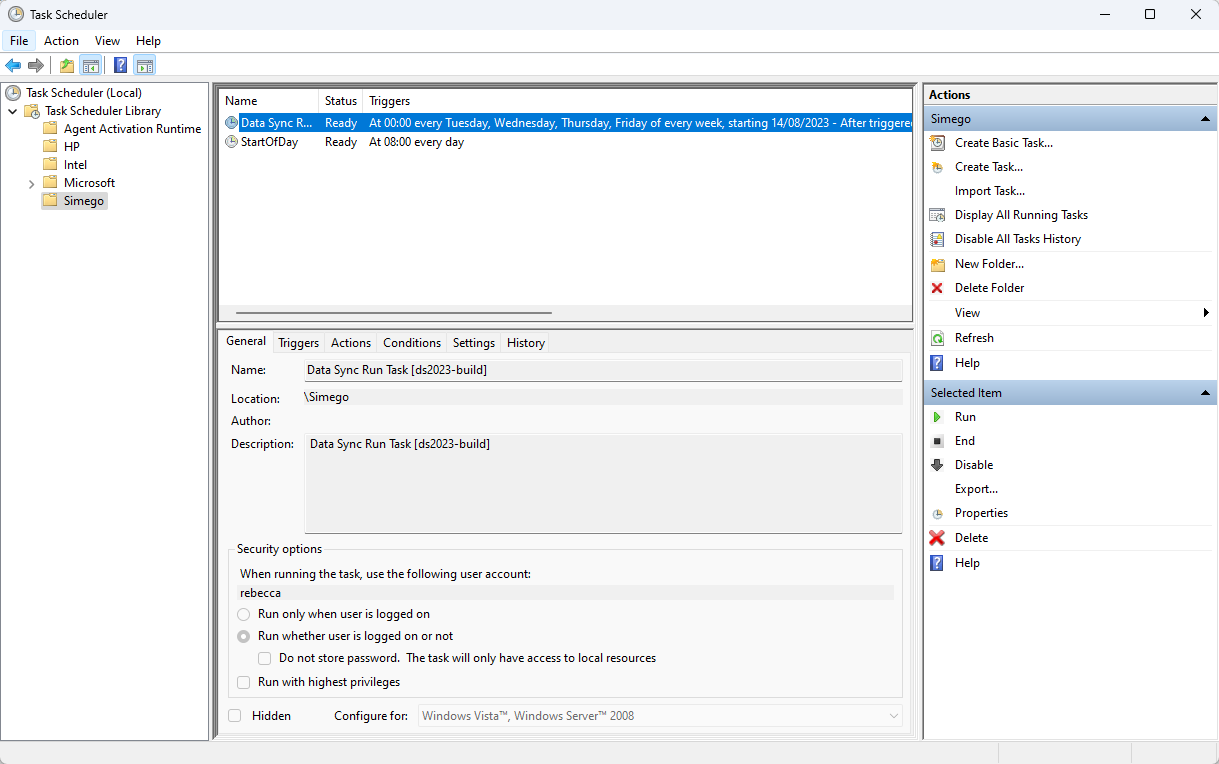
Locate the task you want to edit and double click it to open the properties window. You can then change the properties as required. This might be a small change such as changing the task description to be more descriptive or editing the
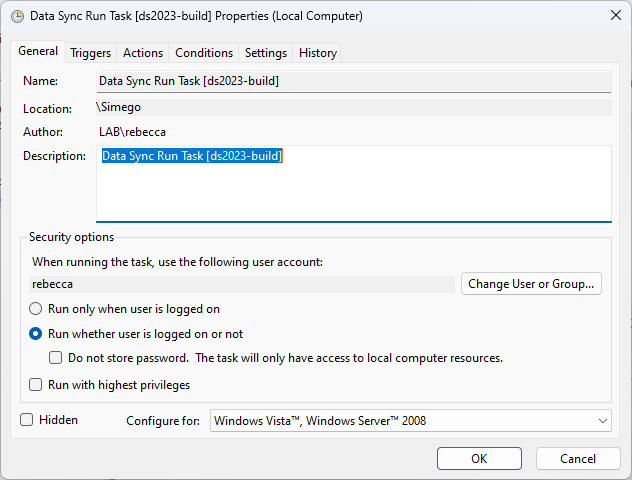
Edit a Trigger
One example of an edit you may make is to edit the trigger parameters. If you wish to change the trigger of the task, select the triggers tab, highlight the trigger and then click Edit to open the window.
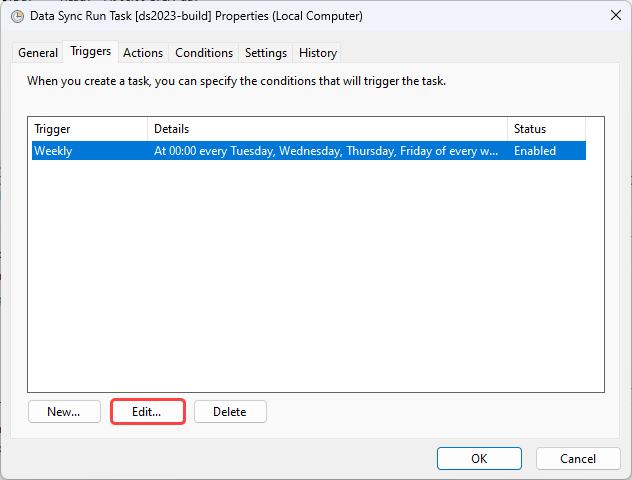
Now edit the trigger as required and click OK once you are done to save the changes.
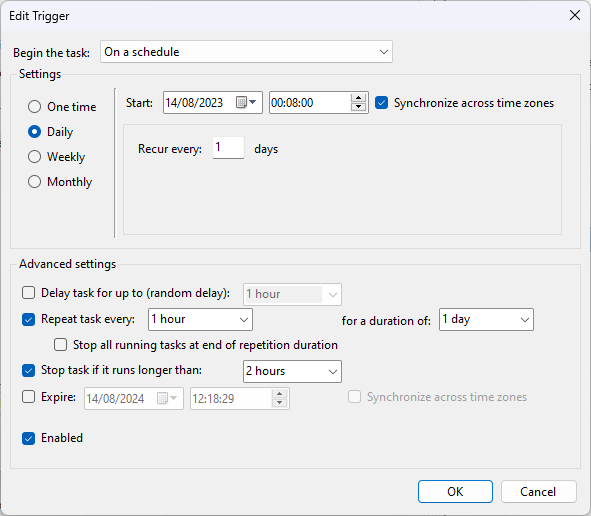
You may need to enter your password to apply the changes.