Schedule a Run Tool Project with Windows Task Scheduler
To schedule your Run Tool project with Task Scheduler start by opening the Run Tool project you want to schedule. Then open the Tools menu and select Create Scheduled Task.
This will open a window where you can specify the Run Tool project to schedule and set the time interval and days this project should run on. You can use the Browse button to find your project in the file explorer if this should be a different project.
If you want a different schedule to what is available in this window you can edit the task triggers from Windows Task Scheduler after it has been created.
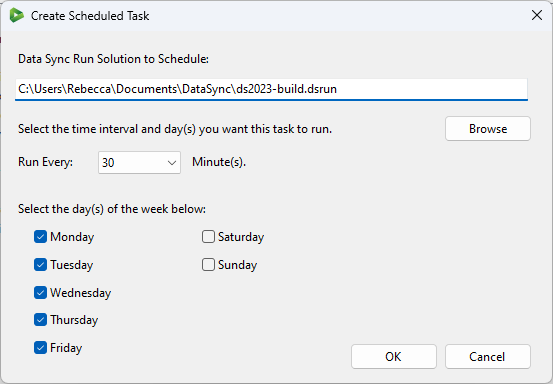
Clicking OK will prompt you to enter your password to allow the task to run under your user account.
Clicking OK will create the task inside task scheduler inside a Simego folder. You can view this by opening WIndows Task Scheduler and selecting the Simego folder, this will show all of the Run Tool and Data Sync task you have scheduled to run.
To learn how to edit a scheduled task, please see the documentation here.
Running
Once you have opened Windows Task Scheduler you can check the task runs as expected by right clicking and selecting Run from the menu.
The result will be a code returned in the Last Run Result column.
- If it is successful a 0x0 code will be returned.
- If there is an error with Data Sync a 0x1 code will be returned. Check out the log file in the .ds folder for more details.
- Any other error code is thrown by Task Scheduler and you will need to look in Windows Event Viewer to see what the issue is.
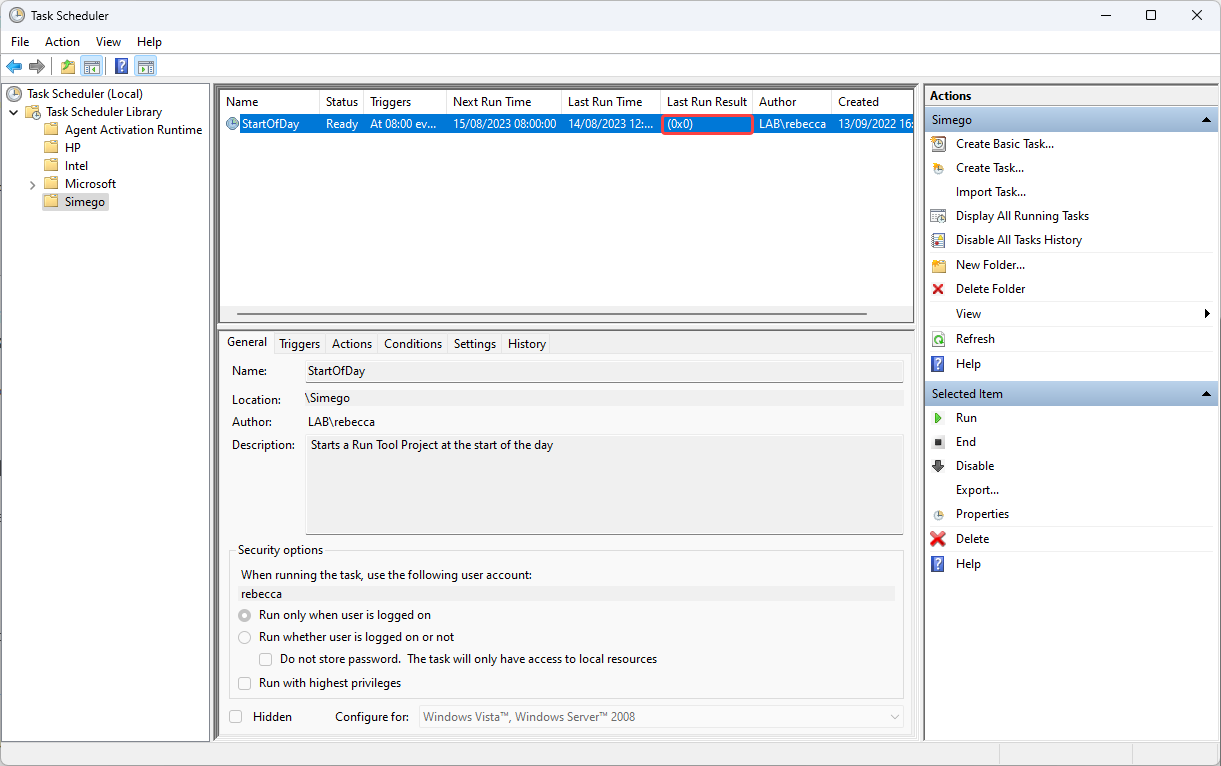
You may also want to enable task history so then you can see when the task ran. This can be done from the Actions window to the right.
Troubleshooting
If you are getting errors or the task is not running, please check Windows Event Viewer for any error messages. This will be where you can find details about the running of the task.
If you are getting the 0x1 error code in Task Scheduler then this is being returned by Data Sync. Have a look in the log files in the .ds folder for that run to see what the error was.