Add a Step
Once you have opened the Run Tool and picked the directory to save to, you will want to add steps to be run.
To add a step to your project either click onto the shortcut button Add Step or open the File menu and select Add Step.
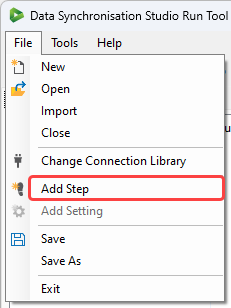
Then select the step type you want to add from the list, enter in a name, and follow the configuration details on the specific step page to configure your step.
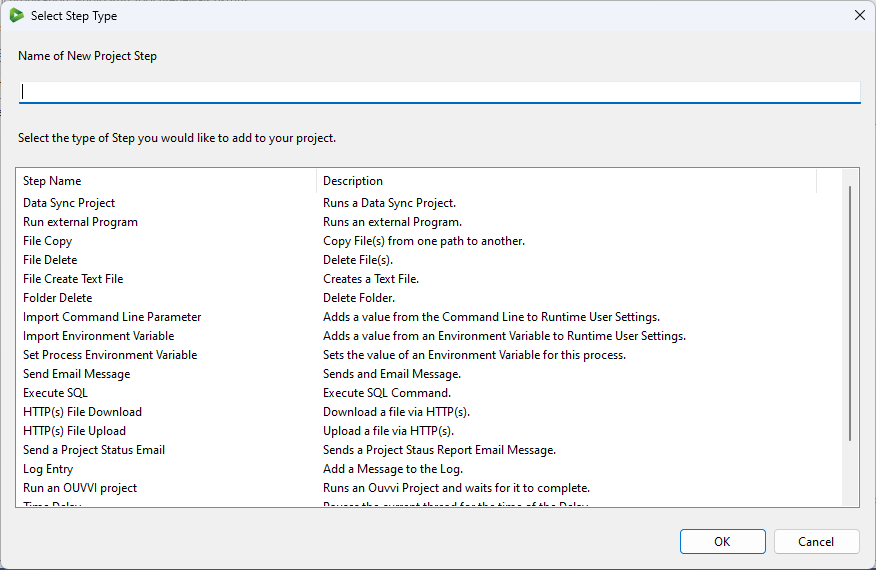
If you need to edit your step once it has been created, simply double click onto it to open the configuration window. If it is a Data Sync step, double clicking will open Data Sync.
If you have added a Data Sync step this will create the project file within the same directory as the Run Tool project.
You can read the specific guides for each step type here.