Importing Existing Data Sync Steps into the Run Tool
If you have already developed your Data Sync project files and need to import them into your Run Tool project you can do so in a couple of ways:
When importing a Data Sync project it copies the Data Sync .dsprj file from the original location into the Run Tool folder, so please keep this in mind if you are editing project files from the file explorer.
Drag and Drop Import
You can add a Data Sync Step by locating your .dsprj file in the file explorer and dragging this into the Run Tool.
The Data Sync project will be added as a step in your step list and a copy of the project saved to the Run Tool file directory. You can re-order the step order as needed and change the run condition as required.
Please note that this will only work in Run Tool Projects that have been saved as it needs a location to store a copy of the Data Sync Project.
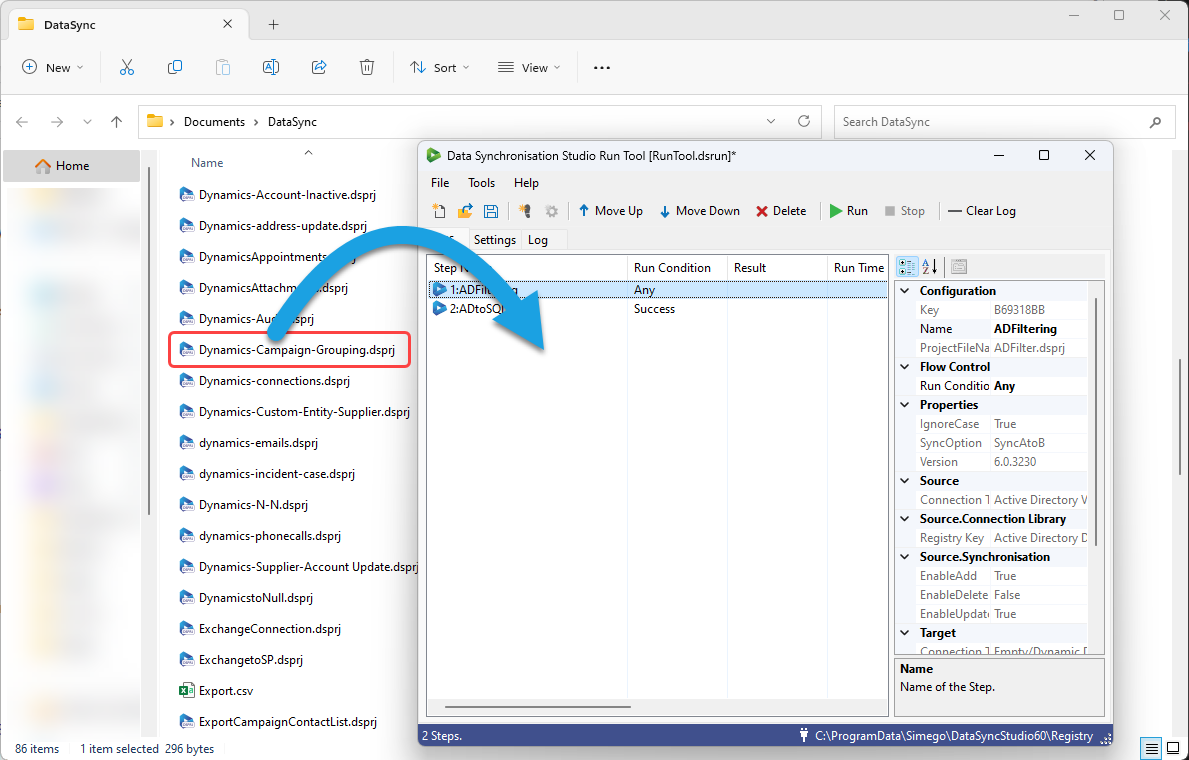
File Import
To import Data Sync file/s from the Run Tool open the File menu and select Import from the list. Then browse to your Data Sync project files. You an then select either a single file or multiple project files and click Import to add them to the Run Tool project.
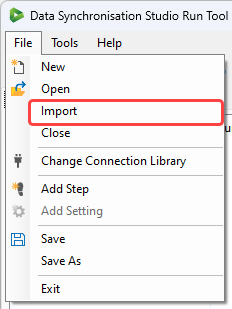
The Data Sync project(s) will be added as a step to the bottom of your step list. You can then re-order this as you need to and change the run condition as required.