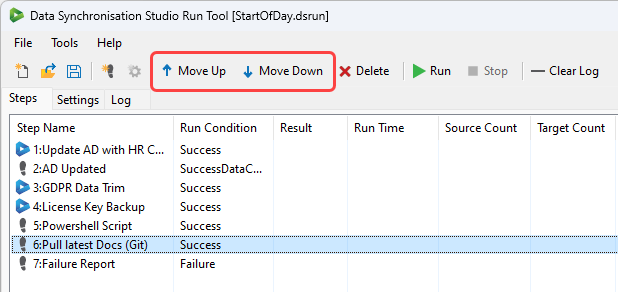Editing Steps in the Run Tool
When it comes to editing a step within a Run Tool project you have a few options to choose from depending on the changes you want to make and the step type being edited.
Changing the Name
If you want to change the name of a step start by highlighting the step and then navigate to the configuration window to the right.
Here you can edit the Name property by clicking into the field and making the change. When you click away from the field the change will be applied.
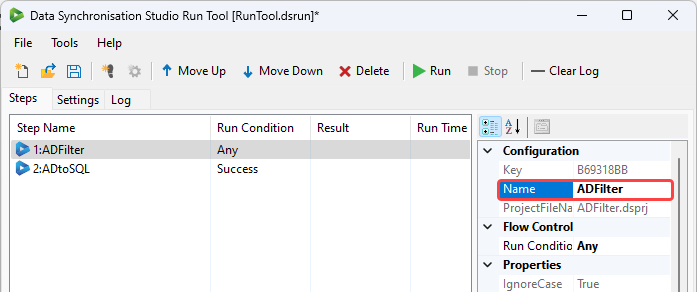
If you are editing the name of a Data Sync step this will not change the Data Sync project file name. It will only change the display name within the Run Tool.
Editing a Step Configuration
When it comes to editing the configuration of a step you have two options either double clicking onto the step to be edited or using the right click menu option.
If you right click onto the step select Edit Step Configuration from the list to open the configuration window.
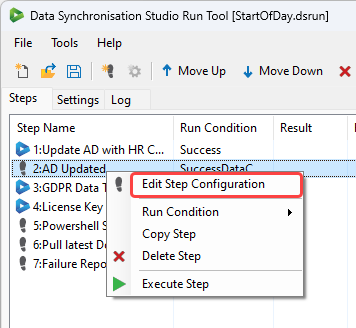
If it is a Data Sync step then the option will be Open DataSync Designer and this will open the Data Sync designer to enable you to make changes to the project.
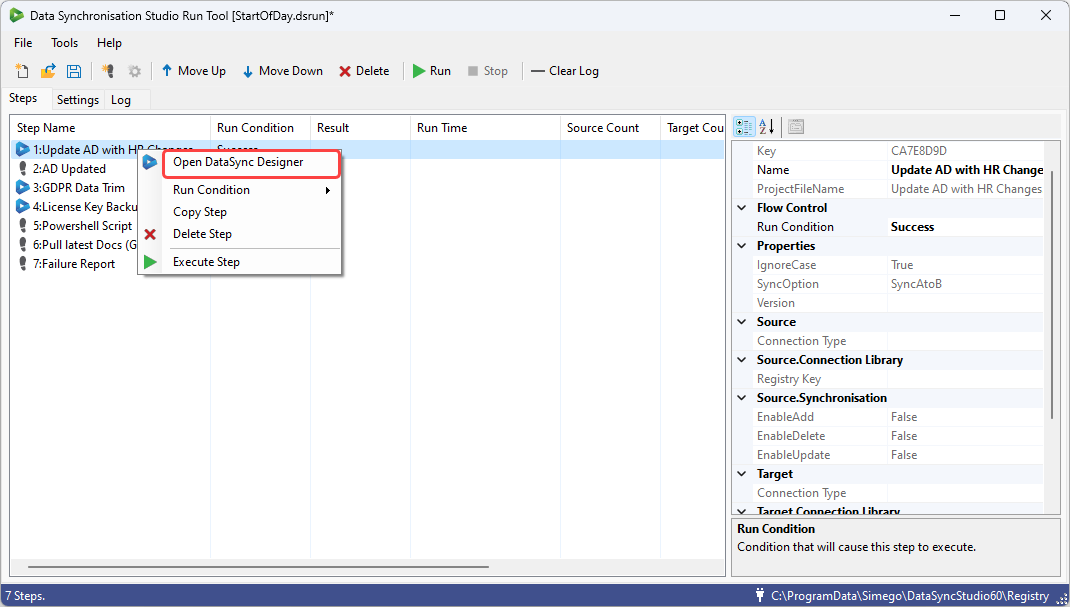
If you want to edit the Run Condition of your steps please see our Run Condition docs here.
Editing the Order of Steps
As steps are executed in the order they are listed in the Run Tool project, you may need to change the order of execution.
To do this you can either highlight the step and drag it into position, or you can highlight the step and use the Move Up or Move Down buttons in the toolbar.