Data Sources
Data Sync offers a flexible approach to data integration through its reusable Data Connectors. These connectors allow you to mix and match data sources to synchronise data between them. For example, you can use a CSV file as your source data and a SQL Server table as your target data.
In Data Sync, the data source you are synchronising from is referred to as Data Source A or the Source, while the data source you are synchronising to is referred to as Data Source B or the Target. By default, Data Sync synchronises data from A to B, which is a Left to Right sync.
Data Connectors
Data Sync uses reusable connectors to connect to your data sources. These connectors can be simple read-only connectors or more complex ones that support incremental sync, lookups, and read-write capabilities.
A connector is typically compiled into a single .NET assembly, and its capabilities are discovered at runtime using .NET reflection. Data Sync comes with several connectors pre-installed, but you can also create your own using the Connector SDK available on the Connector SDK pages. Additionally we have connectors available on our Github page that can be installed or used as an example to build your own.
Connect to your Data
To connect to a Data Source simply press the Connect button on the Data Source mini-toolbar or press the Connect Data Source link.
This will then open the connection window, where you can choose the Data Connector from the list, enter the settings and connect.
If you want to create a connection library connection so that you can re-use these connection details then select the Connect & Create Library Connection button. Or for a one off connection simply select Connect
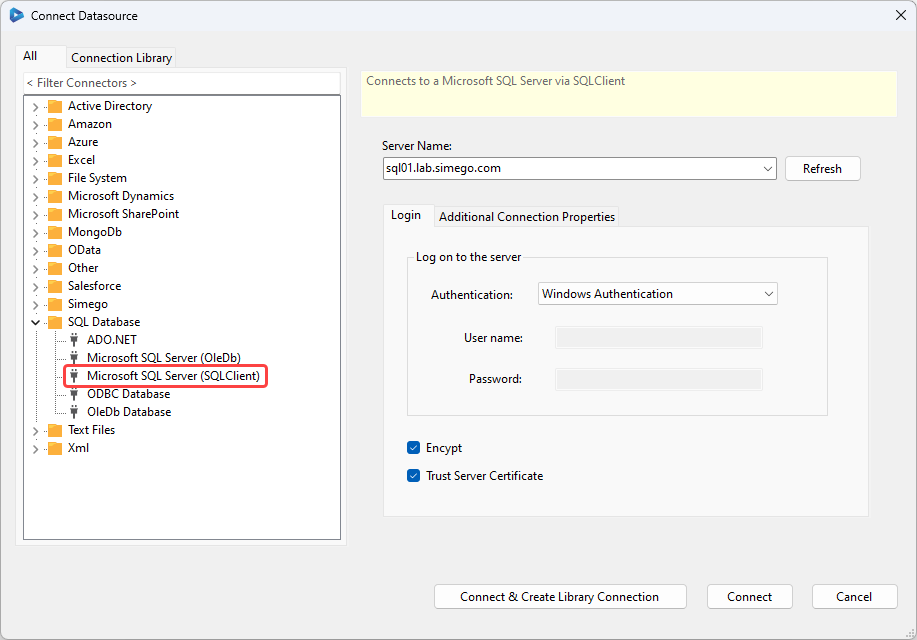
You can also drag and drop CSV/XML files from your Desktop into the Data Source window.
Connection Library
If you have already saved a connection, you can connect directly from the Connection Library by selecting the Data Source and use the right click options menu to connect. From this menu you can also preview the data before connecting your datasource, or drag and drop the connection onto the datasource window.
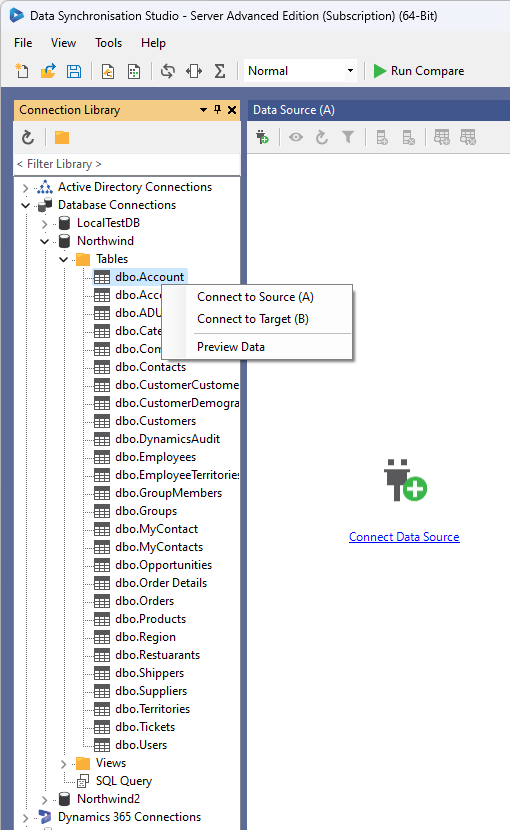
Refresh Data Source
If you have changed your Data Source Settings or the underlying Data Source itself you may need to refresh the Schema in Data Sync. To do this simply press the refresh button in the mini-toolbar.
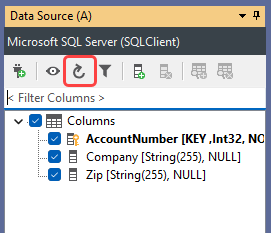
Preview Data
To preview data from the data source, simply press the Preview button in the data source toolbar. This preview shows the data from the data source using the schema defined in the data source, not your schema map.
Please note that this preview does not apply any dynamic/calculated columns or lookups, and it also does not apply the client filter. To view the results with these applied, please use the preview options available from the schema map.
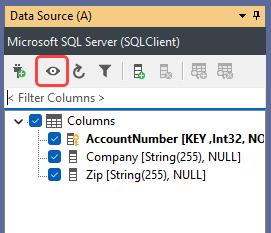
Swap Sides
You can quickly swap Data Source (A) with Data Source (B) via the Swap Sides button in the toolbar.
Note: Swapping sides does not change your Lookups/Calculated Columns etc so it is advised to remove these prior to swapping. Otherwise you may get compile errors and orphaned Lookups.