Preview Data
Data Sync offers two types of data preview: one in the Schema Map and another in the Data Source. The Schema Map preview lets you see how your data will look after applying data type conversions, dynamic/calculated columns, lookups, and filters, while the Data Source preview shows you all of the data in your source, without any filtering or dynamic columns. Previewing your data can be helpful when troubleshooting issues or verifying the accuracy of your mappings.
Schema Map Preview
You can preview what your data will look like via the Preview A and Preview B options in the schema map toolbar.
This preview will apply the Data Type conversions in the Schema Map.
- Preview A - Returns the Data from the Source including any Dynamic/Calculated Columns, Lookups and Filter Applied.
- Preview B - Returns the Data from the Target.
Data Source Preview
Additionally, you can preview the full source data using the Preview button in the Data Source toolbar of either your source or target.
This preview returns all of the data in the data source, including all columns and rows. However, it will not apply any filters or include any dynamic columns, calculated columns, or lookups. To include these and limit the results returned, you need to use the Schema Map preview.
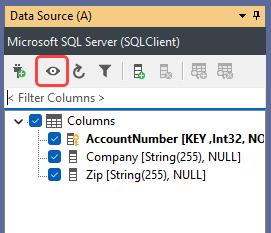
Using Preview to Troubleshoot
If you encounter errors when trying to run the compare, previewing the data from each side (source and target) can help identify the issue.
If the data previews successfully, then it is most likely a data type conversion issue. To troubleshoot this, change the Data Type to System.String and then preview the data to see what the problem is.
If the data does not preview, there may be an issue with one of your columns or with the connection itself. The error thrown should provide more information, but if you need further assistance, please export the error message and send it to us at support@simego.com, and we can help resolve the issue.