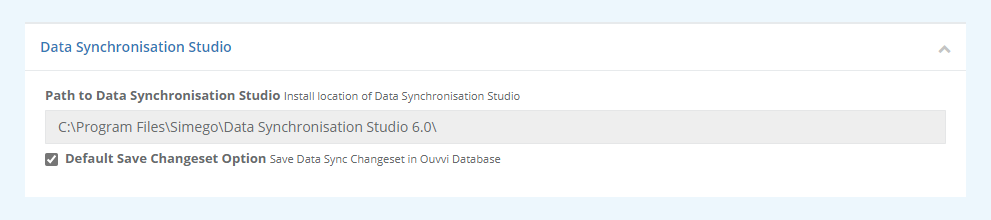Change Sets
Change sets are the data changes that are made within a Data Sync project run through Ouvvi. By default Ouvvi does not save these, but if you choose to save them Ouvvi will store these within the Ouvvi database to enable you to look back at what data was edited within that run of the project.
Change Sets work well when small amounts of data are being updated on a regular basis, and you need to keep a record of the data being modified.
Viewing the Changes
To view the change set data for a step you need to navigate to the log instance for the project run.
If you want to view the last run instance of the project then there is a shortcut available next to the step names. Click onto the Last Run hyperlink and this will open the last run log instance.
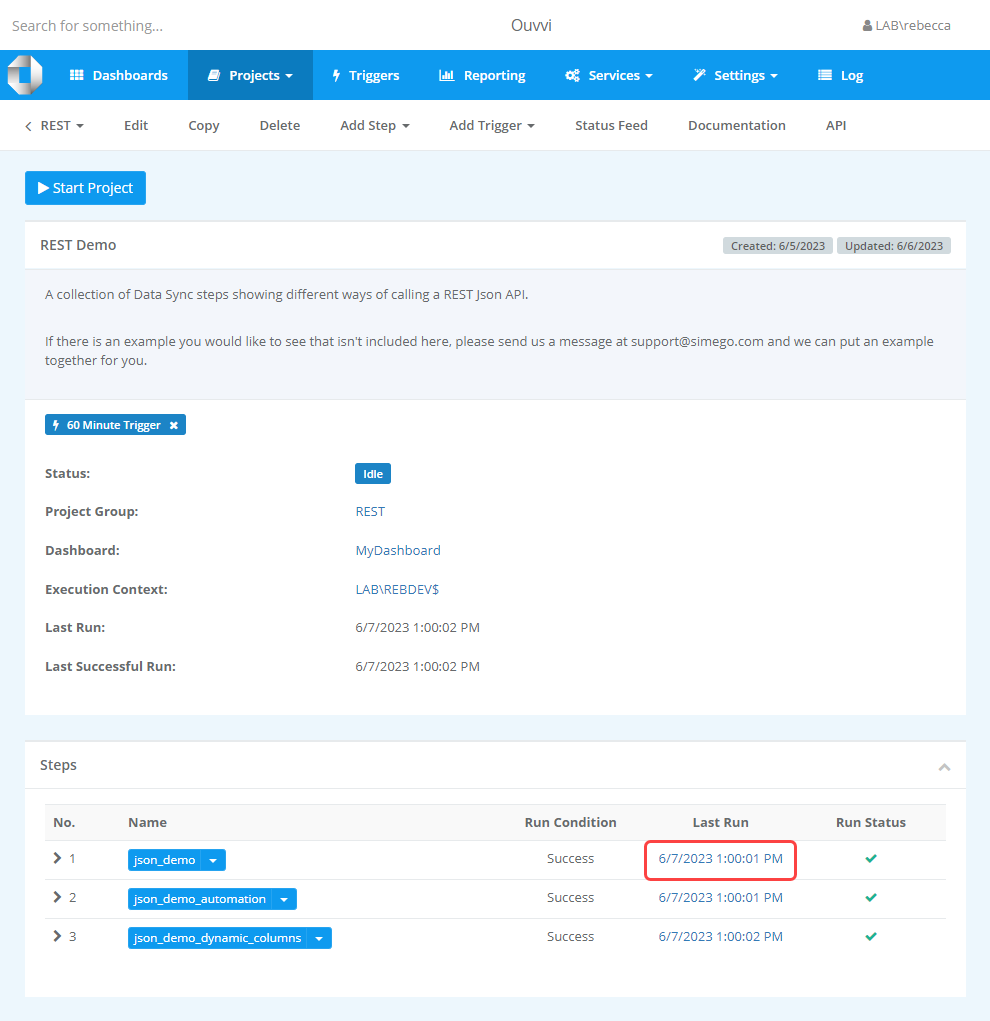
Alternatively you can scroll further down the project page to view hte log table. Clicking onto the Name will open the log instance for that run.
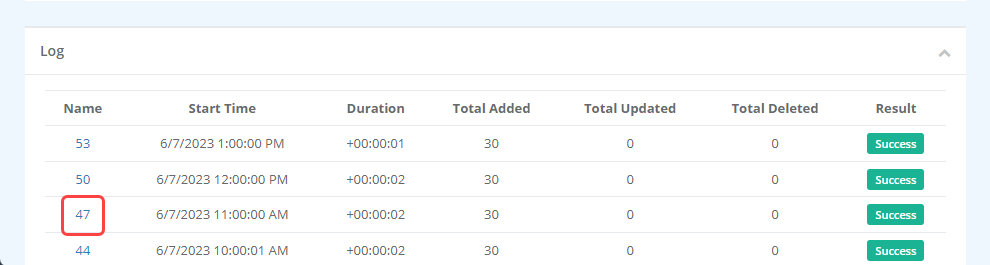
Either of these links will open the log instance view, where you can view more details about the instance that ran.
As we are wanting to view the change set data we can go to the Statistics section and look for values under the Add, Update, or Delete columns. These columns let you know if any data was added, change, or removed during the synchronisation.
In the example below we can see that 10 items were added in each step of the project. Clicking onto one of these links will open the change set data.
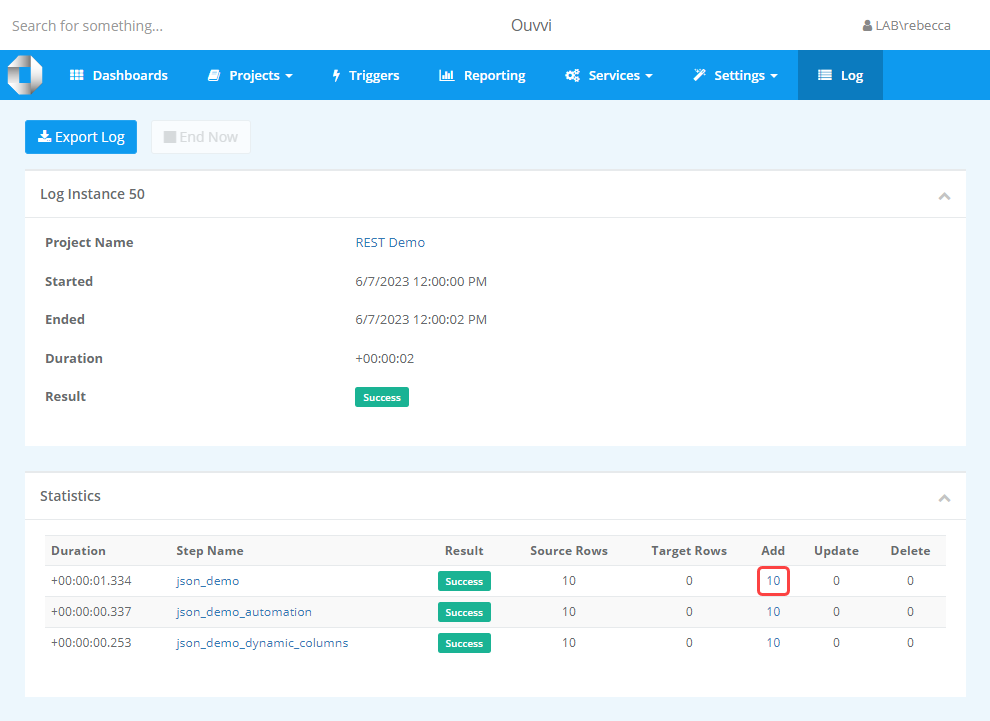
You will then see a table containing all of the data that was added, modified or deleted.
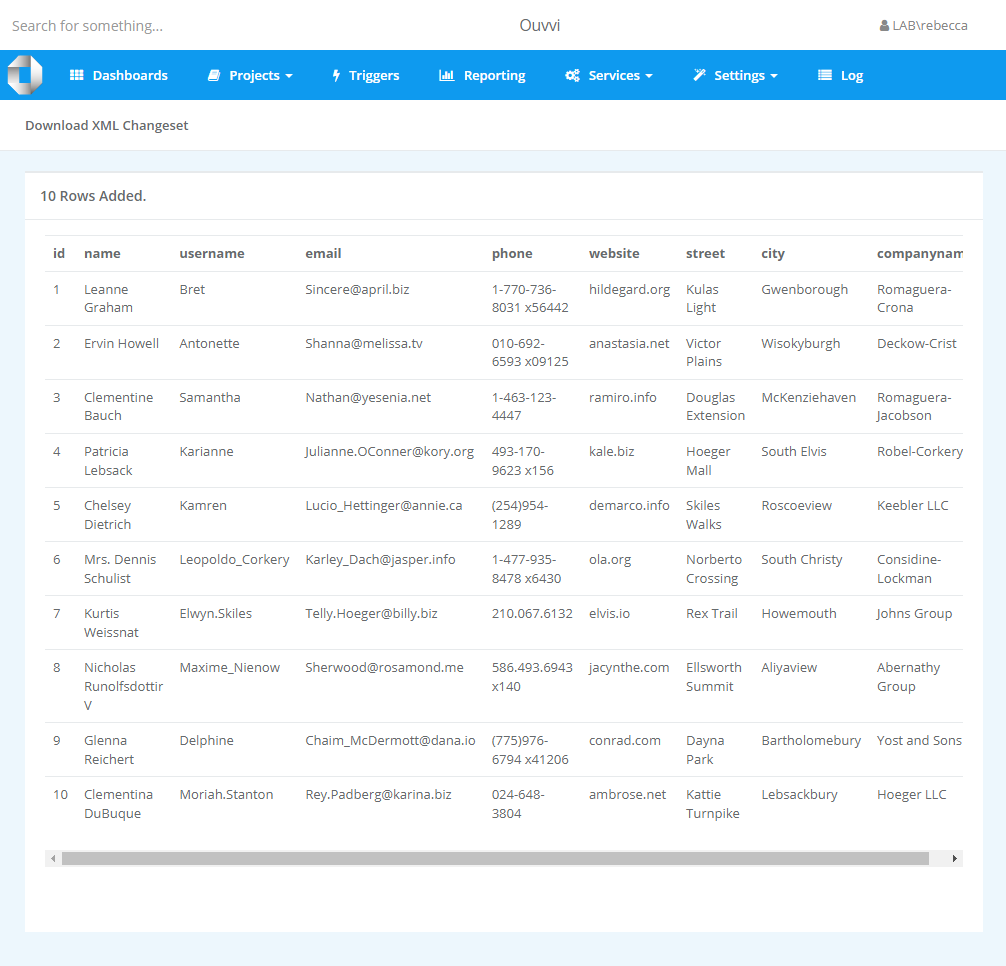
You can choose to export the results as an XML file, if you wish to keep a record of these elsewhere.
Changing the Project Settings of a Step
Although the default is set to save the change set data you can edit this on a project basis by modifying the project settings in Ouvvi.
To change a specific steps project setting for Change Sets you need to open the Ouvvi Project Step that holds your Data Sync project and select Edit from the sub menu.
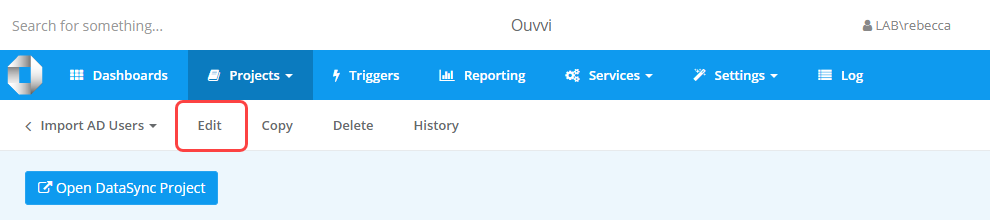
Alternatively you can click on the arrow next to the step name in the project view and select Edit from the list.
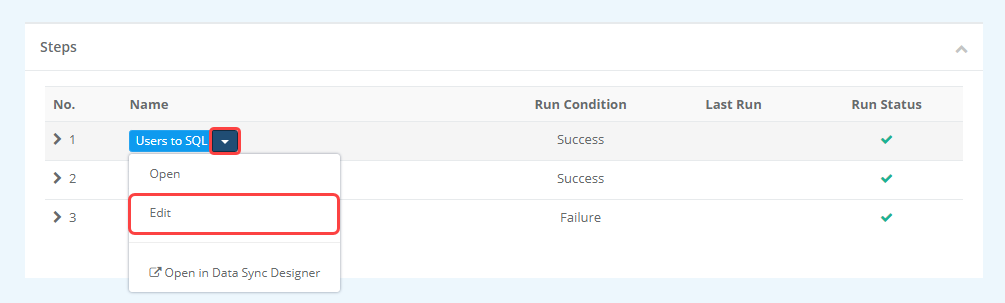
This will open the editThen locate Record Data Changes in Change Set under Configuration > Project Settings, and change this to be the value you need.
- Default: Uses the Global Setting found under Settings. This is set to save out of the box.
- Yes: Will save the changes to the Change Sets. This will override the global setting if it is different.
- No: Will not store the changes to the Change Set. This will override the global setting if it is different.
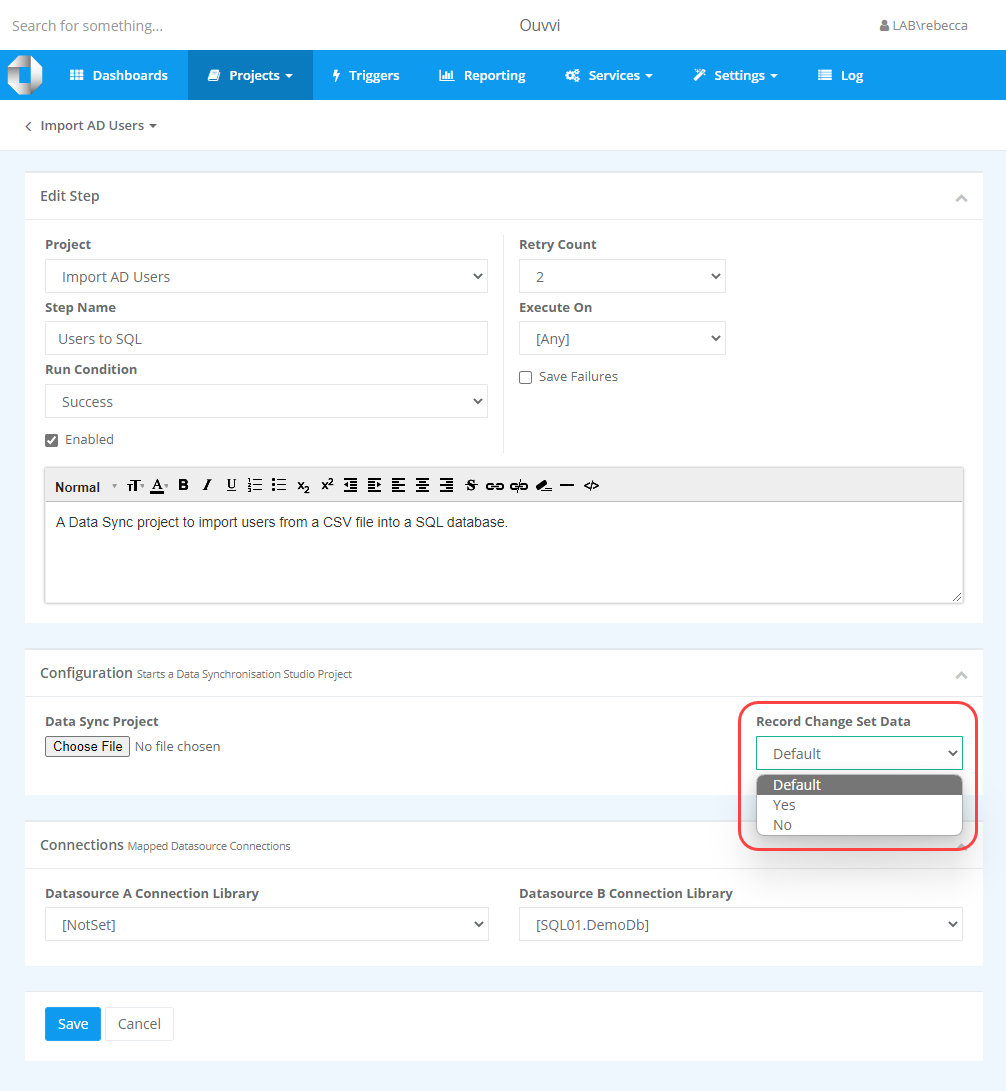
Changing the Global Settings
You can change the global settings to save the changes if you want to be able to view the changes that happened in each run. We recommend setting this to true if your projects are integrating small amounts of data on a regular basis. Large datasets can lead to the projects hanging if you try to write these to the change set table.
To change the default global setting open the Settings menu and select System Settings.
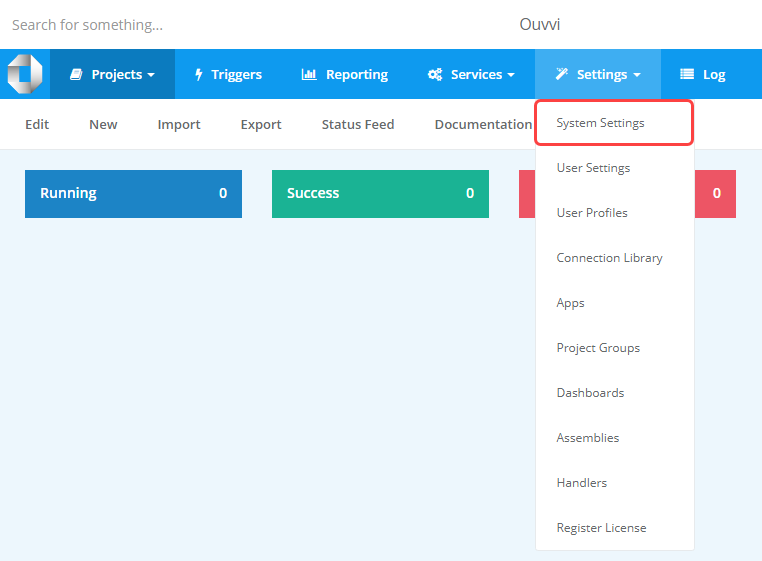
This will open the system settings page. Scroll to the bottom and find the Data Synchronisation Studio section or alternatively click onto the Data Synchronisation Studio shortcut in the sub menu.
You can now check the checkbox to enable change sets in Ouvvi.