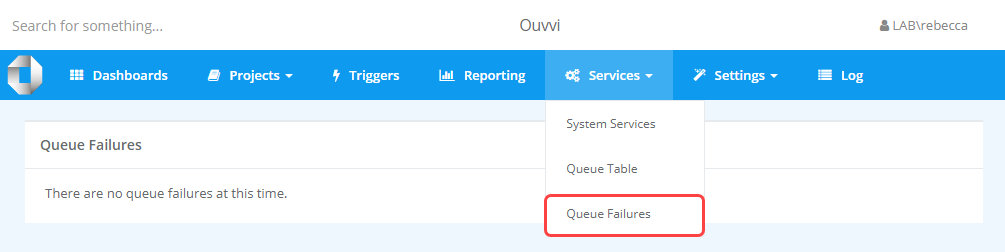Queues
Queue Table
Ouvvi keeps a track of everything that is currently running, in the Queue Table.
The queue table can be found by opening the Services menu and selecting Queue Table.
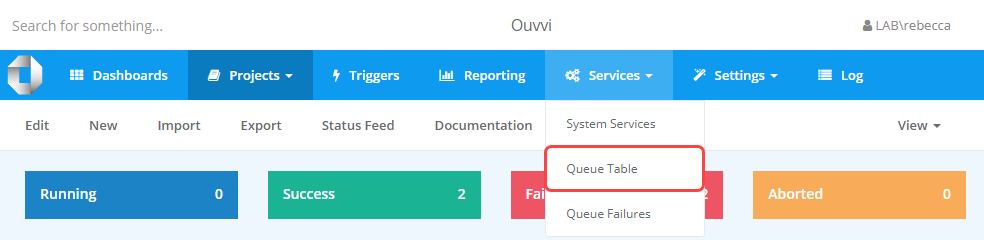
Unlock Queue Items
Sometimes tasks can get stuck, this can be due to an error with the project or perhaps the services were reset mid-way through a project run. The Unlock Selected Queue Items button allows you to release items that have become stuck in the queue table.
You may wish to unlock queue items if they seem to not be being released from the queue table and projects seem to not be running.
To unlock an item that is stuck check the checkbox next to the item/s you wish to unlock and then click the Unlock Selected Queue Items button found at the top right of the section.
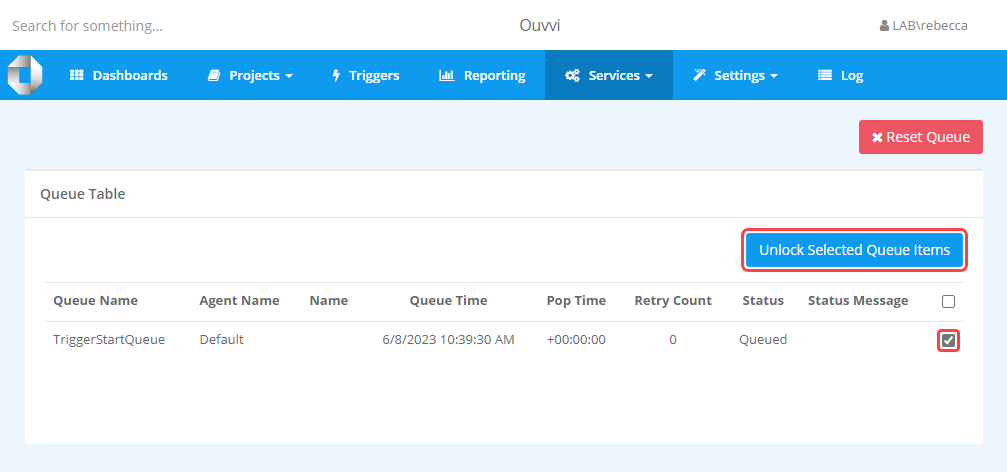
Reset Queue
If the queue table seems to have become stuck or blocked with tasks that are not clearing with the Unlock button, you can reset the queue.
Please make sure you have stopped your services before resetting, otherwise this can cause issues with your Ouvvi setup.
Once you have stopped your Ouvvi Services you can open the queue table by going to Services > Queue Table. Then to reset the queue click onto the Reset Queue button below the main toolbar.
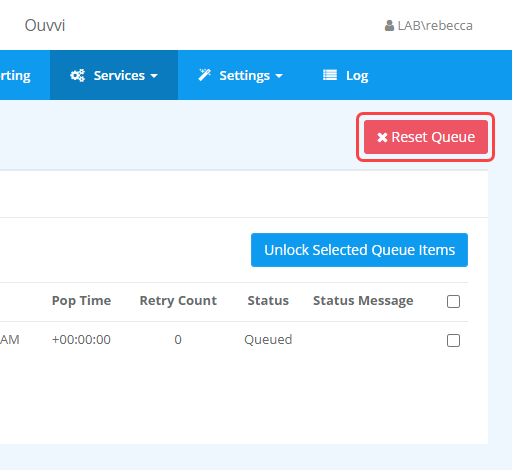
This will open a popup window to confirm you do want to reset the queue and to make sure that you have stopped your services. Click Reset to confirm.
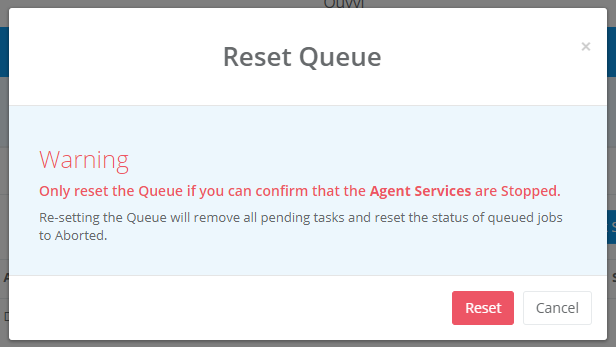
This will remove all of the pending tasks from the queue table and set the status of any queued jobs to Aborted. You can now re-start your Ouvvi services and your projects should begin running as normal.
Queue Failures
Queue Failures can be used with more advanced projects, where the project can be configured to save any failures. This allows for them to be resubmitted once the issue has been resolved.
For example we use queue failures to control our helpdesk system. If an email cannot be sent due to the email host being down, this will be added to the queue failure table. Once the host is back up and running the failure will be resubmitted to the queue table and processed, which results in the email being sent.
You can access the queue failures table by opening the Services Menu and selecting Queue Failures from the list.