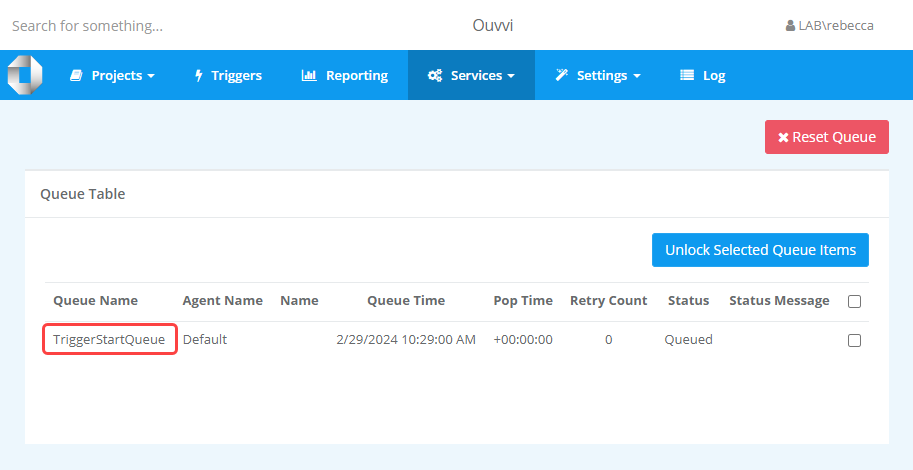Troubleshooting
If your services are not starting the first thing to check is that you can browse to the Ouvvi site. If the site is not running (IIS) then the services cannot be started.
If you can browse to your site, then the next place to check is the Windows Event Log. Please open Event Viewer and browse for the Ouvvi Service event. You can usually find this under Custom Views > Server Roles. Here you can explore the Windows error log.
Below are a few reasons why the service could be failing:
Service User Authentication
The most common reason why your services are not starting is due to the service user account not having agent & admin permissions in Ouvvi. This can also be if the user doesn't exist in Ouvvi.
You can check the permissions of the user and to see if they exist in Ouvvi by opening the Settings menu and select User Profiles. Now look for your service user account.
If it does not exist please create the user profile and ensure to set the permissions to agent & admin.
If the user profile exists, please click onto the profile and check that agent & admin has been checked. For details on editing a user please see our user pages.
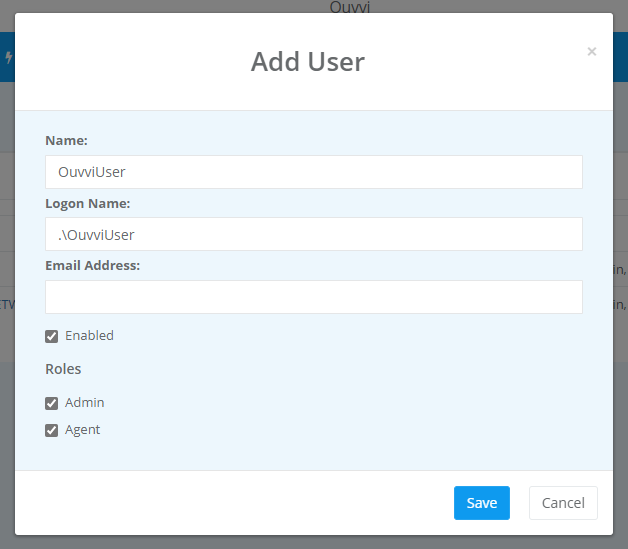
Loopback Protection (Custom DNS)
If you have a custom DNS and are logging into Ouvvi from the same machine it is being run from and you are finding the services do not start you are probably getting a Windows Authentication Error due to Loopback Protection.
You may get an error message in the log of 401.
Loopback Protection is enabled on the Server OS by default, and disables authenticating against local Windows accounts through HTTP and a Web browser.
Loopback Protection also seems to be enabled on recent builds of Windows 10.
To fix this issue you can disable Loopback check through any of the following methods:
Through Powershell
Run the following script from Powershell
New-ItemProperty HKLM:\System\CurrentControlSet\Control\Lsa -Name "DisableLoopbackCheck" -Value "1" -PropertyType dword
Through the Registry
Find the following key in the registry on the server
HKEY_LOCAL_MACHINE\SYSTEM\CurrentControlSet\Control\Lsa
and edit or add a new key
DisableLoopbackCheck (DWORD)
then set the value to 1 to disable the loopback check (local auth works), or to 0 (local auth is not allowed)
Restarting Services - Jobs continuously running
If it appears that jobs are continuously running then it is likely that the service was restarted in the middle of the project running.
To resolve this open the Queue Table (found under the Services menu) and check the checkboxes against the projects, then select the Unlock Queue Items button.
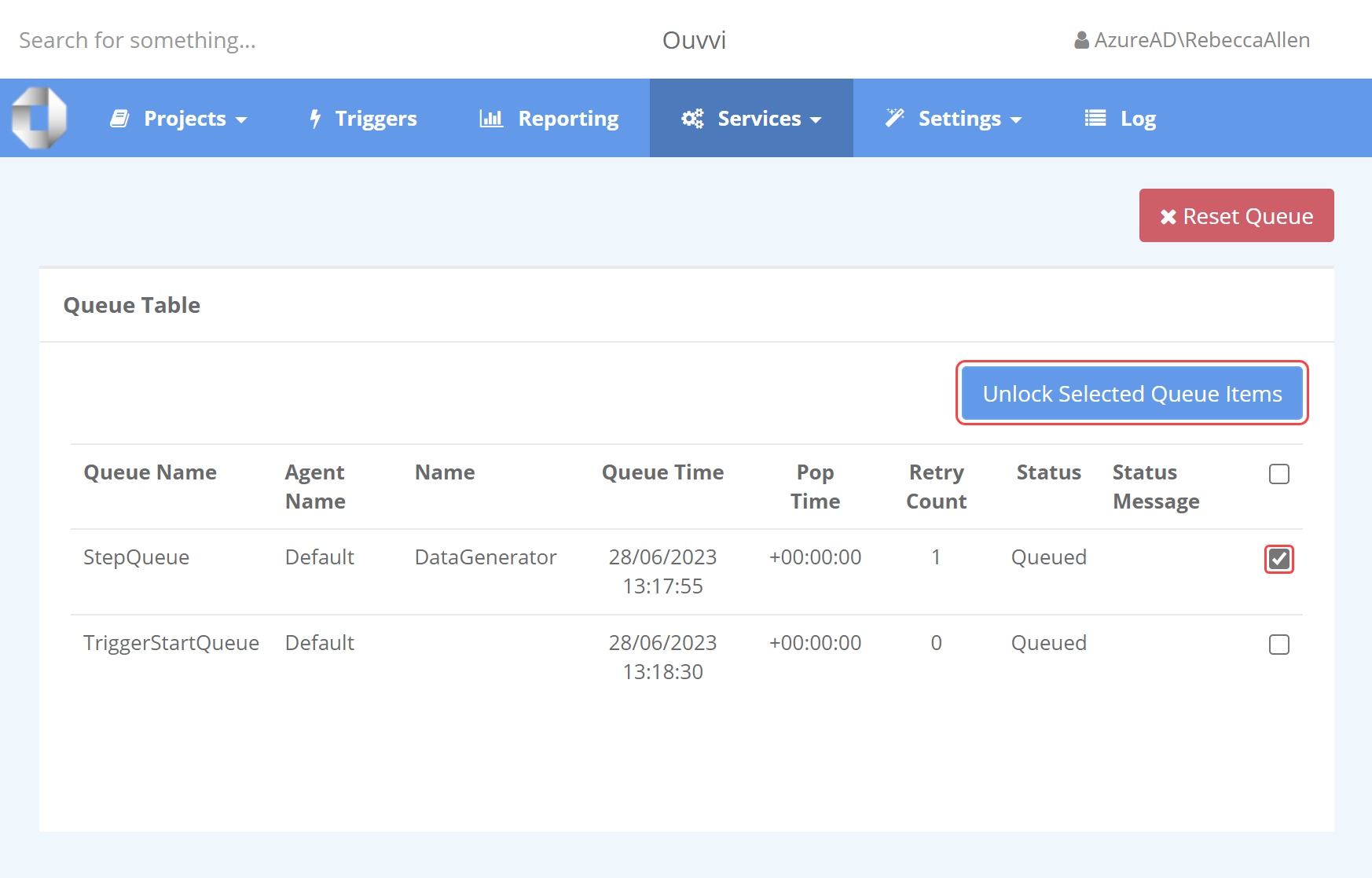
This will put the project back into the queue to be processed again.
Triggers aren't starting my projects
If you are adding triggers to your projects but they do not appear to be firing then it suggests that an Agent Maintenance Service has not been installed.
Before checking this, you should check that there is a license key installed and that the services are running as expected (green flags).
If all of this is correct then you should check that there is an Agent Maintenance Service listed and running in the Services table found under Services > System Services.
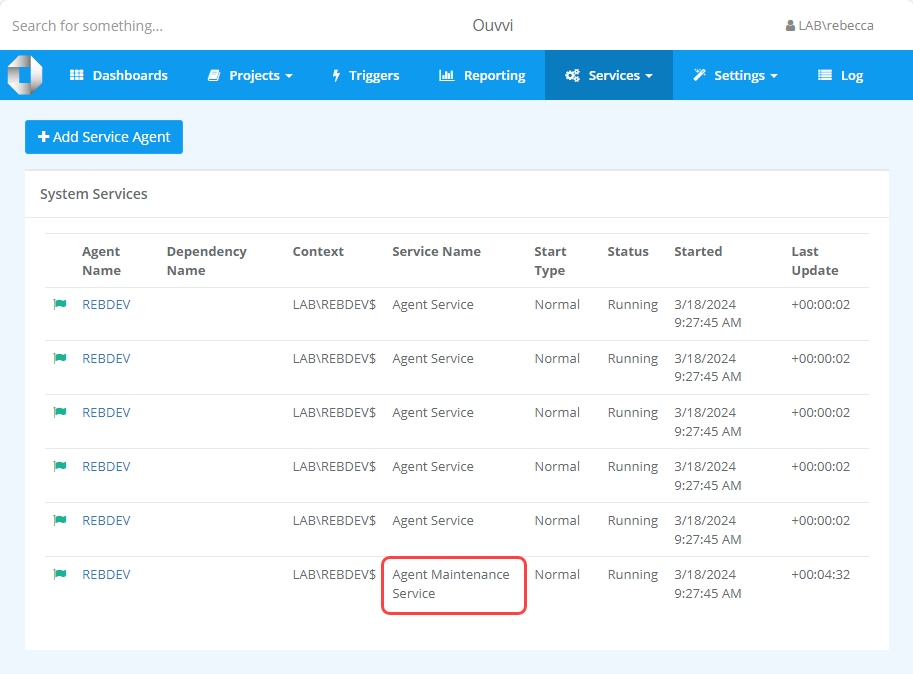
If there isn't a maintenance service listed then you will need to install one.
This can be done by clicking onto the Add Service Agent button and then adding the name for the service. This should have the same machine name as the agent service so that it starts on the same server. If it is the local machine you can simply enter a dot (.) and the local machine name will be used. Make sure to change the type to Agent Maintenance Service and leave the dependency name empty.
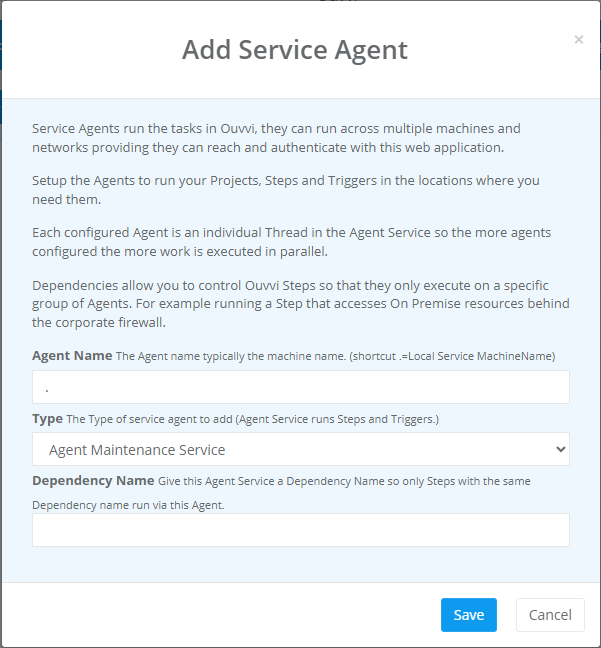
Click Save to create the service and it should now appear in the service table as expected. Make sure to re-start your Ouvvi service to apply the changes.
There should only be 1 Agent Maintenance Service installed, if you have more then this will be what is causing your issues.
You should also see TriggerStartQueue listed in the Queue table if the maintenance service ahs been configured correctly.