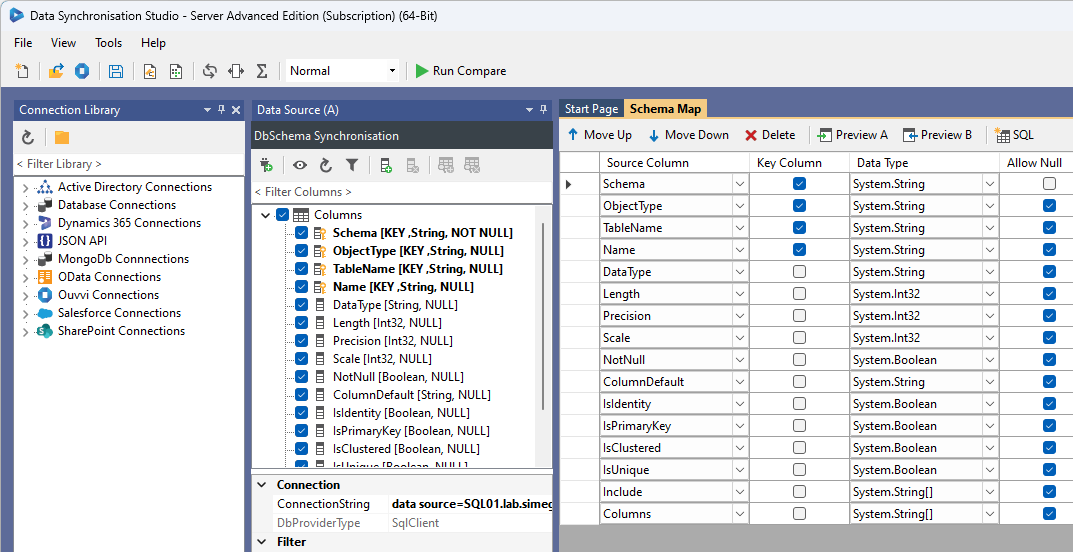Database Schema Synchronisation
This connector is available to download from the Simego Github site and can be installed by using the Install Data Connector feature from the File menu.
The DB Schema Synchronisation connector enables you to return and synchronise the schema of your databases. This connector supports SQL, PostgreSQL and MySQL connections and works with Tables, Columns, Indexes and limited Data Types.
The Schema Comparison feature is useful for being able to create a replica of your original database. You can run the project on a regular basis to ensure that data types, lengths and any columns and tables are all kept up to date.
The provider returns all the schema data about your database including the object types: Columns, Constraints and Indexes. The data types, data lengths, column names and primary keys as a few examples. You can preview the full schema description and export the result as you need to a CSV, Excel, XML or JSON document.
Installing the Connector
Data Sync has a quick install function to allow you to download and install connectors from GitHub. To access this open the File menu and select Install Data Connector.
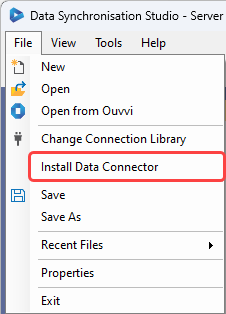
This will open the Connector Installer Window, where you need to select the connector you want to install from the drop down and click OK. In this case we select DbSchema from the dropdown list.
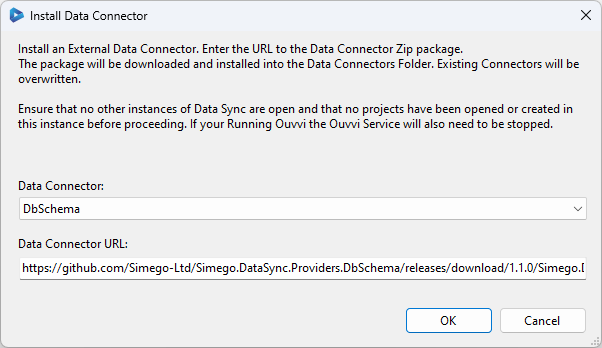
If it was successful you should get a confirmation popup and you now need to close all instances of Data Sync and then re-start the program.
You can then access the connector by expanding the SQL Database folder and selecting DbSchema Synchronisation.
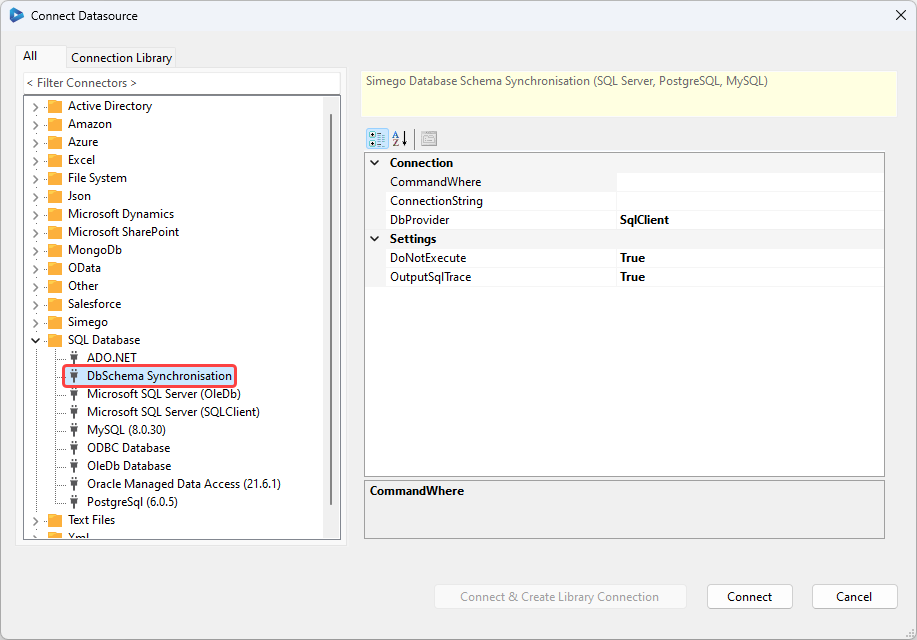
Using the Connector
To connect you need to enter in the connection string to your database and set the database provider to be the right provider for the database you are connecting to.
For SQL databases you would use the SqlClient provider, for MySQL you would use the MySql provider and for PostgreSQL you would use the Npgsql provider.
If you have already saved the connection to this database in the connection library, you can get the connection string by opening the connection in notepad and copying the connection string.
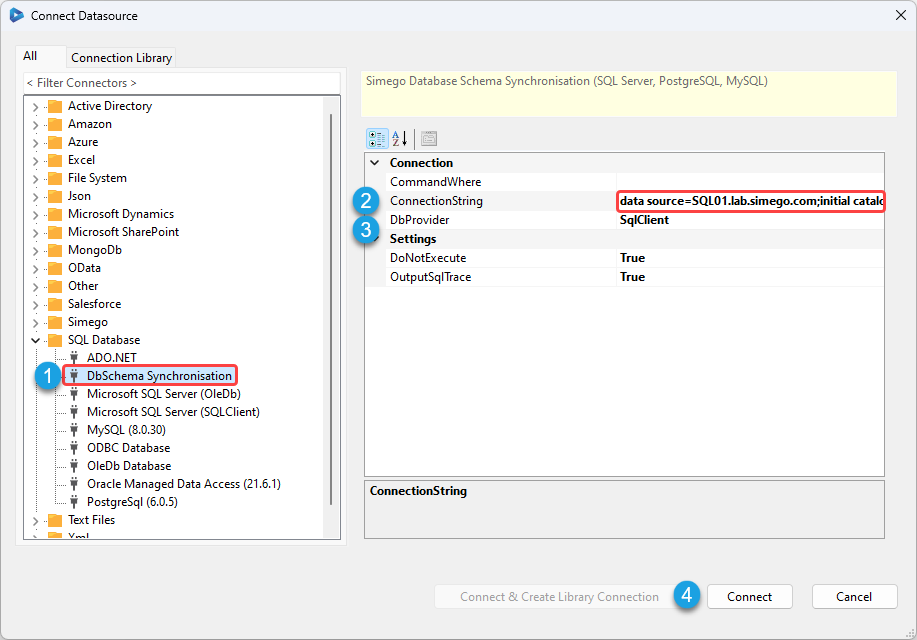
Once this has been entered you can click Connect to load the database schema into the datasource window.