Change the Connection Library in Data Sync to use a Different Path
If you need to keep multiple connection libraries for different environments, such as a production, development and UAT, then you can save yourself time from re-creating each project by changing the registry path so that it points at the correct connection library for that environment.
To do this open Data Sync and go to File > Change Connection Library.
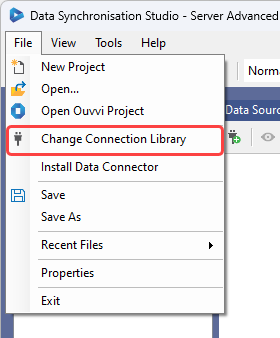
Then browse to your connection library folder and click OK.
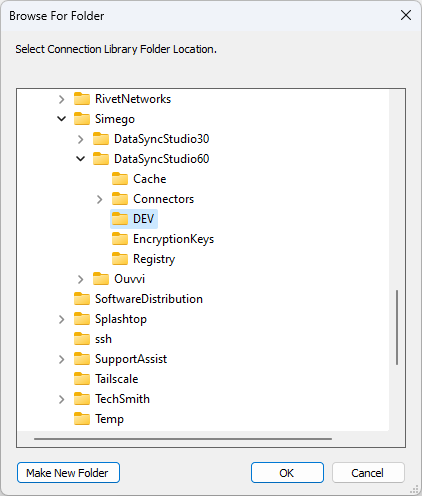
Your connection library has now been updated and the path change can be confirmed in the bottom right hand corner of the Data Sync window. This also refreshes any loaded connections.
Double clicking on the path will open the Connection Library folder, where you can edit and remove the connection files as you need to.
This might have issues if OAuth connections are being used. The token may be cached and might need removing in order for the system to request a new token.
We recommend changing the Connection Library in your Run Tool project first and then opening your Data Sync project.