SQL Query Tool
Data Sync includes a powerful SQL Query Tool that allows you to run SQL statements against SQL, Maria, and Postgres databases. With this tool, you can easily query your databases and perform a wide range of actions, from selecting and filtering data to editing and manipulating it.
To access the SQl Query Tool from the main toolbar go to Tools > SQL Query Tool.
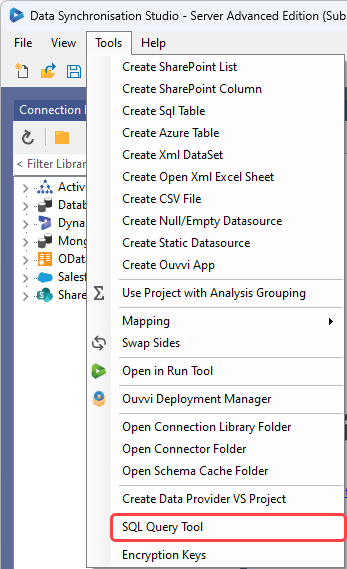
To connect to your database click onto the connection icon, which looks like a plug.
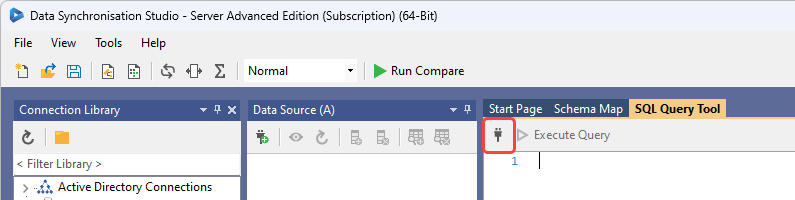
This will open the connection properties window, where you can select the required provider from the drop down menu.
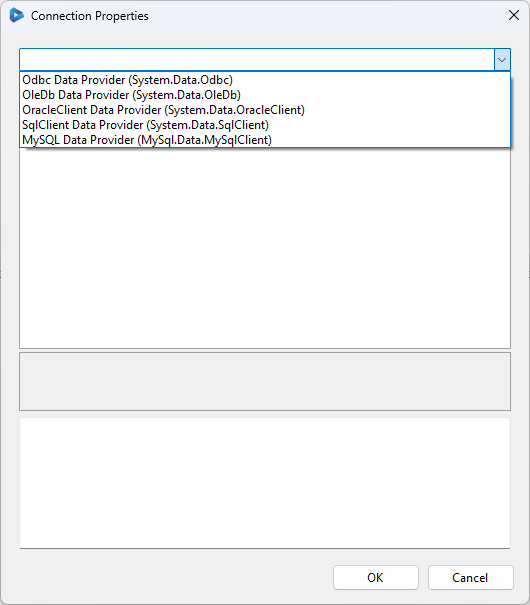
Enter your connection string under Data, or use the connection fields to build your connection string. Click OK to connect.
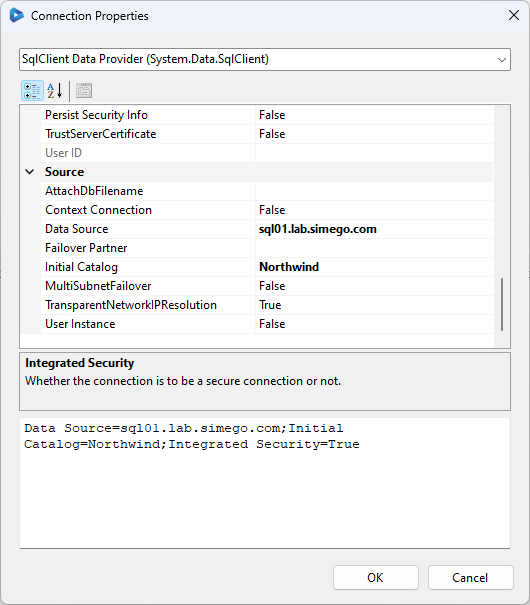
Now you're ready to enter in your statement.
Shortcut Connection
If you have already saved a connection to your database to the connection library, then you can use the shortcut to open the SQL Query Tool and be connected straight away.
To use this, go to the connection library and expand your database connections. Right click onto your connection and choose Open SQL Query Tool to open the SQL Query Tool.
You are now connected and ready to use the tool as required.
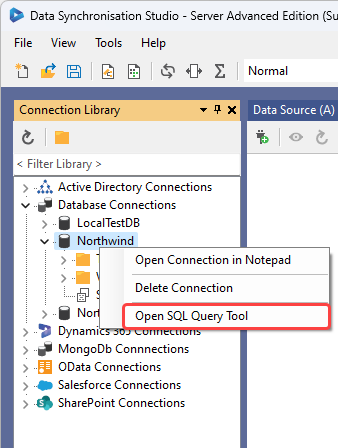
By utilising the connection library, you can quickly open the SQL Query Tool and connect to your database, making it easier to run queries and manage your data.
SQL Statements
The SQL Query Tool supports a wide range of SQL statements, including SELECT, UPDATE, DELETE, and CASE statements.
For more examples of SQL Statements and how these can be used please visit W3Schools.
To execute a SQL statement, simply type it into the window and click the Execute button.
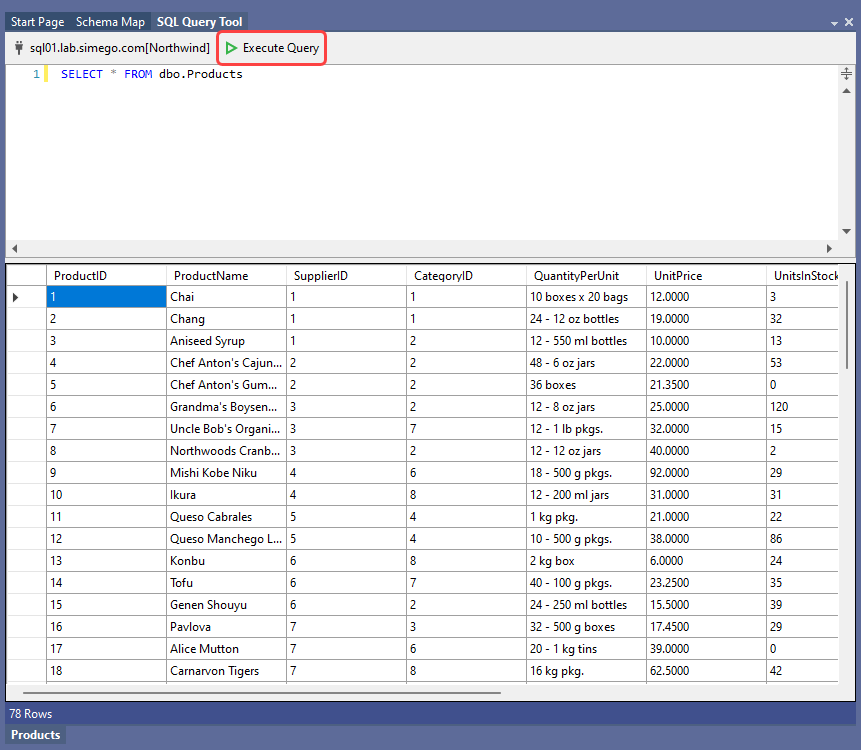
The results of your query will appear in a split window below the statement, making it easy to view and analyze your data.