Editing a Connection
Because the connection library acts as a repository for each of the connections you save, any changes you make to the connection details will be passed onto the steps and triggers that make use of that connection. This is incredibly useful as it saves you from having to manually edit each step every-time the connection file needs changing. Simply update it once and the change is applied.
This can be useful if, for example, your account passwords are updated on a regular basis or you have moved a database.
Alternatively another use case is if you have a devops environment and import a connection from your production system but need to change this from a live production endpoint to a development endpoint. Either way the connection is an invaluable tool that makes the management of your integration tasks easier.
To edit a connection open the Settings Menu and select Connection Library.
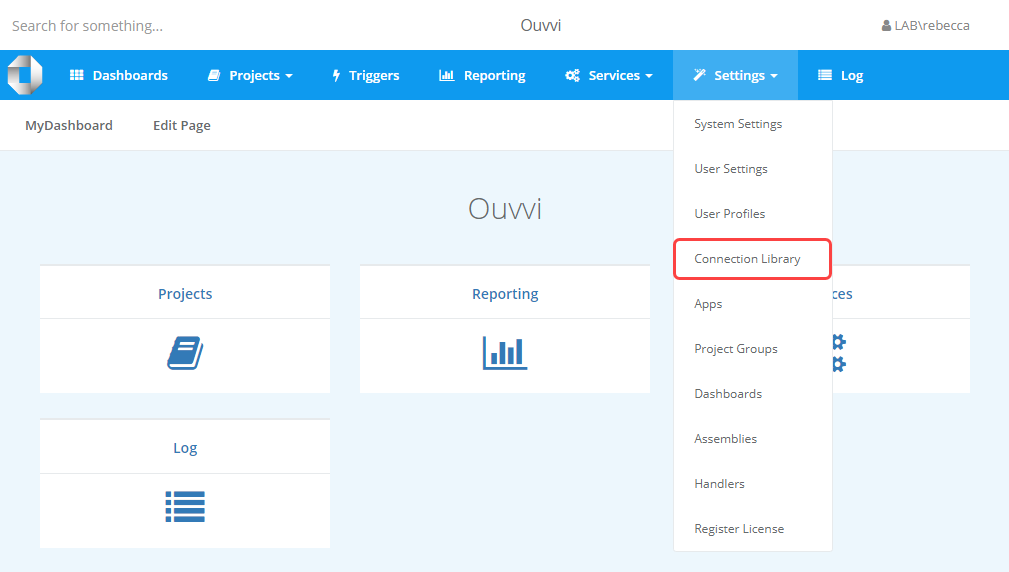
This will open the connection table where you can select the name of the connection you want to edit.
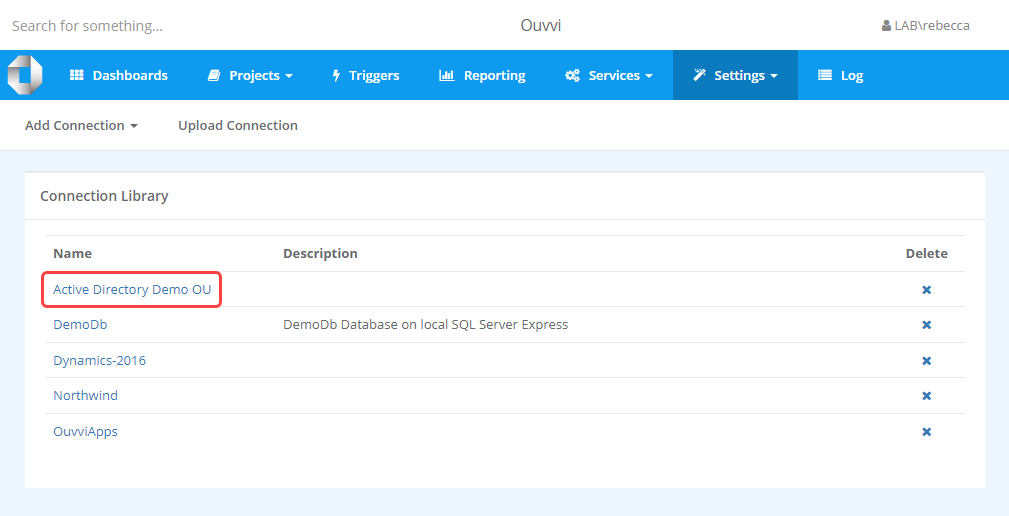
This will open the connection configuration details page where you can make the changes you need to. You will need to re-enter your password in order to apply the changes (if you were not updating the password). To apply the changes click Save.
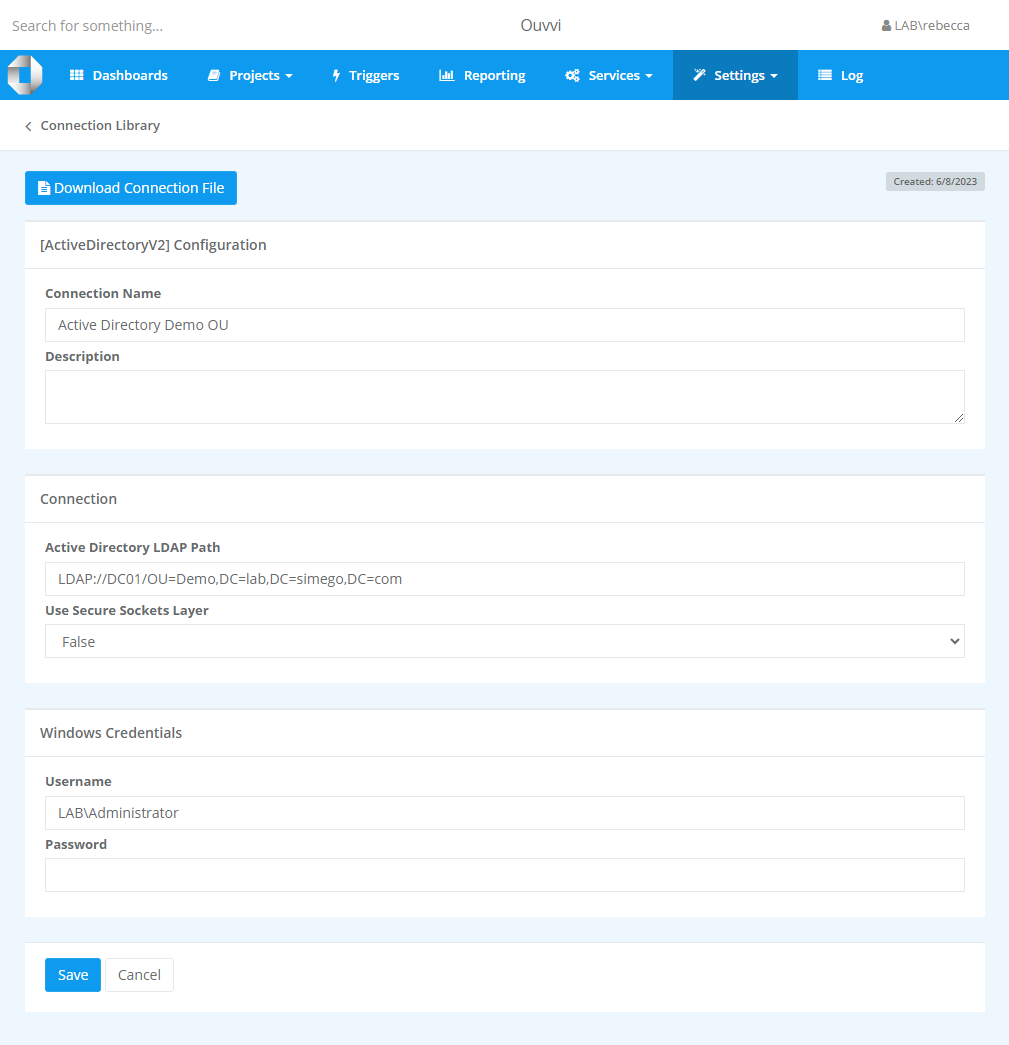
The connection will then be updated and the changes applied automatically to any steps or triggers that use that connection.
Removing a Connection
To remove a connection from the connection library, navigate to the connection library page from the settings menu.
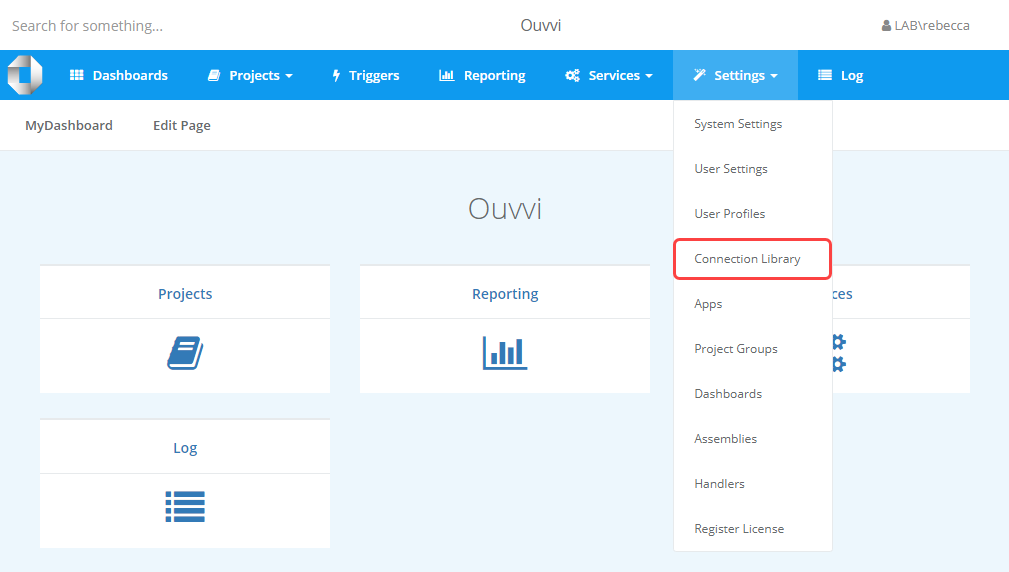
Then find the connection to be deleted and click onto the X to the right of the table.
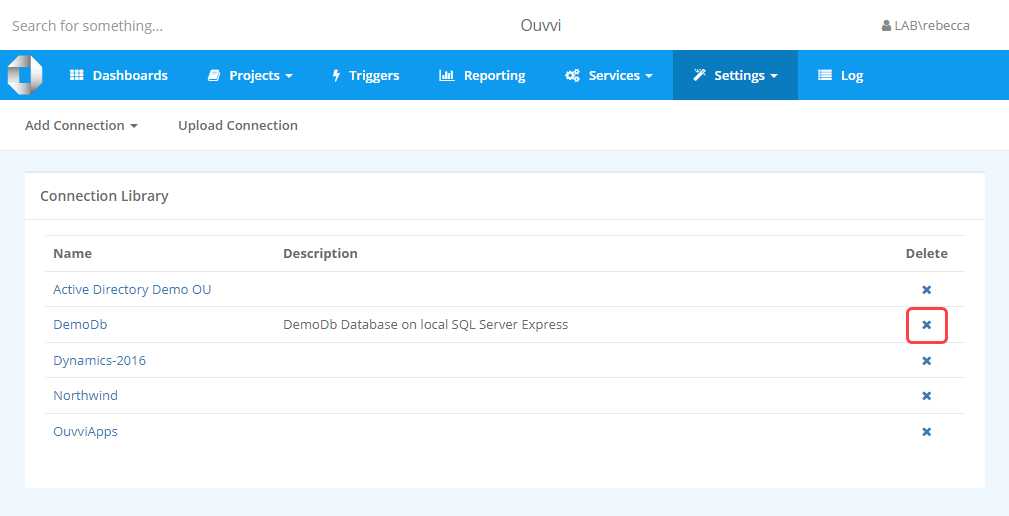
This will open a popup confirmation window. If you are certain you wish to remove the connection click Delete to confirm.
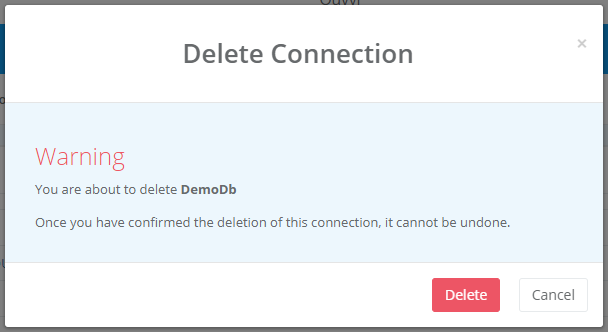
The connection will now be removed from the library, and any projects or triggers using that connection will fail/error as it does not exist.