Adding a Data Source from URL
To show how you can use an API endpoint in the tool to discover the schema etc we will use an Ouvvi Apps API endpoint from the Demo Ouvvi site.
To get started you can either describe the connection by writing the XML yourself or you can use the automatic discovery tool to help get you started.
You will need to enter the authentication to the API endpoint before using the automatic schema discovery via a URL in order to enable the connection.
To get started we need to add the authentication to be able to connect. This API supports basic authentication so we can add these details now. To do this right click onto the Authorisation folder in the tree and select Basic Auth from the list.
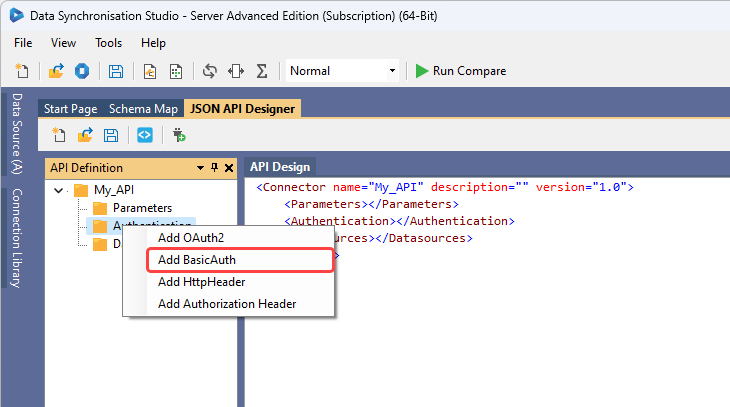
This will add the authentication node to the XML template and you can fill in the username and password needed to connect. In this case it is demo and simego.
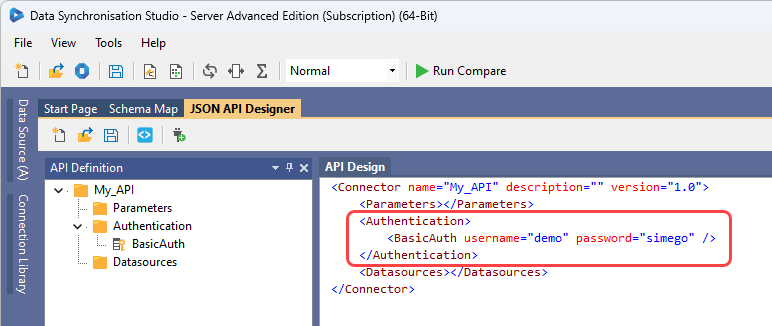
Then either right click onto the datasource folder and select ** ** to open the URL configuration window.
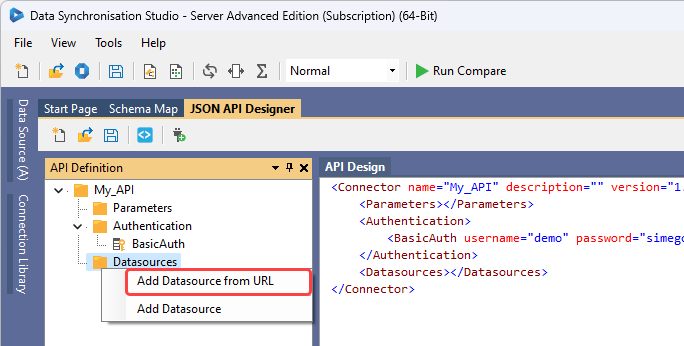
Or click onto the Add Datasource from URL button in the toolbar to open the URL configuration window.
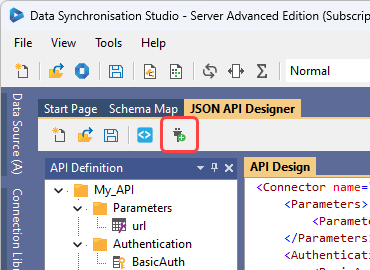
The helper discovery function works by passing in the url to an API endpoint, for example the demo Ouvvi site has an API endpoint of https://demo.online.simego.com/apps/json/products?limit=1000 for the Ouvvi App Products.
Enter in a name for the connection and the URL to the endpoint and click OK.
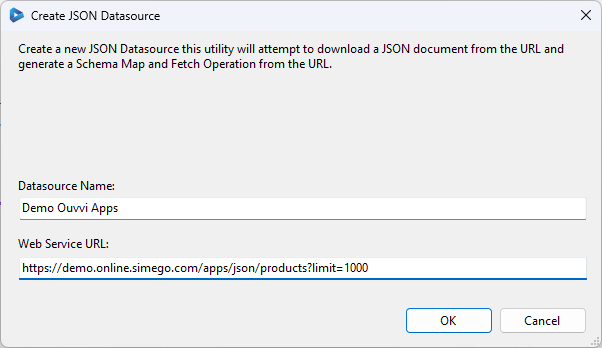
This will load the schema details it can discover as a static schema map and configure the data table with the fetch url.
You can add additional datasource endpoints for this connection as needed. Please see our documentation here to learn how.
Make sure to save your changes so that you can use the XML document as needed by clicking the Save button.
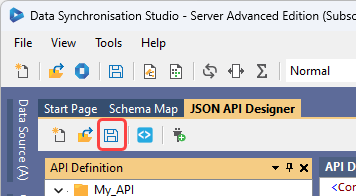
Check Data is Being Returned
To check that data is being returned correctly, right click on the datasource in the tree and select Preview Data.
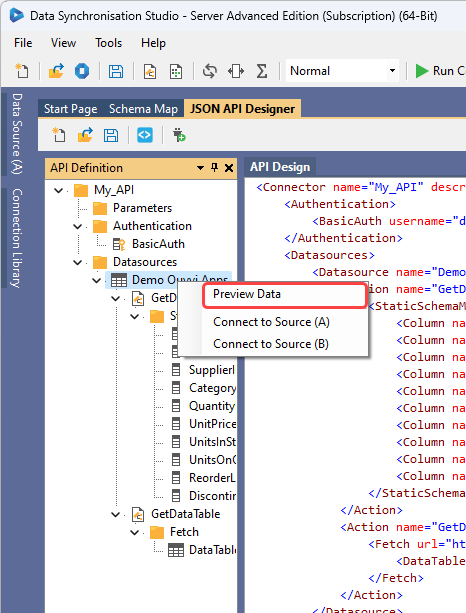
This should open a new tab with the preview results.
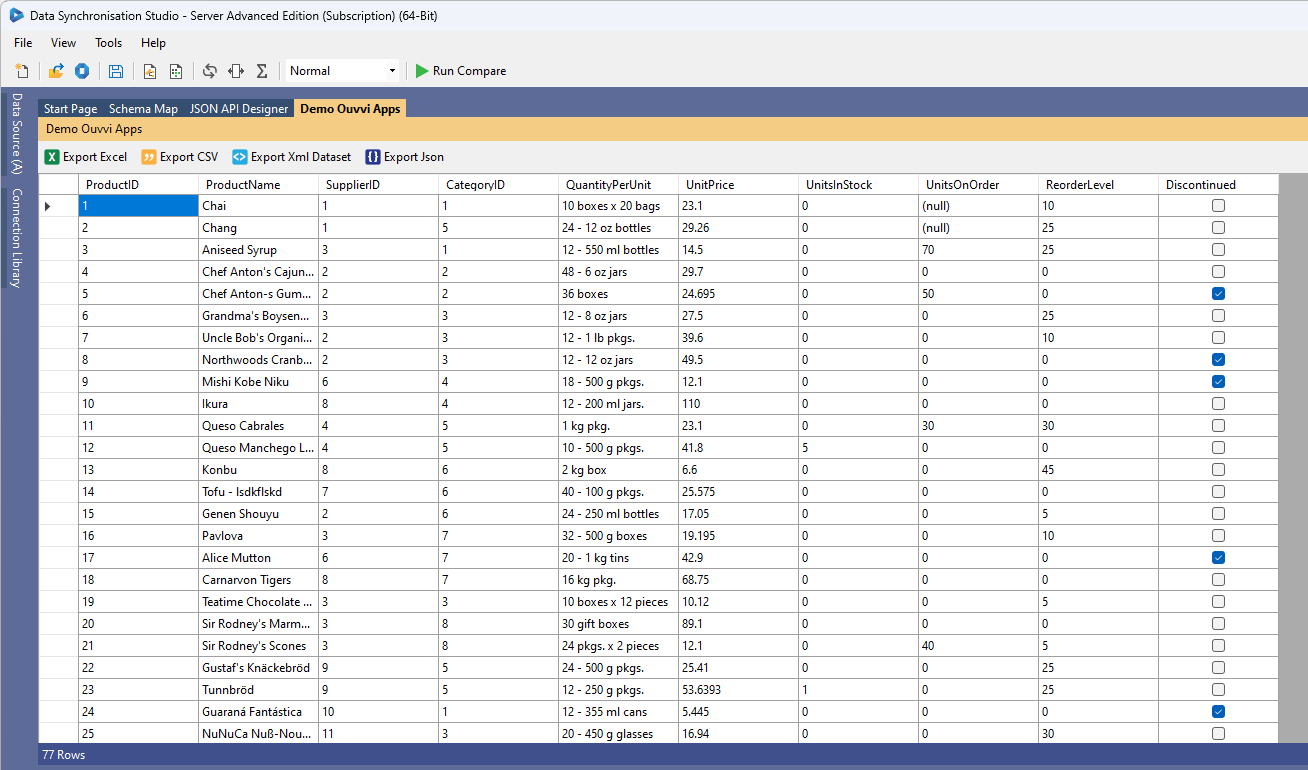
If data is returned then the connection is successful and can be used to connect to either the source or target.