Steps
In Ouvvi, Steps are what the Projects will process when they run. Each Step is an individual unit of work with a success or failure outcome. As each step is processed the project will automatically move to the next step.
Internally Ouvvi processes Steps via a Queue in the Ouvvi Database this guarantees that the steps get processed and the process can survive system failures and restarts.
You can find out how to create new steps and how to edit steps please see their respective pages.
Open a Step
To open a step you first need to navigate to the project that holds it and then to open it you can either click onto the button with the step name:
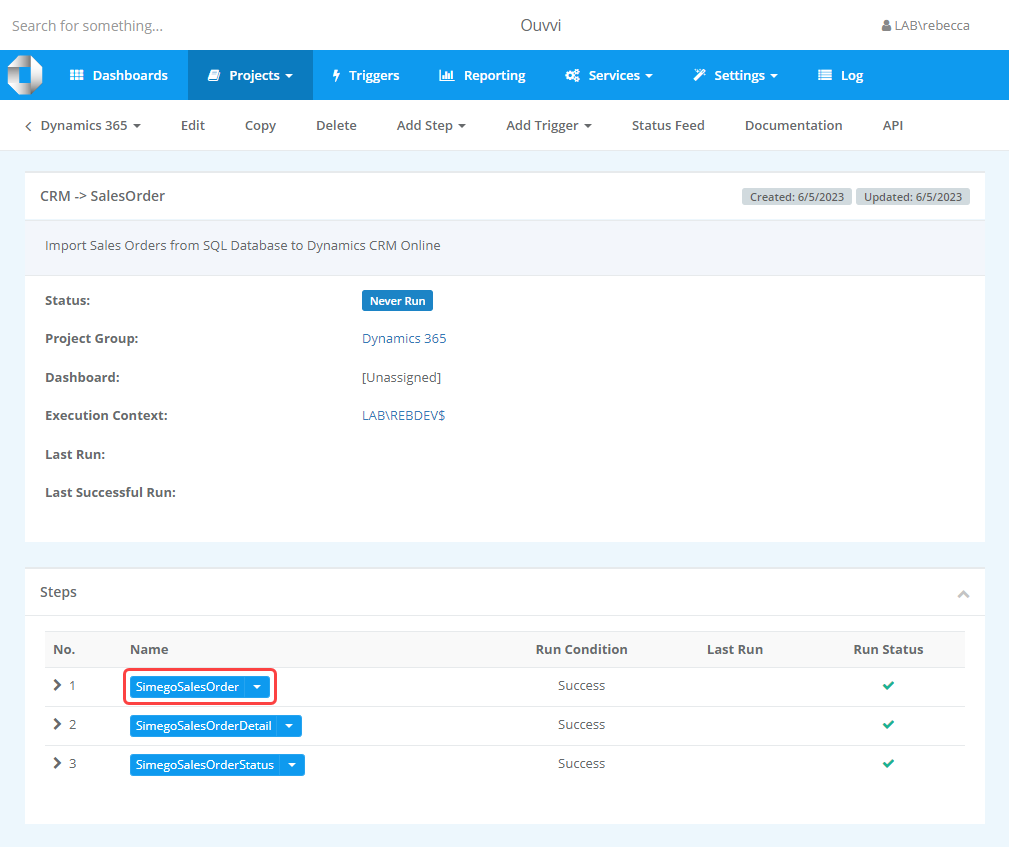
Or you can click onto the arrow and select Open from the menu:
This will open the step view page where you can see the overview of the configuration or make changes as needed.
Copying Steps
On the Step overview page in Ouvvi you can create a copy of an existing step by pressing Copy in the sub-menu.

This opens a popup window where you can change the name of the step being created.
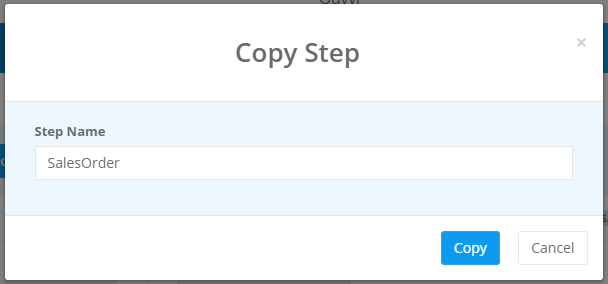
The step will then be copied into the same project but with the name you just specified.
Modified Details
You can see who created and who last modified the steps within a project, including the date and time the step was created/modified by clicking on the arrow next to the step number.
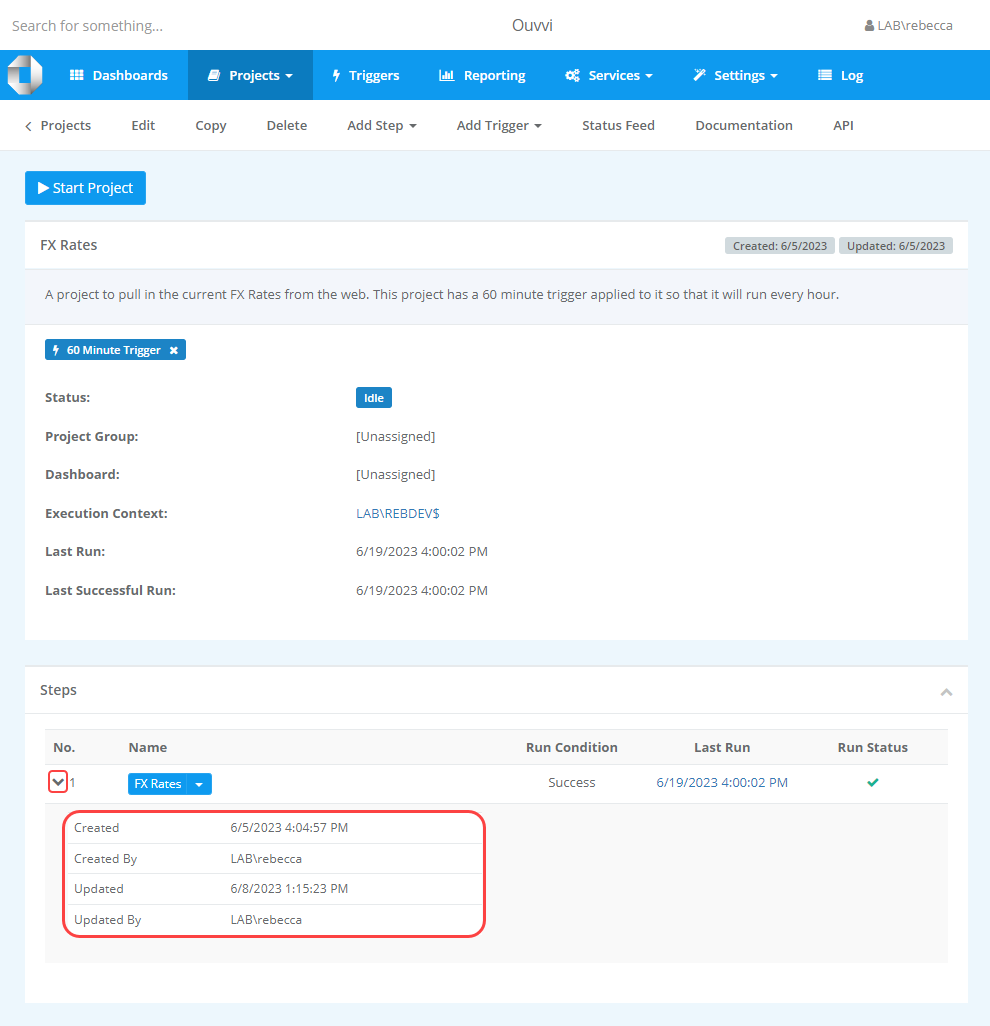
Version History
Ouvvi will keep a copy of the step configuration each time it's saved so you can browse the changes that have been made and restore an old version if required.
To view the history open the step and click onto the History button.

This will open a page that will display the different versions of the step over time. A new version will be created any-time the step is modified and saved.
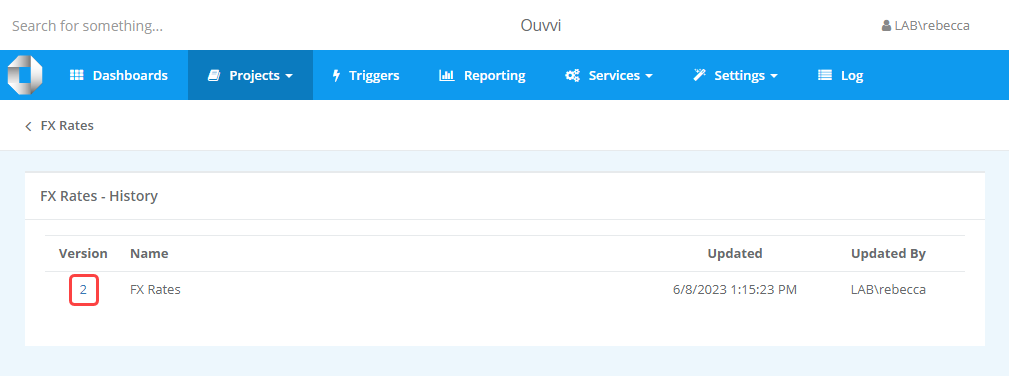
You can click onto the version number to view the history details. If you would like to restore that version and undo any changes that have been made just select Restore Version.
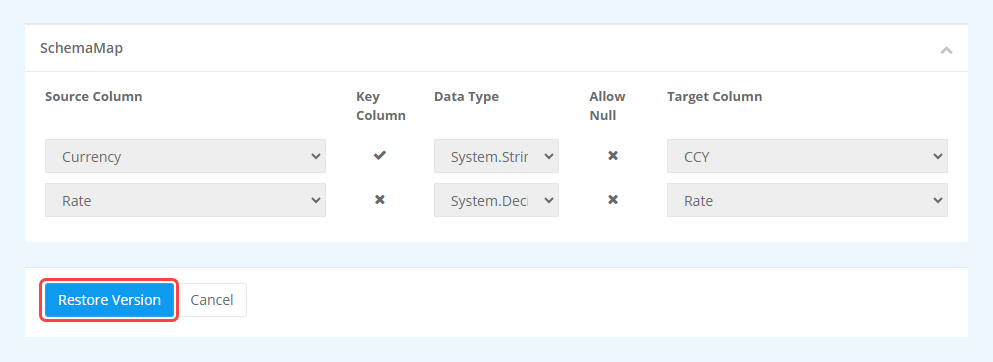
Deleting the Project and or Step will also DELETE the version history, Importing a project will also DELETE the version history.
Step Types
To view all of the configuration details for the Step types available in Ouvvi, please visit our steps types documentation pages.