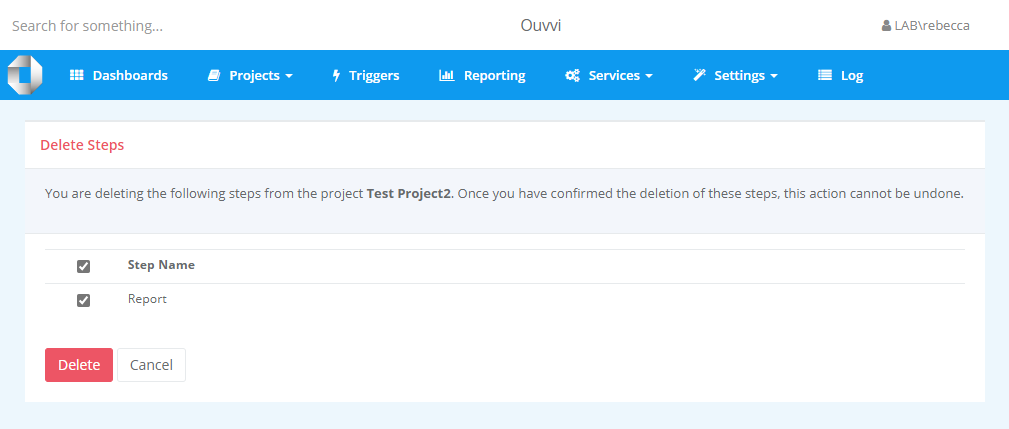Removing/Deleting Steps
There are two ways to remove steps:
- From the Step view page: Removes one step at a time.
- From the Project view page: Can remove multiple steps in one go.
Steps cannot be recovered once they have been deleted.
From the Step View Page
To delete a step you can navigate to the step overview page by clicking onto the step in the project view or clicking on the arrow to open the menu and selecting Open.
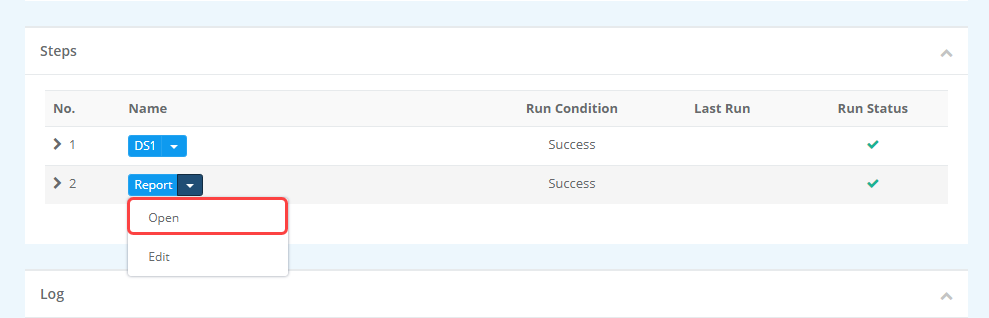
This will open the step overview page, where you can now select Delete from the sub-menu.

This will open the pop up confirmation window, where if you are sure you want to remove this step you can select Delete to confirm.
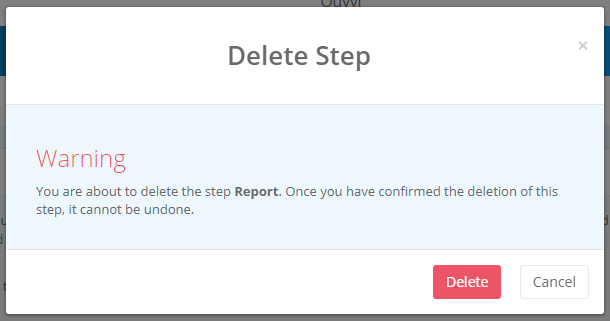
The step will now have been removed from the project and your Ouvvi site.
From the Project View Page
You can also remove a step from the project view page. TO do this navigate to the project that has the step you want to remove and select Edit from the sub-menu to open the edit project view.
Here you can check the delete checkbox against any steps you want to remove and then select Delete Selected.
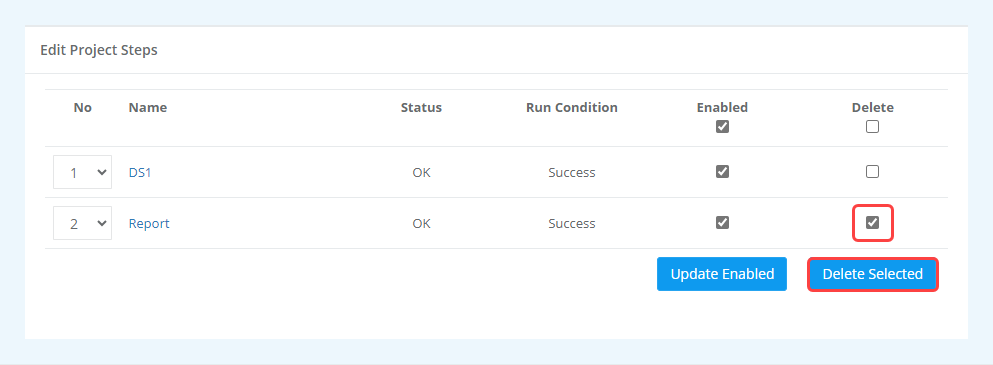
This will open the Delete Steps Confirmation page, where you can view the step names that you are about to remove. If you are certain you want to delete them, select Delete and they will be removed from the project.