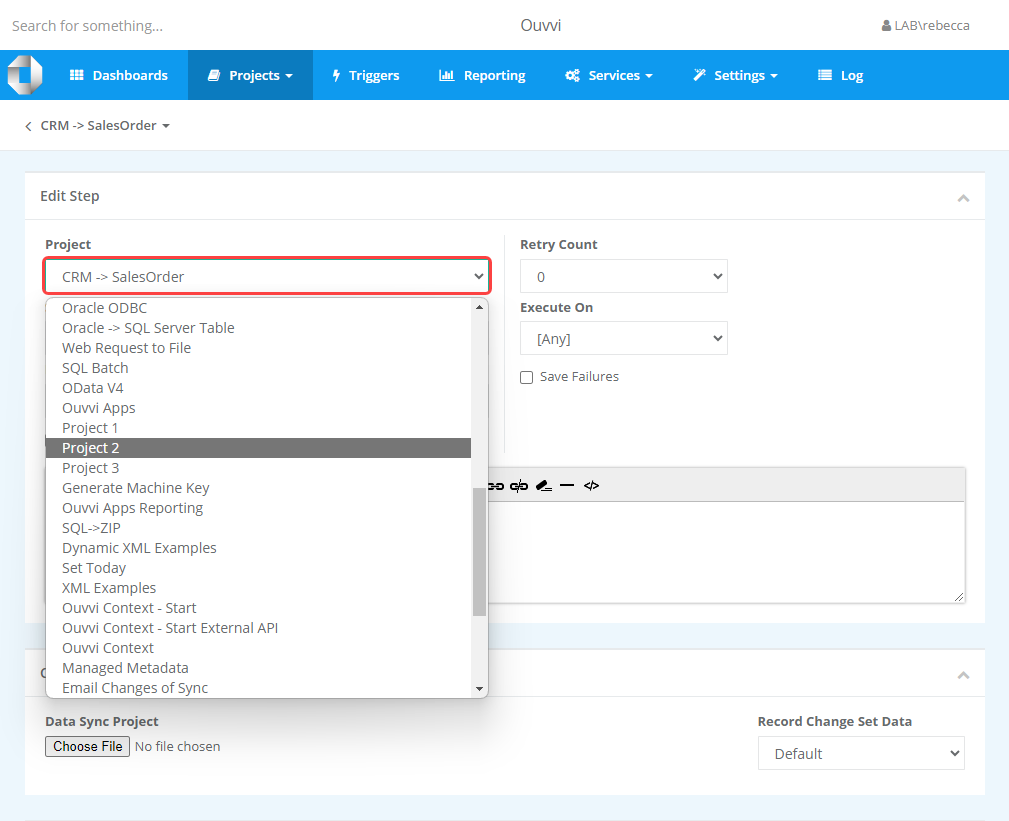Editing Ouvvi Steps
Editing an Ouvvi step can mean a few things. It might be that you want to change specific step configurations, step names, or you may want to change the order steps run in a project.
When it comes to editing the configuration are two options depending on the step type being edited and personal preference:
- Edit from Ouvvi : You can edit all step types from the Ouvvi site, except for Data Sync steps. To change more than a few basic settings you will need to open the Data Sync designer from Ouvvi.
- Edit from Data Sync : You can open and edit Data Sync steps from Data Sync by connecting to your Ouvvi site.
Outside of editing specific steps you may also want to edit the step sequence order, or enable/disable specific steps in a project.
Editing in Ouvvi
To edit a step you will first need to open it. This can be done by navigating to the project that holds the step and either click onto the button with the step name and then select Edit from the sub-menu.
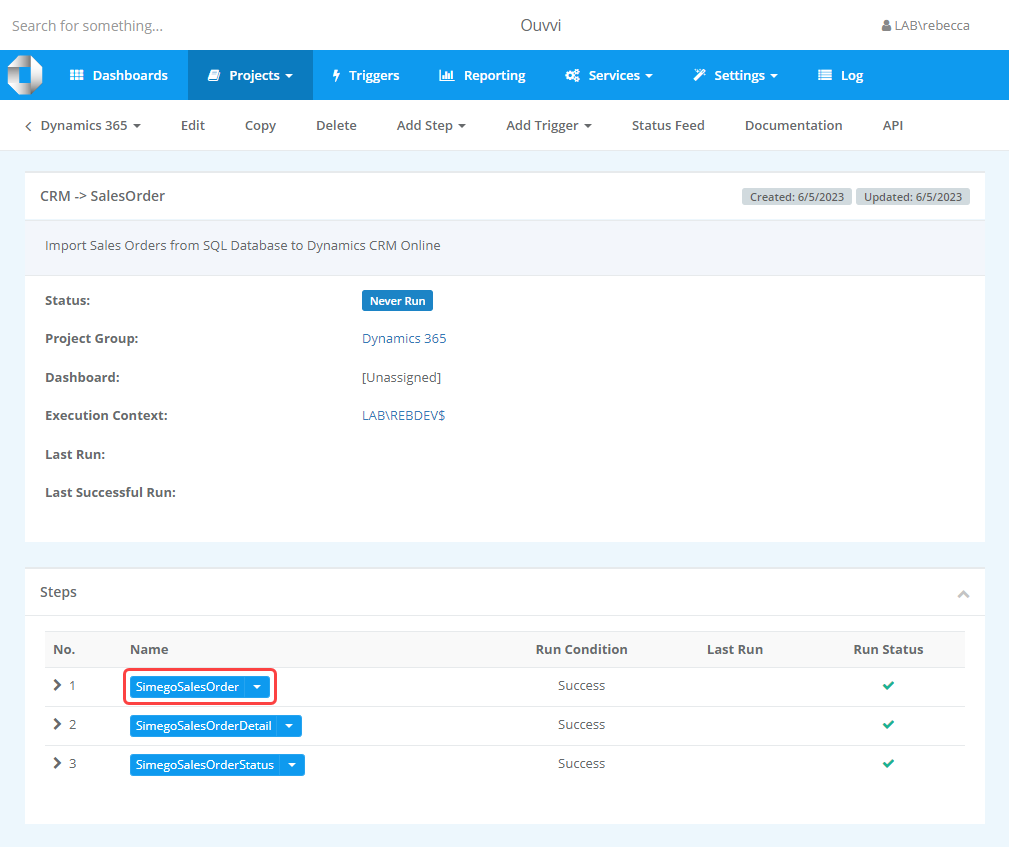
Or you can click onto the arrow and select Edit from the menu, to take you straight to the edit view.
If it is a Data Sync Step you can select Open in Data Sync Designer to open the step in Data Sync where you can make changes to the configuration as needed.
Alternatively if you open the step in Ouvvi you can select the Open in Data Sync button below the navigation toolbar.
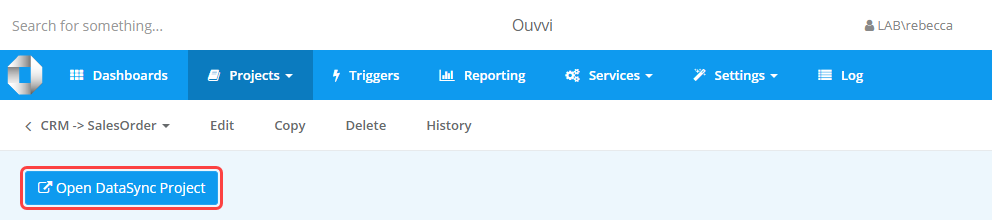
There are a number of changes you can make which can include changing the configuration, changing the step name, moving the step to a different project or changing the connection library connection the step uses for example.
Editing Steps in Data Sync
If you are wanting to modify a Data Sync step, such as the schema mapping or the source or target then you will be best doing this from Data Sync using the Open Ouvvi Project option in the File Menu.
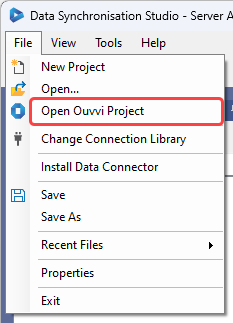
Enter in the url to your Ouvvi site and select Connect. You can then browse for the step you want to edit and either double click it or right click and select Open from the list.
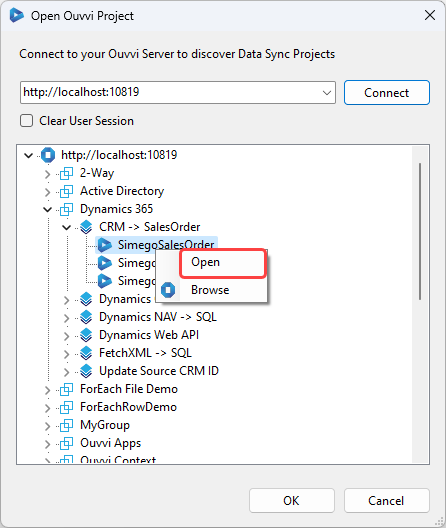
Alternatively you can do this from the Ouvvi UI by selecting Open DataSync Project button from the step page or by clicking onto the arrow by the step name on the project page and selecting Open in Data Sync Designer.
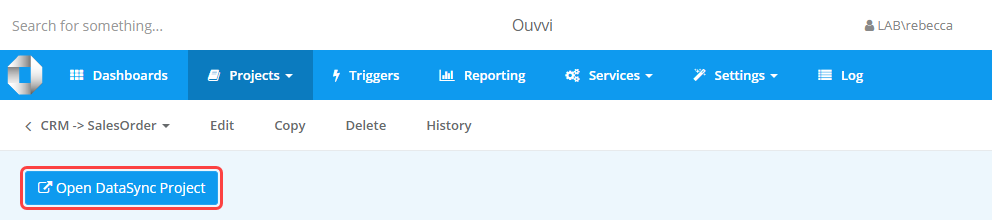
This will download a copy of the Data Sync project locally and connect to your Ouvvi site.
You can see that it is connected to your Ouvvi site in 4 places:
1 - The title bar will show the Ouvvi URL
2 - The connection library window will have [Ouvvi] at the end of the title
3 - The output window will show the Ouvvi URL for the connection library connection
4 - The registry location will be the Ouvvi site URL
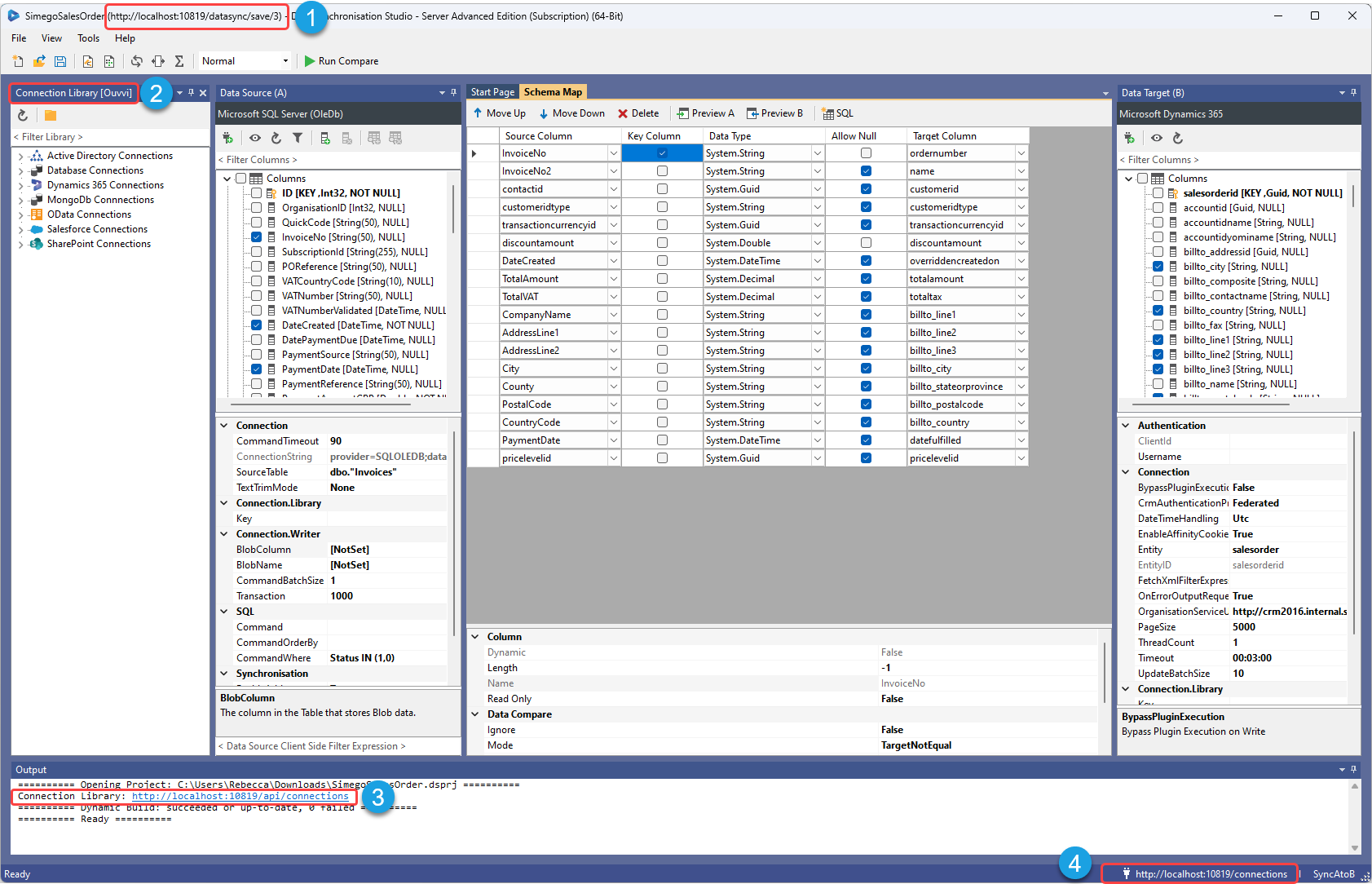
If you open the step from your downloads folder it will not be connected to Ouvvi so you will need to follow the steps to connect to your Ouvvi site and load the project into Data Sync from the Ouvvi browsing window.
Changing Step Sequence
To change the order of the steps in a project, navigate to the project overview page in Ouvvi and select Edit from the sub menu.

This will open the edit project page where you can change the sequence number of a step to move it up and down.
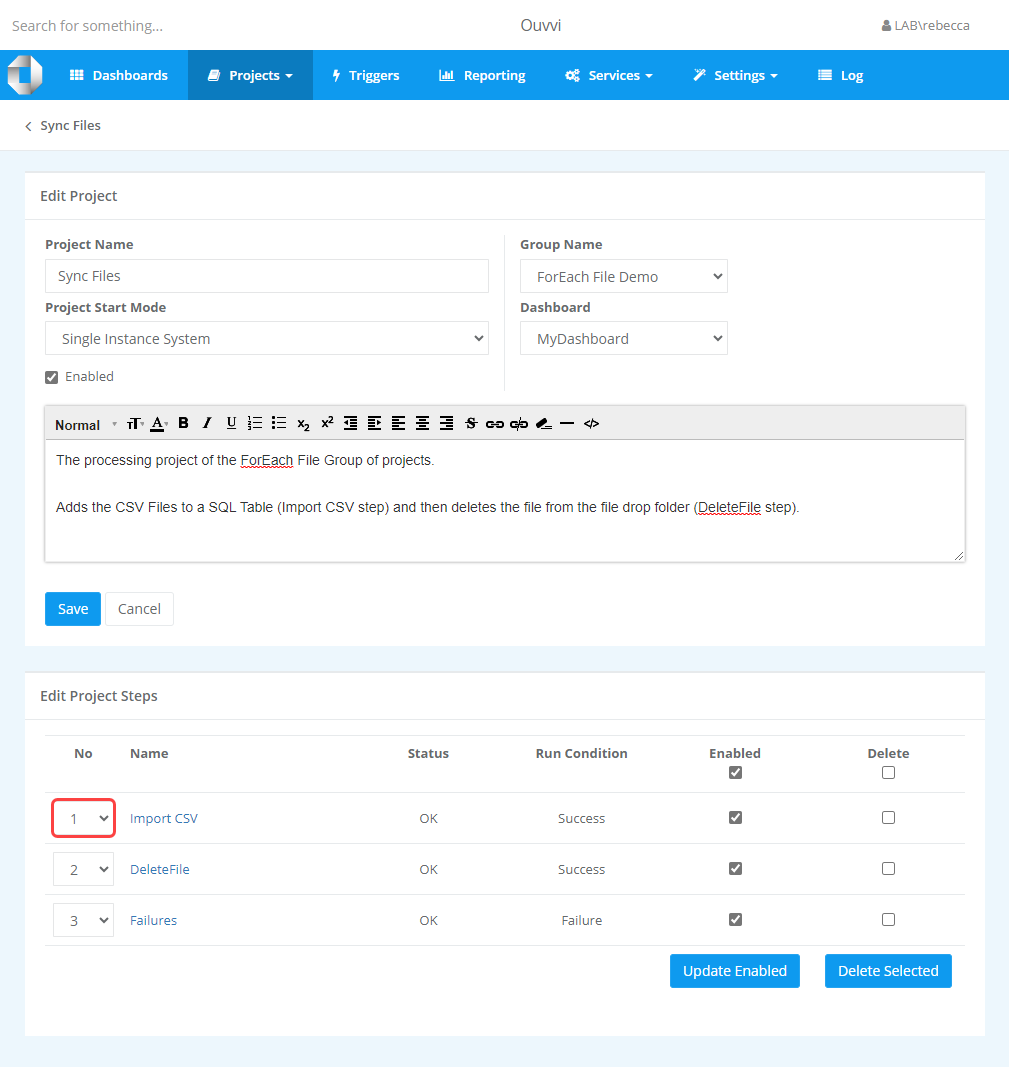
Once you are done press Save below the description box to apply the updates.
Enabling and Disabling Steps
To disable a step from your project, first navigate to the project and select Edit from the sub menu.

You can then uncheck the checkboxes (set to false) against the steps you wish to disable. Once you are done select Update Enabled to save the changes.

This will keep the step listed within the project but will not run when the project starts, until it's status is changed to enabled again.
To enable steps, please repeat the steps above but make sure to check the checkboxes (set them to true).
Moving the Step to a different project
To move a step to a different project in Ouvvi you need to start by navigating to the project that currently holds the step. Then click on the arrow next to the step and select Edit from the list.
Click onto the Project field and select the project from the dropdown list that you want to move the step to . Then click Save to move the step.