Troubleshooting Problem Data
You may sometimes find that your project seems to fail for some unknown reason. Perhaps it has been running without an issue for months and suddenly you are getting errors.
Most of the time, if it is not an authentication issue and the project has not been edited, it comes down to the data. We see these sorts of errors when syncing to Active Directory, and the error message being returned from AD doesn't give you much to go on. Or these might be incorrect format errors, maybe the column contains text when it should be numerical. Or another example can be if you are updating SharePoint lookup columns and one of the items does not exist in the list.
To figure out which row or column is the problem you have two options:
- Run through the sync accepting the errors and run the compare again to preview the "issue" records.
- If you can't run the compare, remove a column at a time and see which stops it from erroring.
We go into more detail on each of these below.
Run through the Sync with Errors
By default Data Sync will stop the synchronisation if there are any errors, however you can override this setting as needed.
The setting in question is SyncFailOnError and can be disabled for the project permanently through project properties or from the Synchronisation window by unchecking the Stop processing if an error occurs checkbox.
To disable it in project properties open the File menu and select Properties, then set the SyncFailOnError property to False and click OK to save the changes.
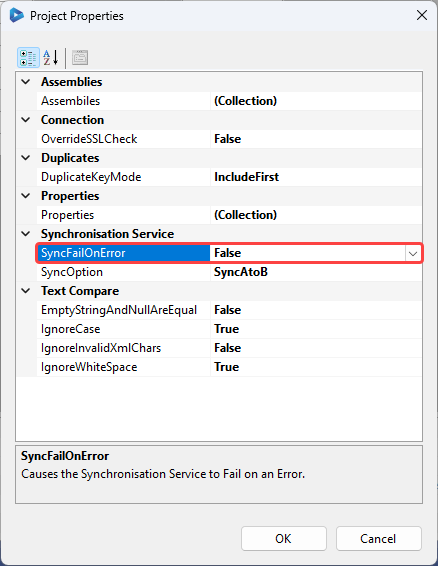
Now when you click Run Compare and run the synchronisation it will continue to run even if an error occurs. Once it completes, click Run Compare again to view the records causing the error.
You may need to browse through the results to look for unexpected data or check that that item exists in your target system. But it should help get you a step closer to resolving the issue.
Unable to run the Compare
If you are unable to run the comparison between your source and target then there is a specific column causing an issue. Usually this is a data type conversion issue.
Unfortunately the only way to find which column is the problem is through trial and error. You need to remove one column at a time and keep trying to run the compare. As soon as it succeeds you have found the column causing the issue.
Take a look at the data type in the schema map and the data type expected in the target for that column.