Install a Service in Ouvvi
If you have started the service from the service manager rather than from the deployment manager, then you may find your service is not fully installed within Ouvvi.
The deployment manager will automatically link to the service installation page, but if you need to configure the installation manually then the following page should help you.
Add the Agent
In Ouvvi open the Service menu and select System Services.
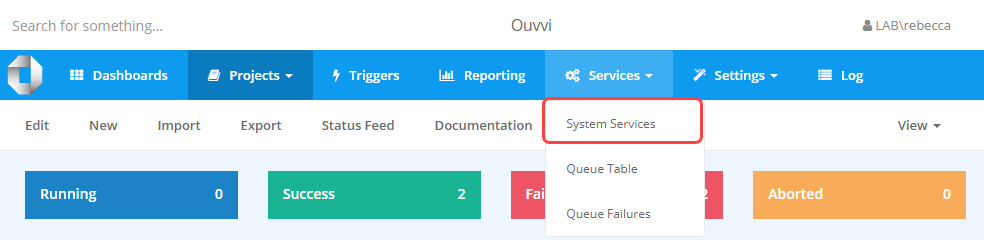
Now click onto Add Service Agent to open the popup window to configure it.
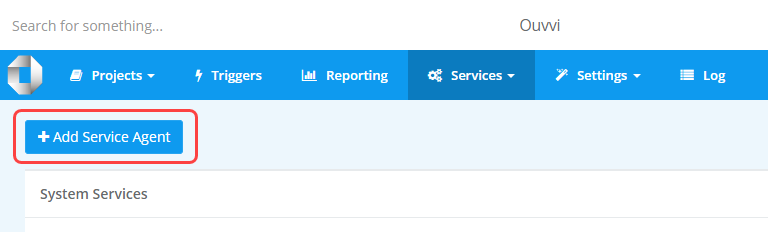
Configure the Agent
Enter in the name for the service, which should be the machine name the service will run on.
You can either use a single . to use the local machine or the actual machine name. The dot is the best option to use for a single server default installation, as it will port easily if you move machines. Defining the machine name is the best option to use if you are going to have multiple agents, so then each can be targeted separately.
A local machine name configuration for the Agent Maintenance Service should look like this:
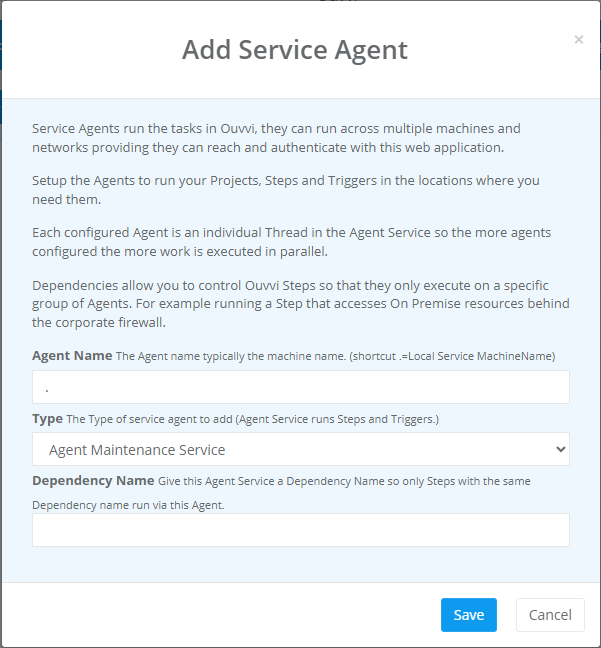
A defined name Agent Service configuration should look similar to this:
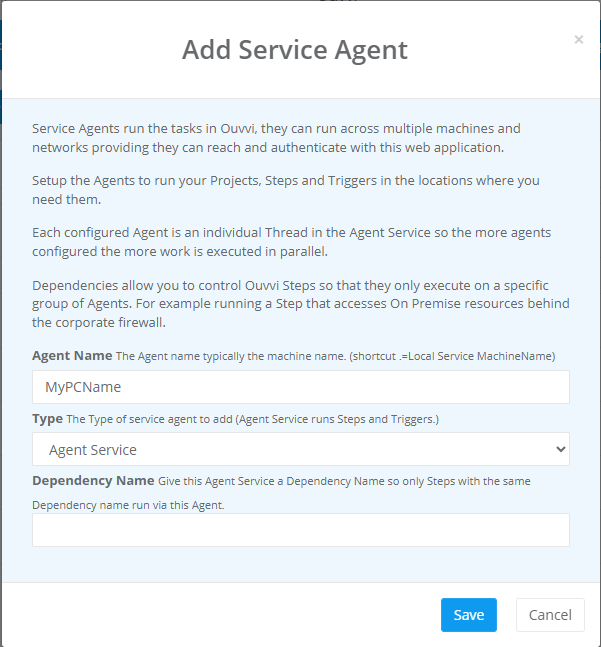
Then select the type of service to add. You will need a minimum of two agent services and only one agent maintenance service. The default is to have 5 agent service's (maximum 10) and only 1 maintenance service.
Do not install more than 1 Agent Maintenance Service otherwise your Ouvvi will fail.
These should all have the same name (machine name) so that they start up on the same server/machine. Make sure to leave the dependency name blank as this is used for creating a dependency agent.
Once you are done click Save to create the service and it should now appear in the service table as expected. Make sure to re-start your Ouvvi service to apply the changes.
Start the Services
If your services have grey flags then they are not running. You can either start the service from the deployment manager, or from the windows service manager.
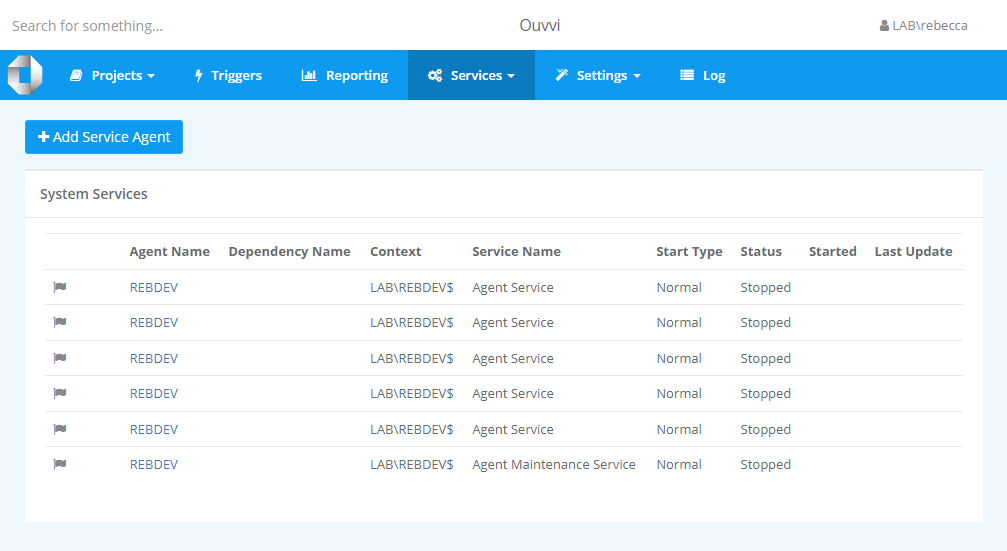
Once the services have been started and are running successfully, they will show in the service table with green flags.
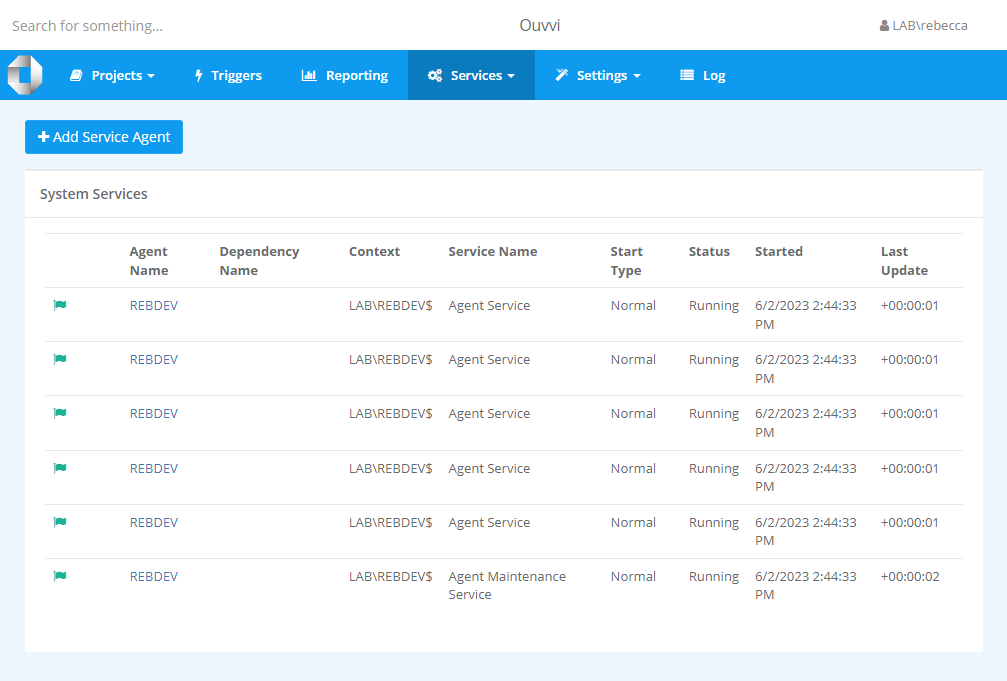
Check the Queue Table
The queue table should also have the TriggerStartQueue listed.
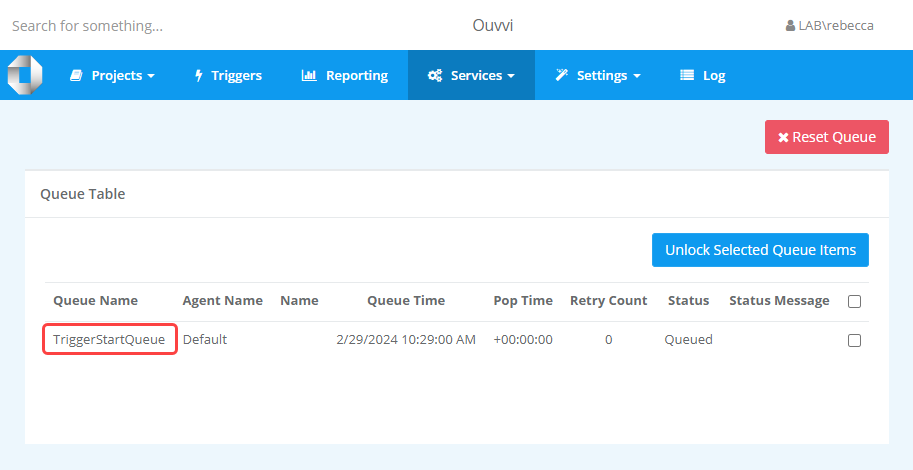
If it is not then it suggests your Agent Maintenance Service is configured incorrectly and you will need to edit it and restart the service to apply the change.