Adding Projects
There are two ways to create a new project in Ouvvi:
- In Ouvvi using the New button
- From Data Sync
Create New Project in Ouvvi
To create a project in Ouvvi click onto Projects in the toolbar and then select New from the sub-menu.
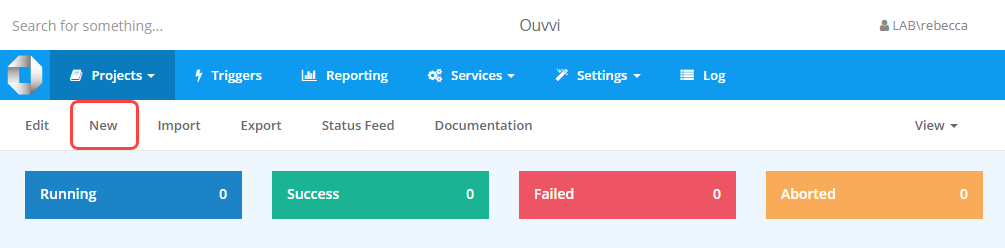
You then need to give your project a Name and click Save
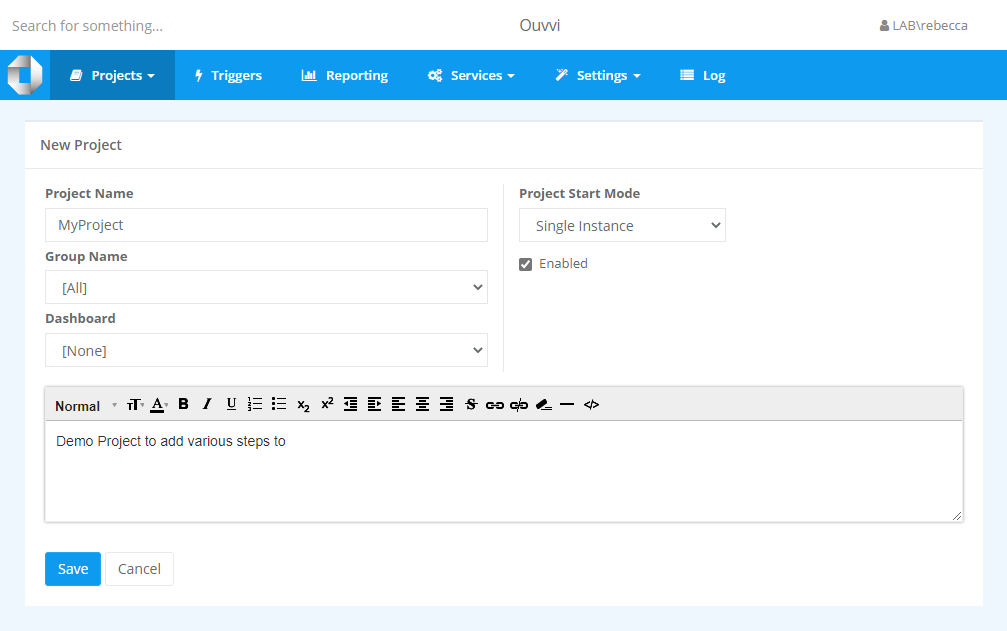
The properties you can define are listed in the table below.
| Property | Value | |---|---|---| | Name | Name of your Project. | | Group Name (optional) | Group to assign project to. | | Dashboard (optional) | Dashboard to pin your project to. | | Project Start Mode | Single Instance - only one instance of the project active at any one time this is the default for Data Sync projects. If a request is started whilst the project is running, the request is added to the queue and waits until the current run is completed. Normal - Multiple instances can run in parallel this is not recommended for Data Sync projects. Single Instance System - Same as single instance except the start button is removed. Prevents manual starting of a project and is used when you have a project called from another whilst passing required context value/s. | | Description | A description about the project recommended so that you remember what the project is for and helps with documentation. |
Create a New Project from Data Sync
To create a new Ouvvi project from Data Sync you need to start by connecting to your Ouvvi site. You can do this by opening the file menu and selecting Open Ouvvi Project.
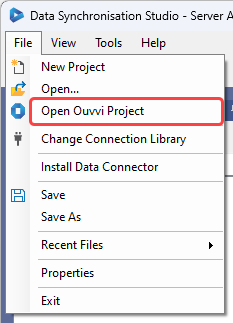
You then need to enter your Ouvvi URL into the text box and click Connect to connect.
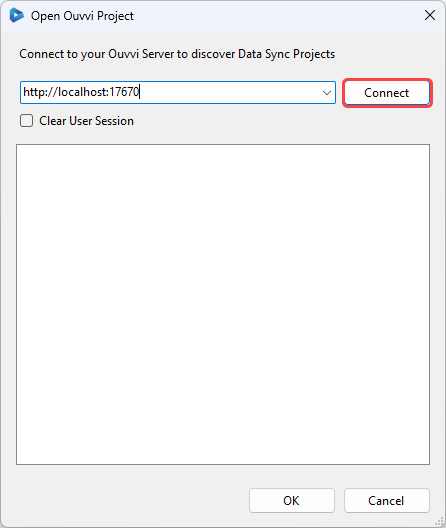
Once it has connected, right click onto the site url in the tree and then select Add Project from the menu.
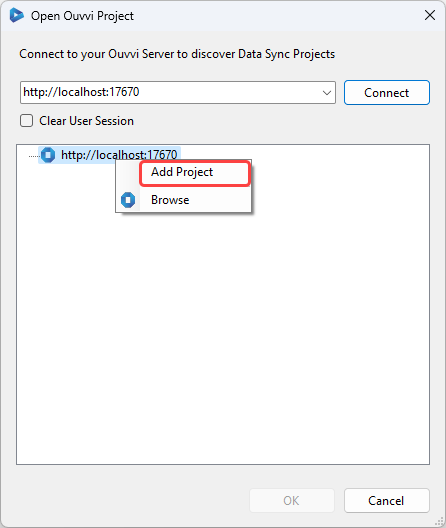
This will open a popup where you can enter the name for your project, click OK to create it.
The project will then have been created and is ready to have steps added to it.
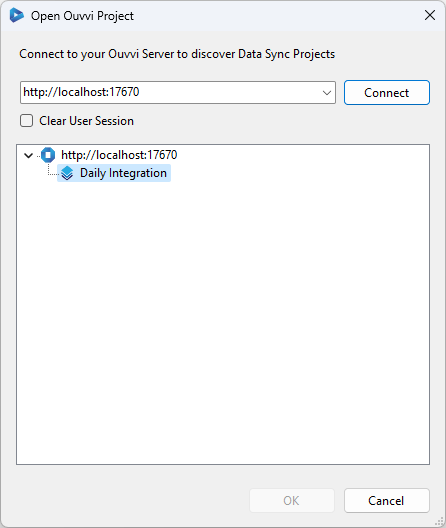
Start Project
Once you have added at least one step to your project you can start it manually using the Start Project button.
You must have installed and started your service to be able to run your projects, as well as activated Ouvvi with your license key.
The button will be disabled if the project is already running or if the Service is not running.

Alternatively you can schedule the project to run by adding a trigger. You can read more about running your projects here