SharePoint Online List Trigger
The SharePoint List Trigger fires when there is a change to a SharePoint List. To create a new SharePoint Online trigger select SharePoint Online List Trigger from the list and enter in a name.
To create this trigger you need to have already saved the connection to your SharePoint site within the Ouvvi Connection Library.
Once you have you connection saved, you can select your SharePoint connection from the Connection Library dropdown and enter in the name of the list to watch for updates. Make sure to click Save to create the trigger.
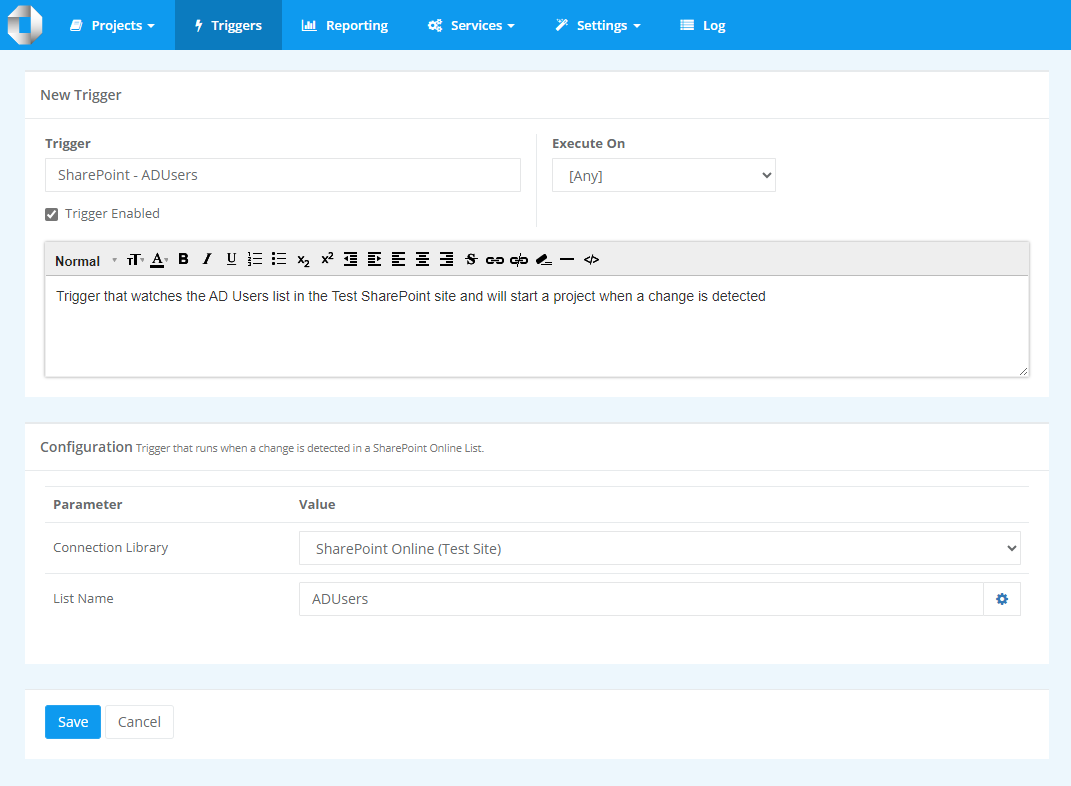
Using the Trigger
To use your new trigger go to the project you want to add the trigger to. Then go to Add Trigger and select the trigger you need from the list. If it isn't visible click onto More to find it.