Data Sync Step
To create a new Data Sync Step click onto the Add Step button and select Data Sync Project from the list. Enter in a name for the step and click OK.
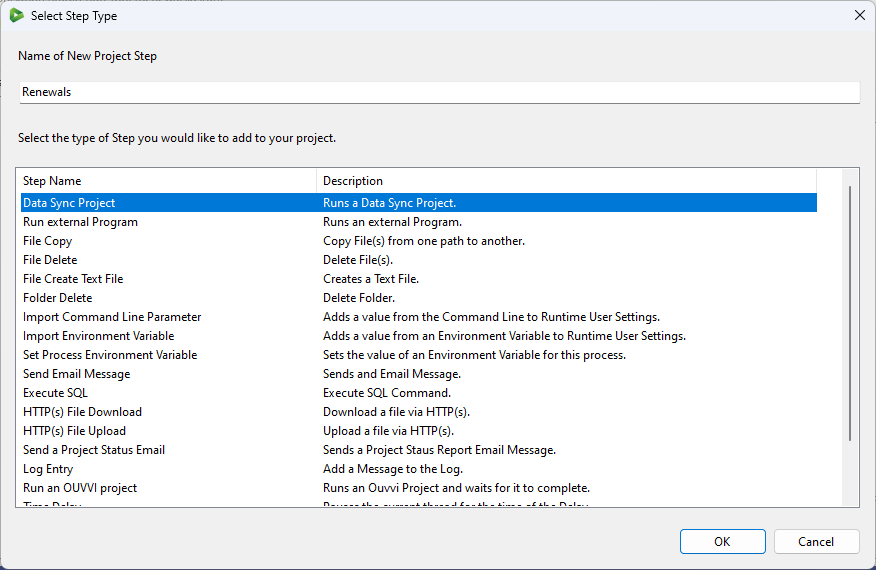
The Data Sync step is then added to the list in your Run Tool project. Move this to where you need and save your project.
Configure the Step
To edit the Data Sync step, double click onto the step to open Data Sync and start designing your project. Alternatively you can right click onto the project and select Open DataSync Designer.
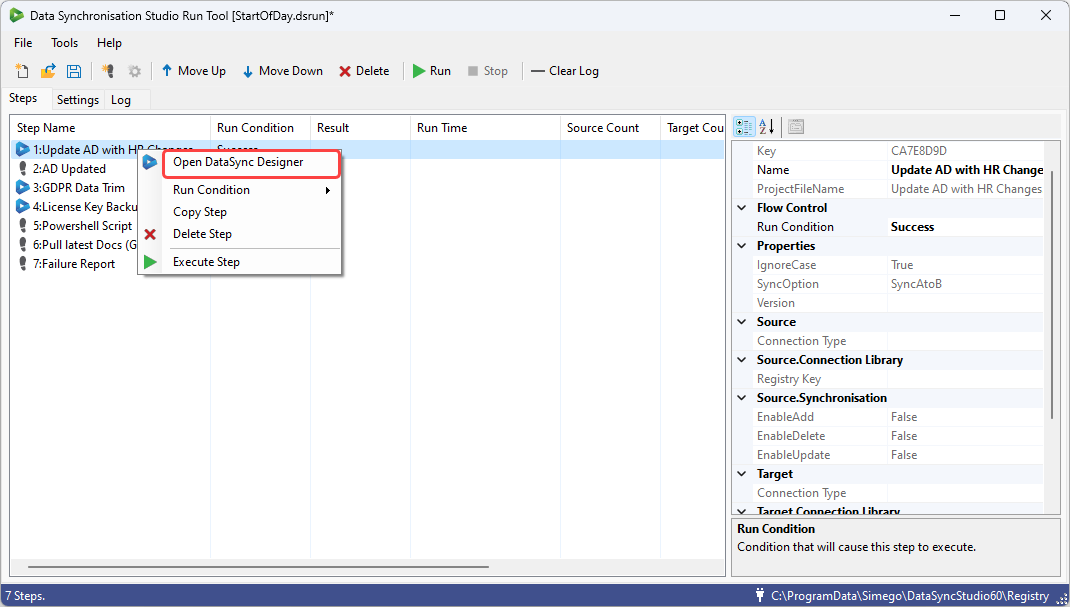
Import an Existing Data Sync Project
If you already have Data Sync projects designed that you want to add to your Run Tool project you can do so in two ways:
- By dragging the Data Sync project from the file explorer into the Run Tool step list.
- By opening the File menu and selecting Import , then locating the Data Sync project you are after and clicking OK to load it.
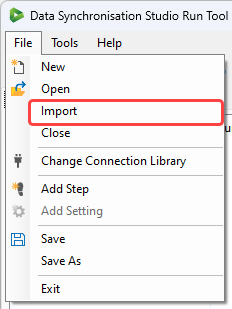
The project will then be added as a step to your Run Tool Project, you can re-order and set the run condition as required. Don't forget to save your project to keep the added files.