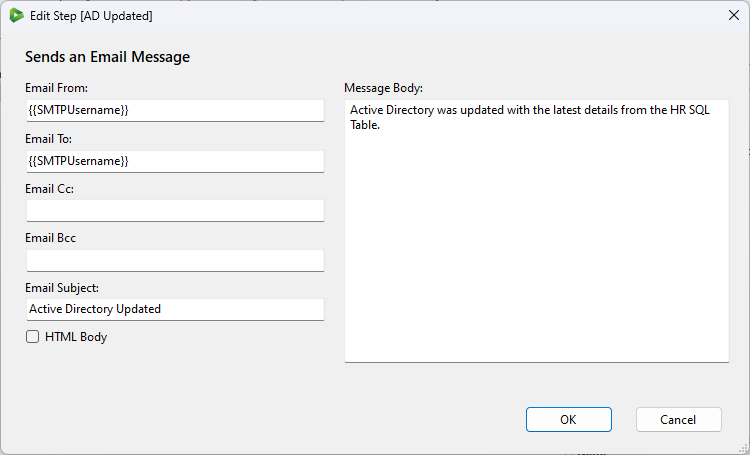Send an Email
The Run Tool has the capability of sending you an email when your project has run. You can change the run condition of the step to use it to notify you if your project has run successfully or if there has been an error.
This can be extremely useful to identify problems if steps fail due to changes in the environment (network connectivity, changes in schema etc.)
We now have a Project Status Report step that is better suited to notifying you of any errors.
SMTP Settings
For the email step to work you need to have configured your SMTP settings, please check our documentation here to find out how to configure these.
Add the Email Step
We now need to add the Email Step to the project. To do this click onto the Add Step button and select Send Email Message from the list. Enter in a name for the step and click OK to open the configuration window.
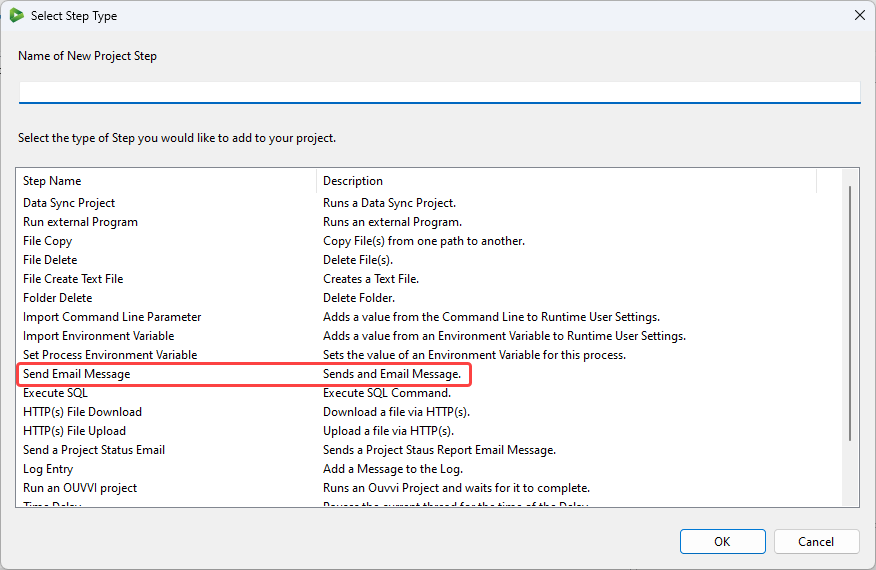
Configuration
In the configuration window enter in the details required. The different parameters are described in the table below.

| Setting | Description |
|---|---|
| Email From | This list who the email should be sent from. For ease of management leaving this with the default pulled from the SMTP setup is preferable. |
| Email To | This value is the email address to send the report to. By default this is the email used in the SMTP settings. |
| Email Cc | Any email addresses to be included as Cc, to the report. |
| Email Bcc | Any email addresses to be included as Bcc correspondents. |
| Email Subject | This value is used as the subject in the email. By default this is the Run Tool Project Name - Status Report. |
| HTML Body | This setting indicates whether the 'Message' value should be interpreted as HTML and the email sent as HTML formatted. |
| Message | This is the content of the email. You can pass user settings into your message. |
Clicking OK will add the step to the bottom of your project. Make sure to set the run condition to what you need, move the step to where you need it to be and then save the project.
Example
The screen capture below shows and example configuration to send an email with the subject Active Directory Updated and a message to help the user know what it is about.