Powershell Script Step
The Run Tool has the capability to run external programs. You can use this step type to run your own scripts or start a process in a program separate to Data Sync.
To be able to run a Powershell script you will need to add it as a step to your project. To do this click onto the Add Step button and select Run External Program from the list. Enter in a name for the step and click OK.
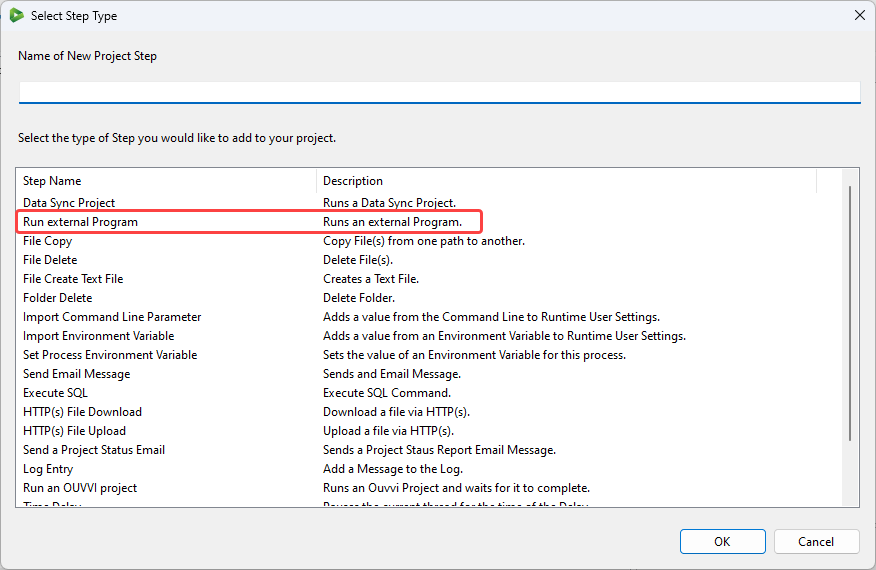
Configuration
This will open the configuration window. Click onto the PowerShell icon to pre-fill the window with the default configuration settings for PowerShell and then edit them as you need to. Once you are done click OK to create the step.
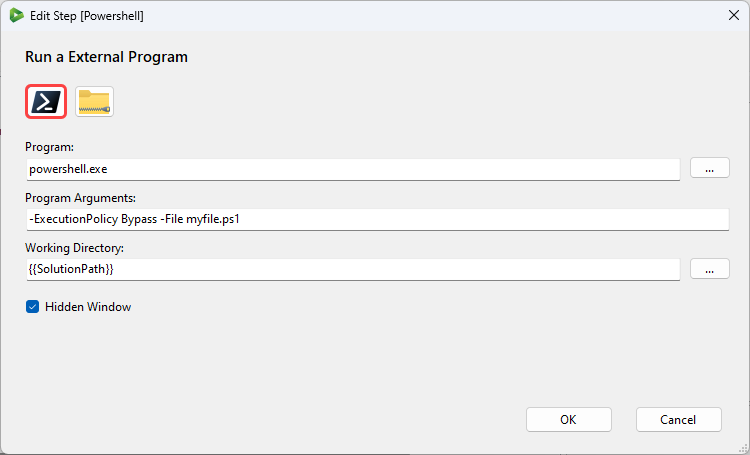
| Setting | Description |
|---|---|
| Program | The external program file to be run. For this example we need powershell.exe |
| Program Arguments | Any arguments to apply to the program. For example -ExecutionPolicy Bypass -File myscript.ps1 |
| Working Directory | The path to the directory where the file is stored. Click onto the ellipsis (...) to browse your directory to find the file or use the default {{SolutionPath}} if it is in the same folder as the Run Tool project. |
| Hidden Window | Select the checkbox to start the program in a hidden window. |
The step will then be added to the bottom of your project and you can move this to where you need it to be, set the run condition and save the project.