Import Command Line Parameter Step
The Run Tool has the capability to import command line parameters to the project user settings at runtime, when you start your Run Tool project from the command line.
Add Step
To add the step to your Run Tool Project click onto the Add Step button and select Import Command Line Parameter from the list.
Enter in a name for the step and click OK.
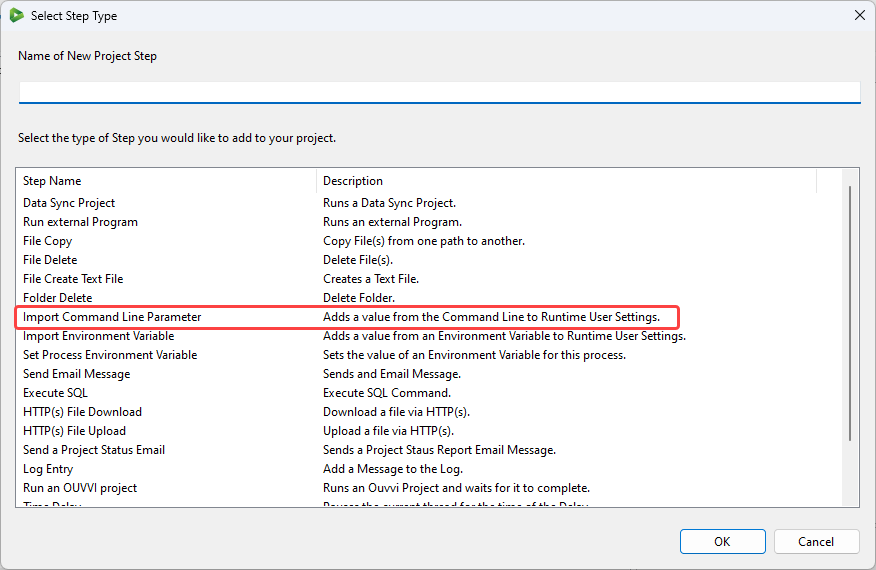
Configuration
This will then open the configuration window where you need to enter in the name of the parameter that will be passed from the command line. By default an error will be thrown if the value is empty however you can disable this by unchecking the checkbox.
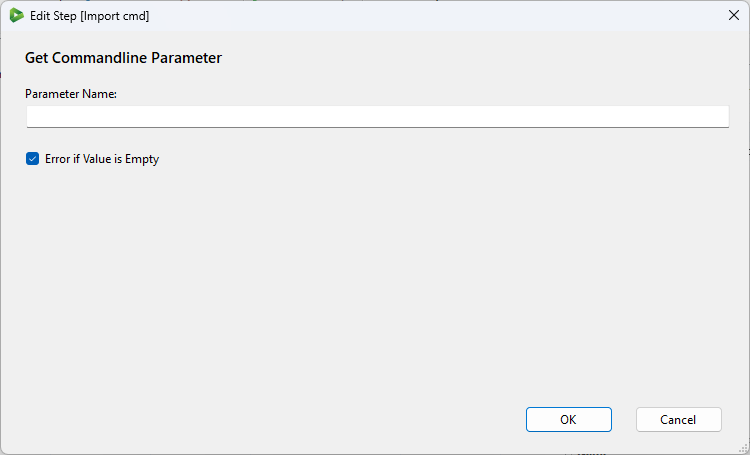
The step will then be added to the bottom of your project, move this to where you need it to be, set the run condition and save the project.
Using the Step
To use the step you will need to start the project from the command line and enter in your property at the same time.
The Run Tool supports any of the following options to set the properties: -p:, /p:, -property: or /property:
Your script to start the project and set a property could look similar to:
C:\Program Files\Simego\Data Synchronisation Studio 3.0\Simego.DataSync.Run.exe "project.dsrun" -e -p:value=myvalue
In the step configuration you would have passed the name value into the text box.