Zip a File Step
You can Zip a file in the Run Tool by making use of the external program step and the built in archiver: TAR.exe.
We use this step to zip the Data Sync installer during the build process.
To be able to zip a file you will need to add it as a step to your project. To do this click onto the Add Step button and select Run External Program from the list. Enter in a name for the step and click OK.
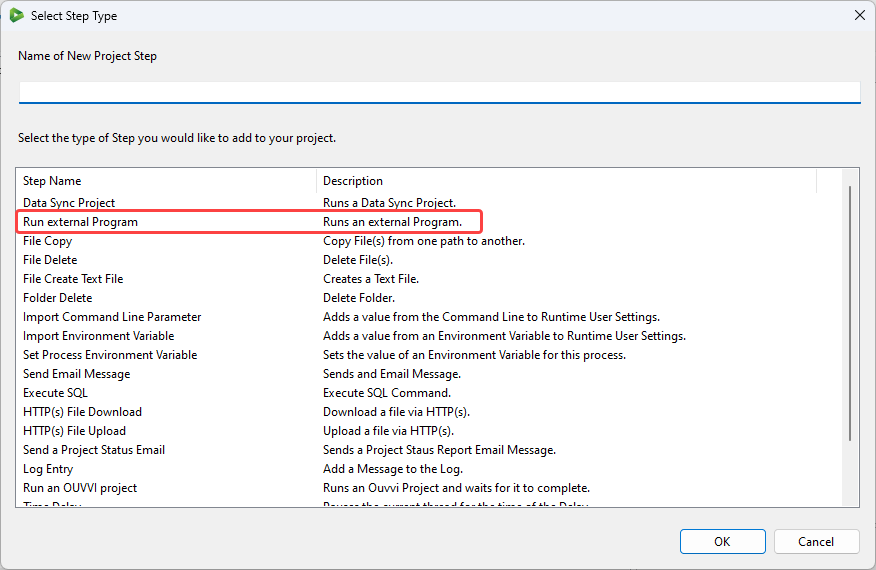
Configuration
This will open the configuration window. To zip the file, click onto the zipped file icon to pre-fill the fields with the default configuration and then edit the parameters as you need to. Once you are done, click OK to add the step.
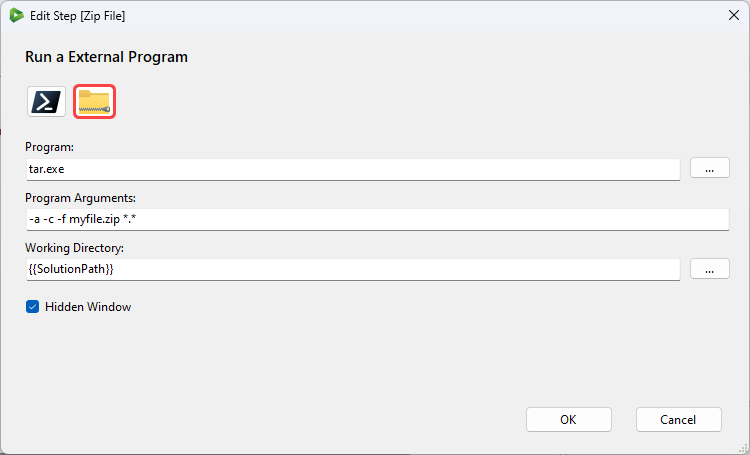
| Parameter | Description |
|---|---|
| Program | The external program file to be run. For this example we need tar.exe |
| Program Arguments | Any arguments to apply to the program. To zip a file you need -a -c -f and then the name to give the zipped file and the file to zip. You can use a wildcard for the file to zip. |
| Working Directory | The path to the directory where the program is stored. Click onto the ellipsis (...) to browse your directory to find the program or use the built in setting {{SolutionPath}}. |
| Hidden Window | Select the checkbox to start the program in a hidden window. |
The step will then be added to the bottom of your project and you can move this to where you need it to be, set the run condition and save the project.