Run External Program Step
The Run Tool has the capability to run external programs. You can use this step type to run your own scripts or start a process in a program separate to Data Sync.
To be able to run the program you will need to add it as a step to your project. To do this click onto the Add Step button and select Run External Program from the list. Enter in a name for the step and click OK.
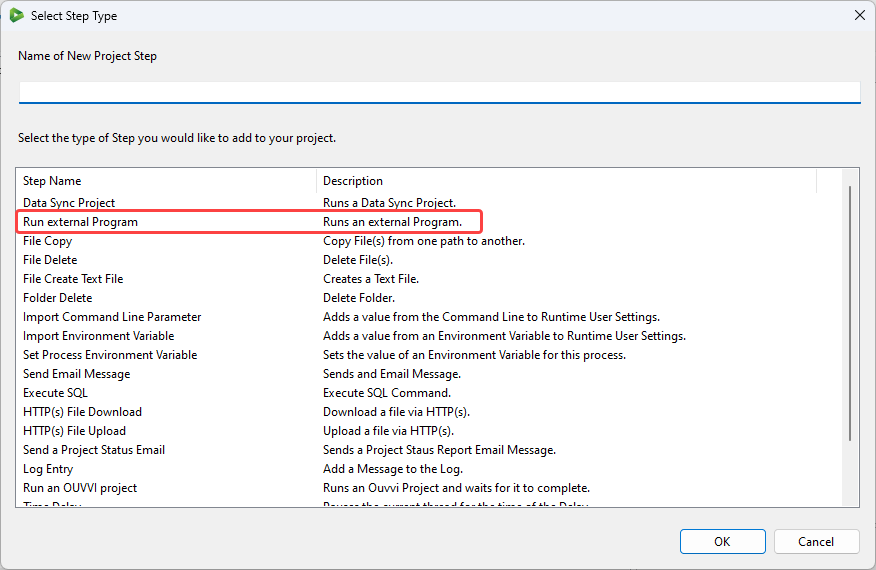
Configuration
This will open the configuration window where you need to enter the required parameters. The table below lists the parameters you can add and a brief description.
| Setting | Description |
|---|---|
| Program | The external program file to be run. Click onto the ellipsis (...) to browse your directory to find the program. |
| Program Arguments | Any arguments to apply to the program. |
| Working Directory | The path to the directory where the program is stored. Click onto the ellipsis (...) to browse your directory to find the program. |
| Hidden Window | Select the checkbox to start the program in a hidden window. |
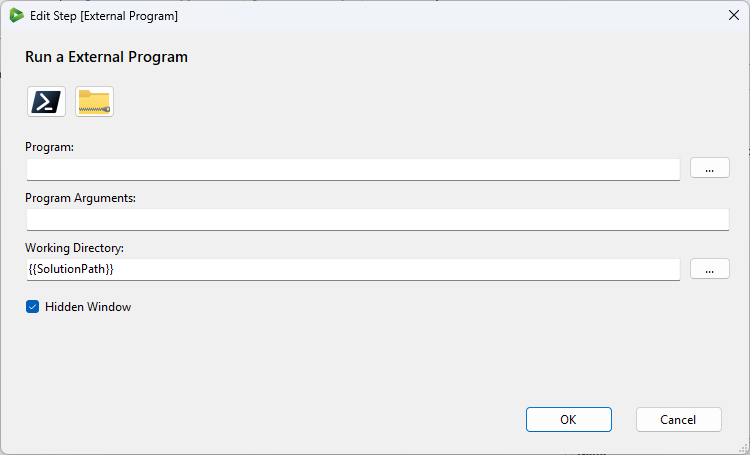
There are shortcut buttons available to use in the configuration window for zipping a file and running powershell scripts.
Other examples of how you may want to use the external program step is to run a GIT command, run python scripts, or to run a MSBuild script.
Once you are done configuring the step click OK to create and add the step. The step will then be added to the bottom of your project, move this to where you need it to be, set the run condition and save the project.