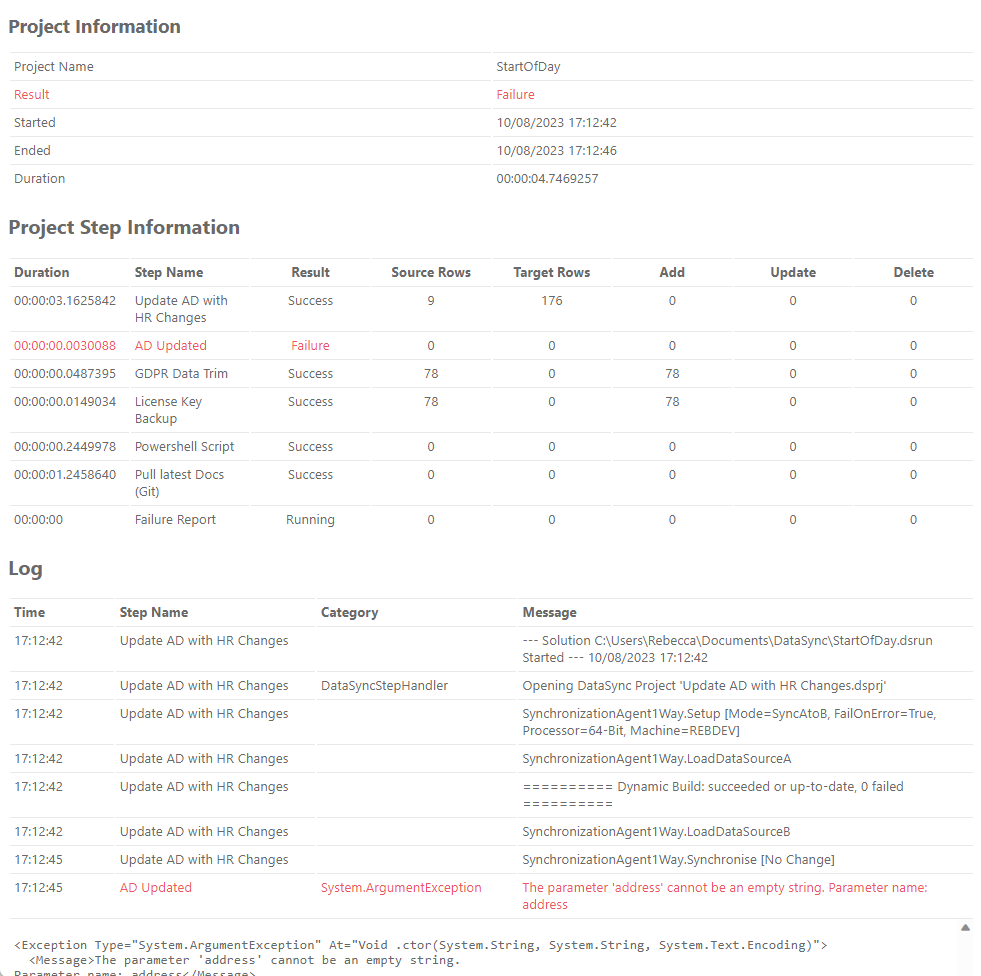Project Status Email Report Step
The Run Tool has the capability to send a Project Status Report whenever your project is run, so then you can be notified if there have been any issues or simply that it has run. This can be extremely useful to identify problems if steps fail due to changes in the environment (network connectivity, changes in schema etc.)
For the email step to work you need to have configured your SMTP settings, please check our documentation here to find out how to configure these.
To add a Project Status Email step to your Run Tool Project click onto the Add Step button and select Send a Project Status Email from the list. Enter in a name for the step and click OK.
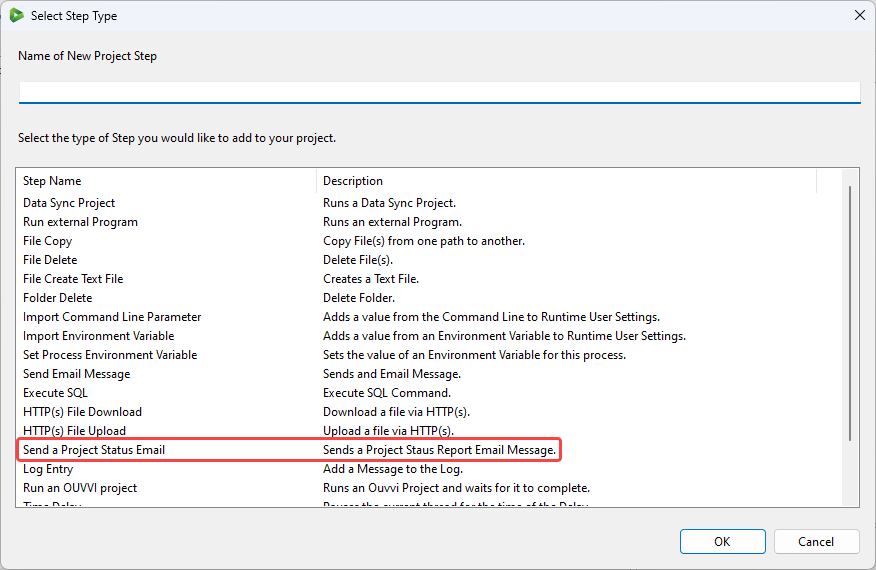
Configure Step
This will open the configuration window. Leave the SMTPUsername user setting for the email from address as this will be pulled from the SMTP settings and enter in the email addresses this report should be sent to. By default this will extract the username entered in the SMTP settings that is stored as a default User Setting
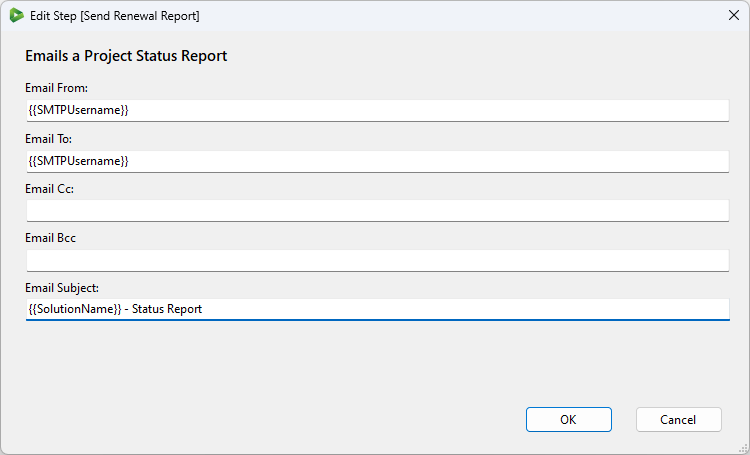
| Setting | Description |
|---|---|
| Email From | This list who the email should be sent from. For ease of management leaving this with the default pulled from the SMTP setup is preferable. |
| Email To | This value is the email address to send the report to. By default this is the email used in the SMTP settings. |
| Email Cc | Any email addresses to be included as Cc, to the report. |
| Email Bcc | Any email addresses to be included as Bcc correspondents. |
| Email Subject | This value is used as the subject in the email. By default this is the Run Tool Project Name - Status Report. |
The step will then be added to the bottom of your project, and you can move this to where you need it to be, set the run condition and save the project.
The Report
When you run the step the email that is sent will contain a HTML file of the report, with the step details and log files. If there are any errors the logs will show the exception that was thrown.
You can see examples of the report below.
On Success
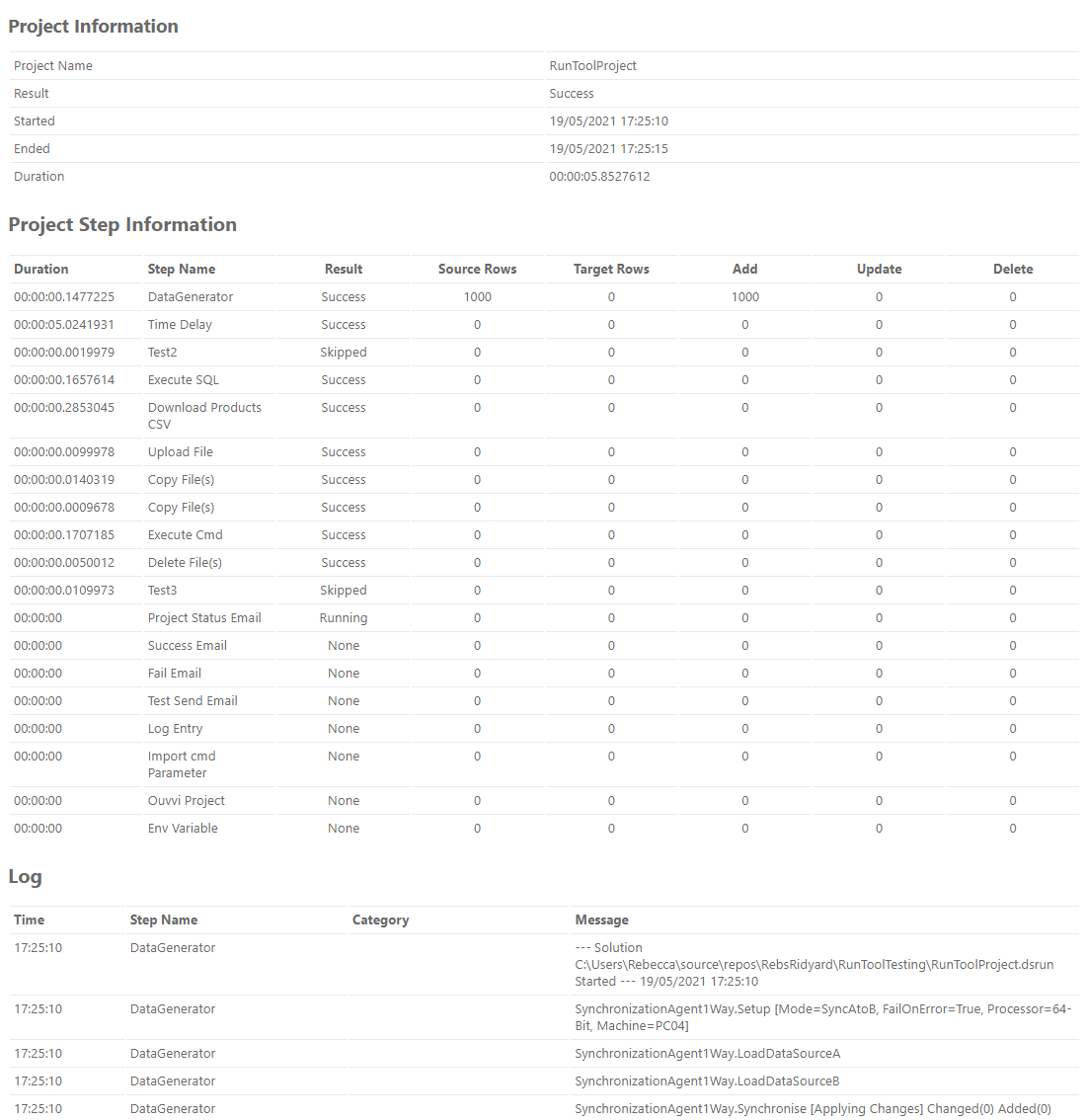
On Failure