Data Sync Project
Starts a Data Synchronisation Studio project. By leaving the configuration settings blank this will generate a new blank Data Sync project that you can edit later.
You can use the Data Sync Project Step Handler to run any Data Sync Project you have previously designed or you can create a new project from scratch. To add the step select Data Sync Project from the list and enter in a name for the step.
Add an existing project
To add an existing Data Sync project click onto Choose File to open the file explorer. Now browse to your project file and click OK to upload it. You can then change the Change Set settings depending on whether you want to record the changes within your Ouvvi site.
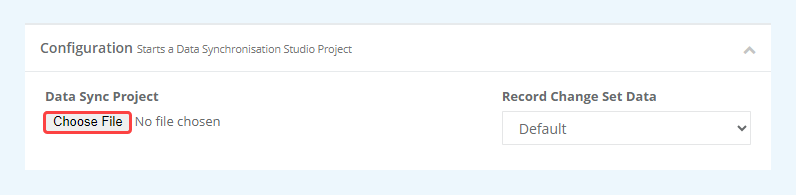
One your project has been added click Save.
If you want to make sure the project is using the connections you have stored in Ouvvi. Click onto Edit and change the connections listed under hte Connection section to use your connection library connections. The dropdown lists will be restricted to the connection type used int he project eg. SQL or Salesforce.
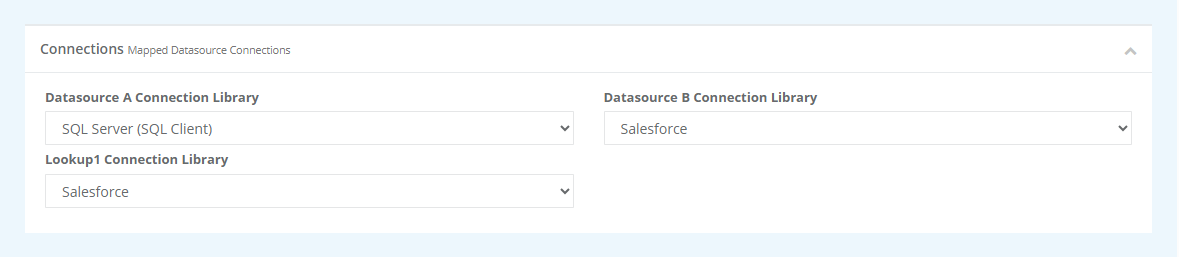
Create a new project
To create a new Data Sync project, once you have entered a name for the step simply click Save to create a blank project.
You can then click onto the Open DataSync Project button found below the submenu in the top left.
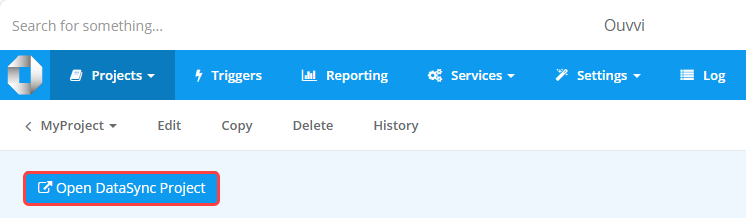
This will open Data Sync but connected to your Ouvvi site. This means any connections stored within Ouvvi will be accessible in the Data Sync Connection Library.
Make sure to Save your project before closing, just click the Save button to save the changes back to Ouvvi.
Any connections stored on your local machine are separate to Ouvvi and so will not be accessible in the Connection Library of this project