Ftp File Upload
Uploads a file to a Ftp server.
To create this step select Ftp File Upload and enter in a name for the step. You then need to enter in the path to the file you want to upload and the parameters needed to connect to your FTP Server.
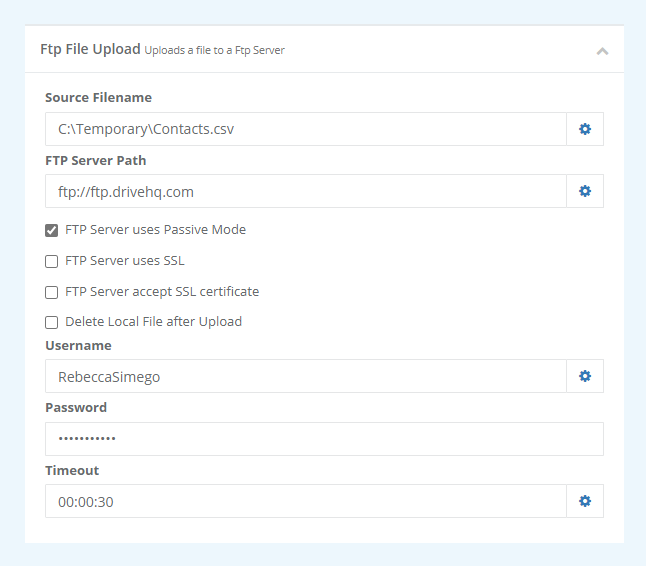
You can find more details on each configuration parameter in the table below.
| Parameter | Description |
|---|---|
| Source Filename | The name of the source file to upload. |
| FTP Server File Path | The file path to the FTP server. |
| FTP Server uses Passive Mode | If the FTP server uses passive mode then check the checkbox. |
| FTP Server uses SSL | If the FTP server uses SSL, then check the checkbox. |
| FTP server accept SSL certificate | If the FTP server accepts SSL certificates then check the checkbox. |
| Delete Local File after Upload | Check the checkbox if you wish to delete the local file after upload to the Ftp server. |
| Username (optional) | The username required to connect to the server, if different to the Ouvvi Windows Service Credentials. |
| Password (optional) | The password required to connect to the server, if different to the Ouvvi Windows Service Credentials. |
| Timeout | The time it will take for the request to timeout. |
For SFTP servers please use the External Program step with WinSCP. Alternatively you can use the WinSCP connector in Data Sync to connect to your SFTP server.