Report to Email
Sends a HTML Report via Email.
To use this step select Report to Email from the list and enter in a name for the step. Then configure the email settings with the To and From address' and a subject. Then enter in a URL to a HTML report and add any credentials needed to connect. You can attach additional files as needed and check that the file exists by checking the checkbox.
The example shown below connect to the demo Ouvvi site and returns a html report of the products in the Products app with a sent value of 0 (False).
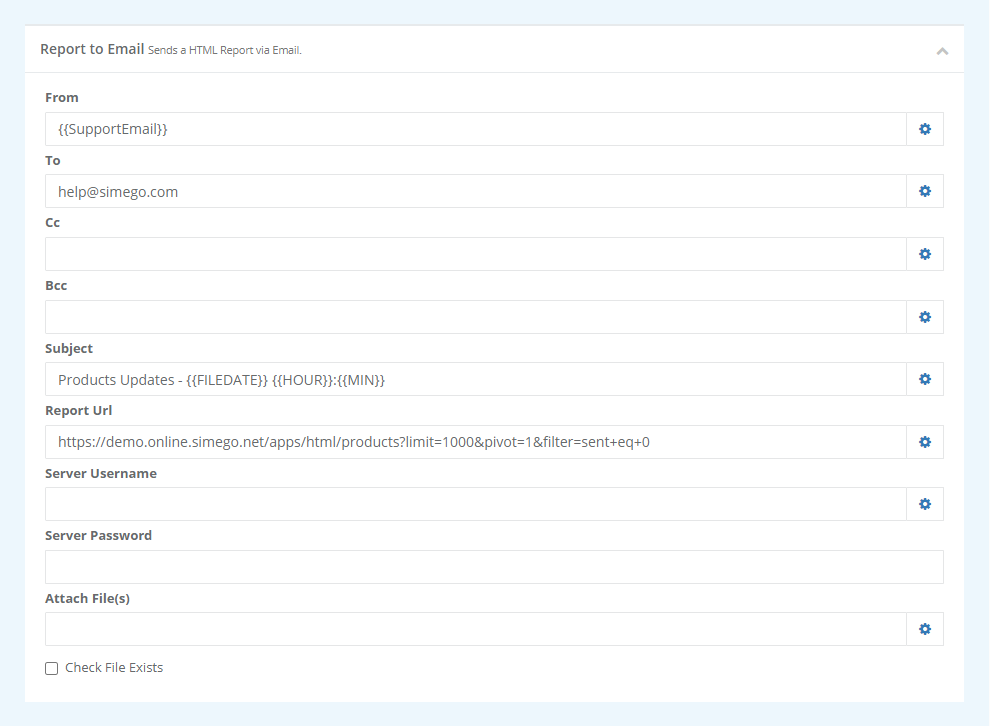
| Parameter | Description |
|---|---|
| From | Email address to send the report from. By default this uses the administrator email defined in Settings, by using the user setting {{SupportEmail}} |
| To, CC, Bcc | Email addresses to send the report to. These should be separated with a ; |
| Subject | The Email Subject line. |
| Report Url | The URL to the HTML report you want to include |
| Server Username/Password | Enter any credentials needed to access the report (if needed) |
| Attach File(s) | The file(s) you wish to include in the email. |
| Check File Exists | If you wish to check if the file exists, check the checkbox. |