Ouvvi Status Report Email
You can use this step type to send a daily status email report detailing all of the projects that were run the previous day.
To create this step type select you can use the Ouvvi Status Report step type.
To use this you need to ensure that your SMTP Server settings have been configured in System Settings, and an administrator email has been added to be used as the from address.
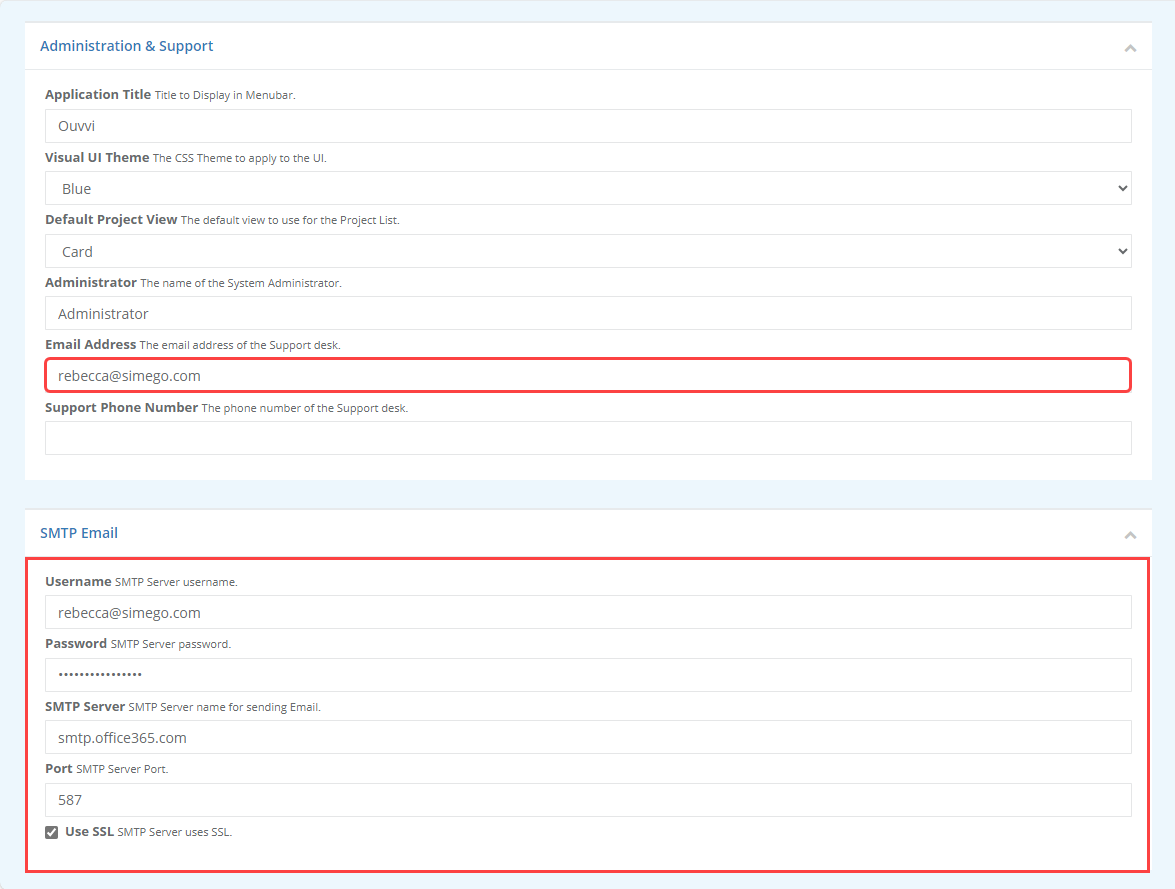
Configuration Settings
To configure the step start by entering a name for the step and defining the run condition. Then enter in the email address the report should be sent to, and change the subject line as needed.
You can then set the report time window, this can be set as now, 5 minutes, a day, or 7 days as for example. By default only the projects that have run will be included in the report but unchecking the checkbox will include all projects within your Ouvvi site.
You can leave the report name blank as this is only used for custom reports.
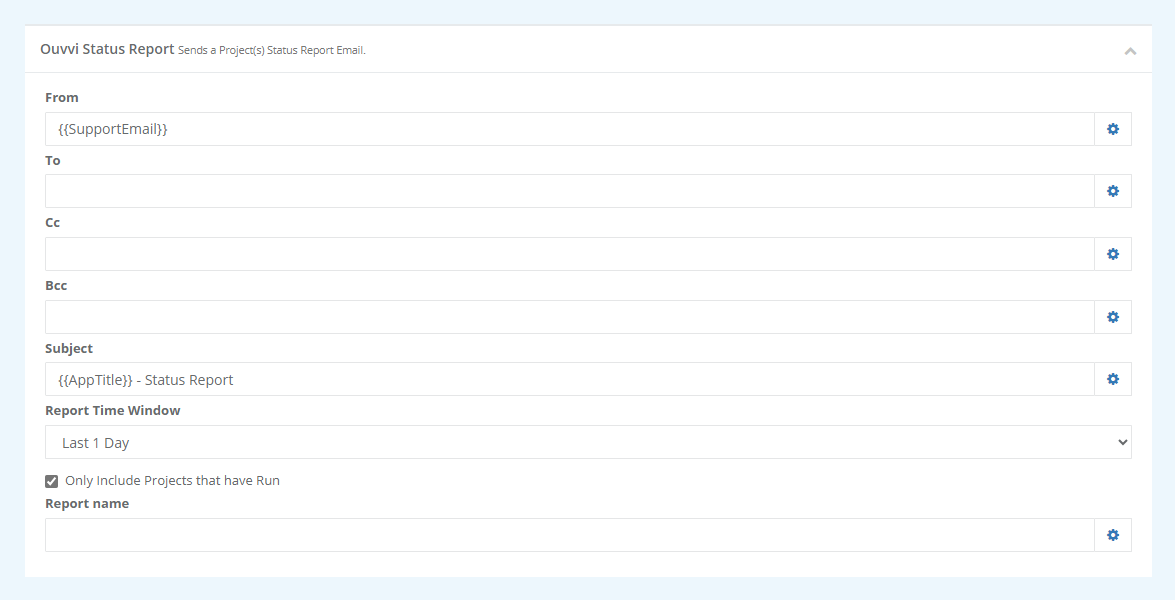
| Parameter | Description |
|---|---|
| From | Email address to send the report from. |
| To, CC, Bcc | Email addresses to send the report to separated with a ; |
| Subject | Email Subject line. |
| Report Time window | How far back to run the report. Select the option you need from the dropdown. |
| Only Include Projects that have Run | Check to include only projects that were run in time window. |
| Report name | Name of the report. The default is Blank and this is used for custom reports only. |
You can preview the report by going to the URL http://<ouvviserver>/status
Run Conditions
If you wish to receive the report for all status' set the run condition to Any .
If you only wish to receive the report when the project has been successful set the run condition to Success, which will ensure the step runs when the previous steps have been successful.
Or, set the run condition to SuccessWithDataChanges to receive the report when the project has run successfully and has data changes.
If you only wish to receive the report when the project has failed then set the run condition to Failure.