Email Message
Sends an email via your SMTP Server.
You will need to ensure you have set a "From" email address under Settings > System Settings > Administrator, and configured the SMTP settings to have a valid username and password before configuring the email message step.
Please note that Ouvvi does not support anonymous server settings so you will need to enter in valid user credentials in the SMTP settings.
If your account has MFA you need to use an app password in the SMTP settings.
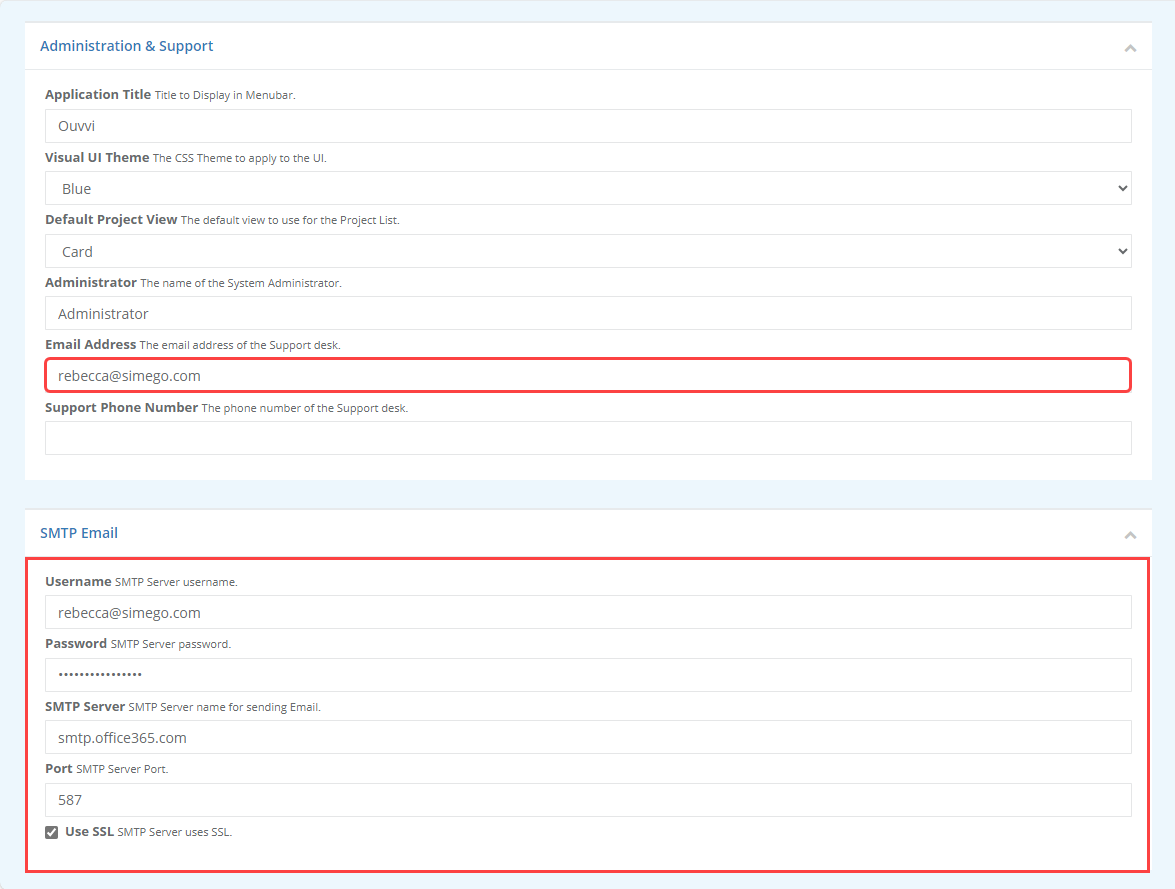
Configuration
To add the step select Email Message from the list and enter in a name for the step. You then need to complete the fields such as the email addresses to send the message to and the information you want to include in the message.
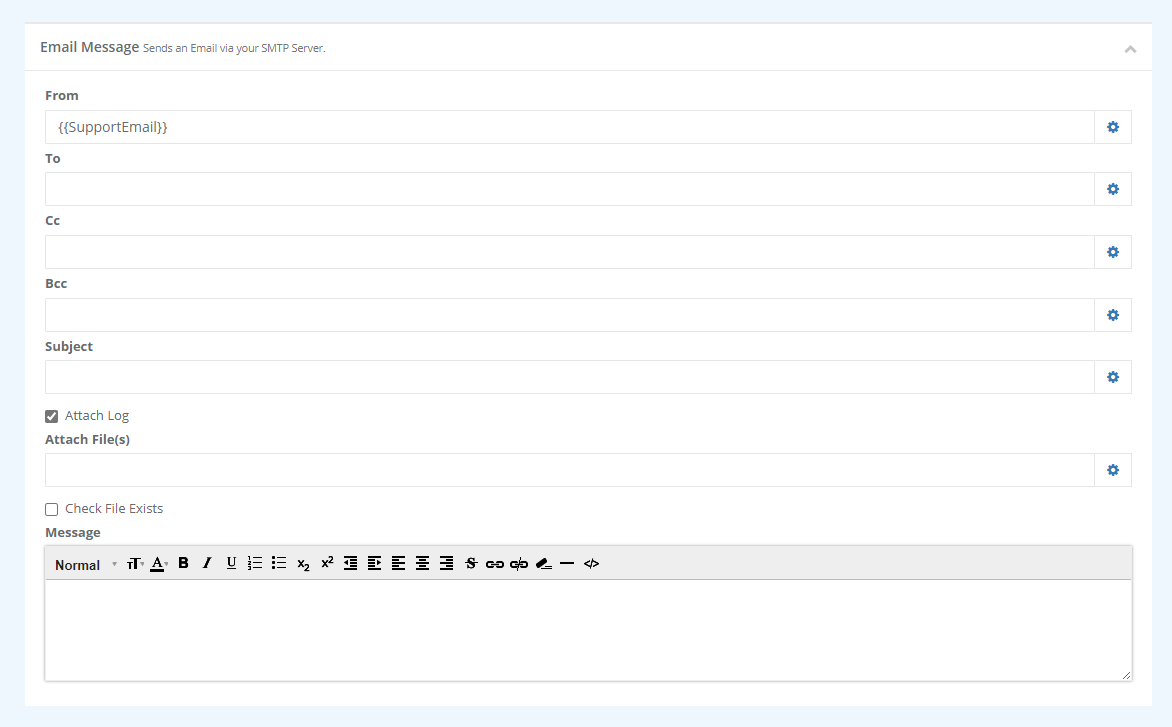
The table below has the descriptions for each parameter.
| Parameter | Description |
|---|---|
| From | Email address to send the report from. By default this uses the administrator email defined in Settings, by using the user setting {{SupportEmail}} |
| To, CC, Bcc | Email addresses to send the report to. These should be separated with a ; |
| Subject | The Email Subject line. |
| Attach Log | If you wish to attach a copy of the log to the email, check the checkbox. |
| Attach File(s) | The file(s) you wish to include in the email. |
| Check File Exists | If you wish to check if the file exists, check the checkbox. |
| Message | The message to include in the email. |